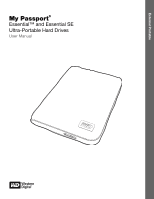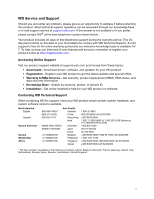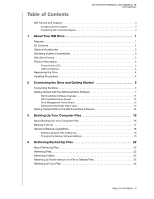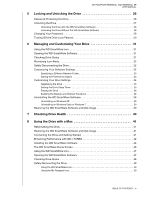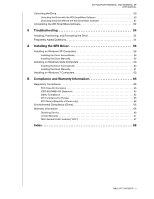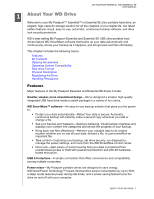Western Digital My Passport Essential SE User Manual
Western Digital My Passport Essential SE Manual
 |
View all Western Digital My Passport Essential SE manuals
Add to My Manuals
Save this manual to your list of manuals |
Western Digital My Passport Essential SE manual content summary:
- Western Digital My Passport Essential SE | User Manual - Page 1
External Portable My Passport® Essential™ and Essential SE Ultra-Portable Hard Drives User Manual My Passport Essential and Essential SE User Manual - Western Digital My Passport Essential SE | User Manual - Page 2
WD Service and Support Should you encounter any problem, please give us an opportunity to address it before returning this product. Most technical support questions can be answered through our knowledge base or e-mail support service at support.wdc.com. If the answer is not available or if you - Western Digital My Passport Essential SE | User Manual - Page 3
Table of Contents MY PASSPORT ESSENTIAL AND ESSENTIAL SE USER MANUAL WD Service and Support ii Accessing Online Support ii Contacting WD Technical Support ii 1 About Your WD Drive 1 Features 1 Kit Contents 2 Optional Accessories 2 Operating System Compatibility 3 Disk Drive Format 3 - Western Digital My Passport Essential SE | User Manual - Page 4
MY PASSPORT ESSENTIAL AND ESSENTIAL SE USER MANUAL 5 Locking and Unlocking the Drive 26 Password Protecting the Drive 26 Unlocking the Drive 27 Unlocking the Drive with the WD SmartWare Software 28 Unlocking the Drive Without the WD SmartWare Software 28 Changing Your Password 29 Turning Off - Western Digital My Passport Essential SE | User Manual - Page 5
MY PASSPORT ESSENTIAL AND ESSENTIAL SE USER MANUAL Unlocking the Drive 50 Unlocking the Drive with the WD SmartWare Software 50 Unlocking the Drive Without the WD SmartWare Software 51 Uninstalling the WD SmartWare Software 52 9 Troubleshooting 54 Installing, Partitioning, and Formatting the - Western Digital My Passport Essential SE | User Manual - Page 6
MY PASSPORT ESSENTIAL AND ESSENTIAL SE USER MANUAL 11 About Your WD Drive Welcome to your My Passport™ Essential™ or Essential SE ultra-portable hard lock security protection. WD's best-selling My Passport Essential and Essential SE USB ultra-portable hard drives feature WD SmartWare software that - Western Digital My Passport Essential SE | User Manual - Page 7
MY PASSPORT ESSENTIAL AND ESSENTIAL SE USER MANUAL Planet friendly-We designed a small box from recycled materials to minimize waste. We encourage you to recycle it. Ready to plug-and-play with Windows computers-NTFS-formatted for compatibility with all Windows operating systems. Support for - Western Digital My Passport Essential SE | User Manual - Page 8
updated Windows operating systems. If you want to use the drive with a Mac computer, see "Reformatting the Drive" on page 41 and "Troubleshooting" on page 54. Physical Description As shown in Figure 2, the My Passport Essential and Essential SE drives have: • A power/activity LED indicator • A USB - Western Digital My Passport Essential SE | User Manual - Page 9
MY PASSPORT ESSENTIAL AND ESSENTIAL SE USER MANUAL USB 3.0 Interface Super-Speed USB 3.0 supports data transfer rates up to 5 Gb/s. USB 3.0 is backwardcompatible with USB 2.0 and USB 1.1. Connection to a USB 2.0 or USB 1.1 port transfers data at the port speed: • USB 2.0-up to 480 Mb/s • USB 1.1-up - Western Digital My Passport Essential SE | User Manual - Page 10
MY PASSPORT ESSENTIAL AND ESSENTIAL SE USER MANUAL 12 Connecting the Drive and Getting Started This chapter provides step-by-step instructions for connecting the drive and installing the WD SmartWare software on your computer. It includes the following topics: Connecting the Drive Getting Started - Western Digital My Passport Essential SE | User Manual - Page 11
MY PASSPORT ESSENTIAL AND ESSENTIAL SE USER MANUAL 6. For Windows XP, one or two screens might appear, depending on ""Getting Started with the WD SmartWare Software" on page 7. If you do not want to install the WD SmartWare software, go to "Getting Started Without the WD SmartWare Software" on page - Western Digital My Passport Essential SE | User Manual - Page 12
MY PASSPORT ESSENTIAL AND ESSENTIAL SE USER MANUAL Note: If a Flash Player is installed on your computer, the screen is animated. Figure 4. Welcome to WD SmartWare Screen Getting Started with the WD SmartWare Software To get started with WD SmartWare software: 1. The What would you like to do? - Western Digital My Passport Essential SE | User Manual - Page 13
PASSPORT ESSENTIAL AND ESSENTIAL SE USER MANUAL 4. After the software installation completes: IF you clicked . . . at step 1, THEN the WD SmartWare software displays . . . Install WD now and display the WD SmartWare initial Drive Settings screen (Figure 6 on page 10)-See "Password Protecting the - Western Digital My Passport Essential SE | User Manual - Page 14
MY PASSPORT ESSENTIAL AND ESSENTIAL SE USER MANUAL and skipping the backup. 7. After password protecting the drive management Drive Settings screen with a Preferences button that you can use to enable the WD SmartWare Backup and Retrieve functions (see Figure 16 on page 26 and "Enabling the Backup - Western Digital My Passport Essential SE | User Manual - Page 15
MY PASSPORT ESSENTIAL AND ESSENTIAL SE USER MANUAL WD SmartWare Initial Drive Settings Screen Figure 6. Initial Drive Settings Screens Drive Management Initial Drive Settings Screen Figure 7. WD SmartWare Home Screen CONNECTING THE DRIVE AND GETTING STARTED - 10 - Western Digital My Passport Essential SE | User Manual - Page 16
MY PASSPORT ESSENTIAL AND ESSENTIAL SE USER MANUAL Figure 8. Drive Management Home Screen WD SmartWare Software Overview The WD SmartWare software is an Automatic backup protection is continuous for as long as your My Passport drive is connected to your computer. Then, whenever you disconnect and - Western Digital My Passport Essential SE | User Manual - Page 17
PASSPORT ESSENTIAL AND ESSENTIAL SE USER MANUAL WD SmartWare Home Screen The WD SmartWare Home screen has four tab-selected screen options: • Home-Provides a Content Gauge with the capacity of each hard drive in or connected to your computer (see Figure 7 on page 10 the WD Knowledge Base at support. - Western Digital My Passport Essential SE | User Manual - Page 18
MY PASSPORT ESSENTIAL AND ESSENTIAL SE USER MANUAL In the Content Gauge for your My Passport drive, the Additional Files . Viewing the Info/Online Help Topics Each WD SmartWare screen provides easy access to online help information to quickly guide you through your backup, retrieve, and settings - Western Digital My Passport Essential SE | User Manual - Page 19
MY PASSPORT ESSENTIAL AND ESSENTIAL SE USER MANUAL Getting Started Without the WD SmartWare Software If you do not install the WD SmartWare software, you can still use your My Passport as an external hard drive. In this case, however, you will not be able to: • Protect your data with automatic - Western Digital My Passport Essential SE | User Manual - Page 20
MY PASSPORT ESSENTIAL AND ESSENTIAL SE USER MANUAL 13 Backing Up Your Computer Files This chapter includes the following topics: About Backing Up Your Computer Files Backing It All Up Advanced Backup Capabilities About Backing Up Your Computer Files The WD SmartWare software automatically and - Western Digital My Passport Essential SE | User Manual - Page 21
MY PASSPORT ESSENTIAL AND ESSENTIAL SE USER MANUAL Figure 9. Backup Screen In the Content Gauges for identifies categories of files that have been backed up In the Content Gauge for your My Passport drive, the Additional Files category includes all of the files shown in the used space portion - Western Digital My Passport Essential SE | User Manual - Page 22
MY PASSPORT ESSENTIAL AND ESSENTIAL SE USER MANUAL Note that: • The System category, shown against a dark For a complete list of all included file extensions, search for Answer ID 3644 in the WD Knowledge Base at support.wdc.com. To back up a different hard drive, click the Home tab and select the - Western Digital My Passport Essential SE | User Manual - Page 23
MY PASSPORT ESSENTIAL AND ESSENTIAL SE USER MANUAL Important: Appearance of a Caution message indicating a. Click the Home tab to display the Home screen. b. Click the WDStore link in the WD Online box to view the Western Digital Online Store website. c. Click External Hard Drives and select the - Western Digital My Passport Essential SE | User Manual - Page 24
MY PASSPORT ESSENTIAL AND ESSENTIAL SE USER MANUAL 2. In the backup files content box: • Select idle. To configure these backup options: 1. Click the Settings tab to display the WD SmartWare Settings screen (see Figure 10). 2. Click Set Up Software to display the Software Settings screen (see Figure - Western Digital My Passport Essential SE | User Manual - Page 25
MY PASSPORT ESSENTIAL AND ESSENTIAL SE USER MANUAL Figure 11. Software Settings Screen Specifying the Number of Backup Versions. The WD SmartWare software can keep up to 25 older versions of each file. If you overwrite or delete a file by mistake, or want to see the - Western Digital My Passport Essential SE | User Manual - Page 26
MY PASSPORT ESSENTIAL AND ESSENTIAL SE USER MANUAL Pausing Backups Until Your Computer is Idle. A large backup can take a lot of time, and can consume a lot of your system processing resources. The WD SmartWare software works in the background using minimal computer resources while you are working - Western Digital My Passport Essential SE | User Manual - Page 27
MY PASSPORT ESSENTIAL AND ESSENTIAL SE USER MANUAL 14 Retrieving Backed Up Files This chapter includes the following topics: About Retrieving Files Retrieving Files Retrieving Folders Retrieving an Earlier Version of a File or Deleted Files Retrieving All Your Files About Retrieving Files The WD - Western Digital My Passport Essential SE | User Manual - Page 28
MY PASSPORT ESSENTIAL AND ESSENTIAL SE USER MANUAL Figure 12. Retrieve Screen Figure 13. Select a Destination for Retrieved Files Screen RETRIEVING BACKED UP FILES - 23 - Western Digital My Passport Essential SE | User Manual - Page 29
MY PASSPORT ESSENTIAL AND ESSENTIAL SE USER MANUAL Figure 14. Select Content to Retrieve Screen 4. On the Select content to retrieve... screen, select Retrieve Some Files to display the retrieve files selection box ( - Western Digital My Passport Essential SE | User Manual - Page 30
MY PASSPORT ESSENTIAL AND ESSENTIAL SE USER MANUAL Figure 15. Retrieve Files Selection Box 7. During the retrieve: • The Retrieve screen displays a progress bar and a message indicating the amount of data that has been - Western Digital My Passport Essential SE | User Manual - Page 31
MY PASSPORT ESSENTIAL AND ESSENTIAL SE USER MANUAL 15 Locking and Unlocking the Drive This chapter includes files on your drive: 1. Click the Settings tab to display either the WD SmartWare Settings screen (Figure 10 on page 19) or the drive management Drive Settings screen (Figure 16). 2. If - Western Digital My Passport Essential SE | User Manual - Page 32
MY PASSPORT ESSENTIAL AND ESSENTIAL SE USER MANUAL 3. On either screen, click Security to display the Set the drive remains unlocked for as long as you continue your current work session. Then, the WD SmartWare software: • Locks the drive when you shut down your computer, disconnect your drive, - Western Digital My Passport Essential SE | User Manual - Page 33
MY PASSPORT ESSENTIAL AND ESSENTIAL SE USER MANUAL Unlocking the Drive with the WD SmartWare Software Whenever you shut down and restart your computer, or disconnect and reconnect the drive to your computer, the WD SmartWare software displays a Drive is locked message in place of the Content Gauge - Western Digital My Passport Essential SE | User Manual - Page 34
MY PASSPORT ESSENTIAL AND ESSENTIAL SE USER MANUAL To unlock the drive without the WD SmartWare software installed: 1. Start the WD SmartWare Drive Unlock utility by either: • Using your computer's file management utility to open the WD Unlocker virtual CD and double-clicking the Unlock.exe file • - Western Digital My Passport Essential SE | User Manual - Page 35
MY PASSPORT ESSENTIAL AND ESSENTIAL SE USER MANUAL Turning Off the Drive Lock Feature To remove password protection from your drive: 1. Click Security on either the WD SmartWare Drive Settings screen or the drive management Drive Settings screen (Figure 16 on page 26) to display the Your Drive is - Western Digital My Passport Essential SE | User Manual - Page 36
MY PASSPORT ESSENTIAL AND ESSENTIAL SE USER MANUAL 16 Managing and Customizing Your Drive This chapter includes the following topics: Using the WD SmartWare Icon Opening the WD SmartWare Software Checking Drive Status Monitoring Icon Alerts Safely Disconnecting the Drive Customizing Your Software - Western Digital My Passport Essential SE | User Manual - Page 37
the problem persists, contact WD Support. Safely Disconnecting the Drive CAUTION! To prevent data loss, close all active windows and applications before shutting down or removing the drive. 1. Right-click the WD SmartWare icon in the taskbar, and then click Safely remove My Passport Essential USB - Western Digital My Passport Essential SE | User Manual - Page 38
MY PASSPORT ESSENTIAL AND ESSENTIAL SE USER MANUAL Specifying a Different Retrieve Folder When you start a retrieve, you can choose whether you want to store the retrieved files in either: • Their original locations on your computer • A Retrieved Content folder By default, the WD SmartWare software - Western Digital My Passport Essential SE | User Manual - Page 39
MY PASSPORT ESSENTIAL AND ESSENTIAL SE USER MANUAL Customizing Your Drive Settings The WD SmartWare software makes it easy for you to on your drive. • Registration-Register your drive to receive free technical support during the warranty period and find out about software updates, product - Western Digital My Passport Essential SE | User Manual - Page 40
MY PASSPORT ESSENTIAL AND ESSENTIAL SE USER MANUAL Registering the Drive The WD SmartWare software uses your computer's Internet connection to register your drive. To register your drive to receive free technical support during the warranty period and be kept up-to-date on the latest WD products: 1. - Western Digital My Passport Essential SE | User Manual - Page 41
MY PASSPORT ESSENTIAL AND ESSENTIAL SE USER MANUAL 2. In the Turn off Drive box, select the inactivity completes, go to support.wdc.com and see Knowledge Base Answer ID #5419 for information about downloading and restoring the WD SmartWare software and disk image on your My Passport drive. Note: - Western Digital My Passport Essential SE | User Manual - Page 42
MY PASSPORT ESSENTIAL AND ESSENTIAL SE USER MANUAL Using the Drive Unlock Utility. To erase your My Passport when the drive is locked and you have forgotten or lost your password: 1. If you do not see a prompt to provide your password, then either: • Click the My Passport image above the Drive is - Western Digital My Passport Essential SE | User Manual - Page 43
MY PASSPORT ESSENTIAL AND ESSENTIAL SE USER MANUAL After the drive erase operation completes, go to support.wdc.com and see Knowledge Base Answer ID #5419 for information about downloading and restoring the WD SmartWare software and disk image on your My Passport drive. Note: Erasing your drive also - Western Digital My Passport Essential SE | User Manual - Page 44
MY PASSPORT ESSENTIAL AND ESSENTIAL SE USER MANUAL Uninstalling on Windows XP To uninstall the WD SmartWare software on Windows XP: 1. Click Start > Control Panel. 2. Double-click Add or Remove Programs. 3. Select WD SmartWare and click Remove. 4. Click Yes at the Are you sure... prompt. - Western Digital My Passport Essential SE | User Manual - Page 45
PASSPORT ESSENTIAL AND ESSENTIAL SE USER MANUAL 17 Checking Drive Health The data files on your My Passport drive are important to you. The WD for error conditions. The quick drive test checks the drive for major performance problems. The result of a quick drive test is a pass or fail evaluation - Western Digital My Passport Essential SE | User Manual - Page 46
MY PASSPORT ESSENTIAL AND ESSENTIAL SE USER MANUAL 18 Using the Drive with a Mac The My Passport drive is preformatted as a single NTFS partition for compatibility with all updated Windows operating systems. To use the drive with Mac OS X Leopard or Snow Leopard operating systems, and to use Time - Western Digital My Passport Essential SE | User Manual - Page 47
PASSPORT ESSENTIAL AND ESSENTIAL SE USER MANUAL 3. Verify that the My Passport icon displays on your desktop, where "MY PASSPORT" is the name you assigned to the volume when you reformatted the drive for use with the Mac computer: 4. The first time you connect your My Passport the WD SmartWare - Western Digital My Passport Essential SE | User Manual - Page 48
MY PASSPORT ESSENTIAL AND ESSENTIAL SE USER MANUAL To install WD +TURBO: 1. Double-click the My Passport icon, and then double-click the Extras folder on the screen that displays: 2. Double-click the WD +TURBO Installer icon: 3. Click Install on the WD +TURBO Driver Installer screen: 4. Read the - Western Digital My Passport Essential SE | User Manual - Page 49
MY PASSPORT ESSENTIAL AND ESSENTIAL SE USER MANUAL 6. Type the password that you normally use to access the computer in the Password box and click OK: 7. As prompted, when the installation completes, click Yes to restart the computer: 8. After the computer restarts, the My Passport icon on the - Western Digital My Passport Essential SE | User Manual - Page 50
MY PASSPORT ESSENTIAL AND ESSENTIAL SE USER MANUAL 2. The WD SmartWare Software Installer screen displays: 3. Click Continue to Install and the installer utility detects that the WD SmartWare software is not installed: 4. Click Install WD SmartWare to begin the installation. 5. Read the license - Western Digital My Passport Essential SE | User Manual - Page 51
MY PASSPORT ESSENTIAL AND ESSENTIAL SE USER MANUAL Figure 17. WD SmartWare Home Screen The WD SmartWare Home Screen On the Home screen, you can change the drive being categorized by using the dropdown selection box under the name of your computer. If you select a different drive, the WD SmartWare - Western Digital My Passport Essential SE | User Manual - Page 52
MY PASSPORT ESSENTIAL AND ESSENTIAL SE USER MANUAL Note that: • The System category, shown against a dark of files that are shown in the Additional Files category when you first install the WD SmartWare software-before performing your first backup-represents the system and hidden files that your - Western Digital My Passport Essential SE | User Manual - Page 53
MY PASSPORT ESSENTIAL AND ESSENTIAL SE USER MANUAL • Double-clicking WD SmartWare in the Applications list: Checking Drive Status Use the WD SmartWare icon to determine whether the drive is encrypted (locked), how full the drive is, the drive's serial number, and the temperature condition of the - Western Digital My Passport Essential SE | User Manual - Page 54
MY PASSPORT ESSENTIAL AND ESSENTIAL SE USER MANUAL b. Type your password in the Password box and click Unlock. c. Click Exit at the Your drive is now unlocked prompt to close the WD SmartWare Drive Unlock utility screen. d. Repeat step 1 and step 2 to display the drive status. Safely Dismounting the - Western Digital My Passport Essential SE | User Manual - Page 55
MY PASSPORT ESSENTIAL AND ESSENTIAL SE USER MANUAL Using the My Passport Icon To safely dismount the drive using the My Passport icon: 1. Right- or control-click the My Passport icon on the desktop and select Eject "MY PASSPORT" where "MY PASSPORT" is the name you assigned to the volume when you - Western Digital My Passport Essential SE | User Manual - Page 56
MY PASSPORT ESSENTIAL AND ESSENTIAL SE USER MANUAL To unlock your drive: 1. Type your password in the Password box. 2. Click Unlock to unlock your drive and enable the WD SmartWare software. Manually. If your computer goes into sleep mode, an unlock screen might not display when you reactivate it. - Western Digital My Passport Essential SE | User Manual - Page 57
MY PASSPORT ESSENTIAL AND ESSENTIAL SE USER MANUAL To unlock the drive without the WD SmartWare software installed: 1. Double-click the WD Unlocker VCD icon and double-click the Drive Unlock icon on the screen that appears: 2. Type your password in the Password box and click Unlock on the WD - Western Digital My Passport Essential SE | User Manual - Page 58
MY PASSPORT ESSENTIAL AND ESSENTIAL SE USER MANUAL 2. Double-click the WD SmartWare Uninstaller icon: 3. Click Uninstall on the WD SmartWare Uninstall screen: USING THE DRIVE WITH A MAC - 53 - Western Digital My Passport Essential SE | User Manual - Page 59
MY PASSPORT ESSENTIAL AND ESSENTIAL SE USER MANUAL 19 Troubleshooting This chapter includes the following topics: Installing, Partitioning, and Formatting the Drive Frequently Asked Questions If you have problems installing or using this product, refer to this troubleshooting section or visit our - Western Digital My Passport Essential SE | User Manual - Page 60
MY PASSPORT ESSENTIAL AND ESSENTIAL SE USER MANUAL Q: How do I determine whether or not my system supports USB 3.0 or USB 2.0? A: Refer to your USB card documentation or contact your USB card manufacturer. Note: If your USB 3.0 or USB 2.0 controller is built in to the system motherboard, be sure to - Western Digital My Passport Essential SE | User Manual - Page 61
MY PASSPORT ESSENTIAL AND ESSENTIAL SE USER MANUAL 1A Installing the SES Driver This appendix includes the following topics: Installing on Windows XP Computers Installing on Windows Vista Computers Installing on Windows 7 Computers If you decide to not install the WD SmartWare software, you must - Western Digital My Passport Essential SE | User Manual - Page 62
MY PASSPORT ESSENTIAL AND ESSENTIAL SE USER MANUAL 4. Select Install the software automatically and click Next: 5. When the installation completes, click Finish: INSTALLING THE SES DRIVER - 57 - Western Digital My Passport Essential SE | User Manual - Page 63
MY PASSPORT ESSENTIAL AND ESSENTIAL SE USER MANUAL Installing the Driver Manually If your computer is not connected to the Internet, install the driver manually: 1. On the Found New Hardware Wizard screen, select No, not this time to inhibit a connection attempt to Windows Update: 2. Click Next to - Western Digital My Passport Essential SE | User Manual - Page 64
d. Click Next: MY PASSPORT ESSENTIAL AND ESSENTIAL SE USER MANUAL 5. When the installation completes, click Finish: INSTALLING THE SES DRIVER - 59 - Western Digital My Passport Essential SE | User Manual - Page 65
MY PASSPORT ESSENTIAL AND ESSENTIAL SE USER MANUAL Installing on Windows Vista Computers After you physically connect the drive as shown in Figure 3 on page 5, the Found New Hardware screen displays. Note: If Autoplay is enabled, - Western Digital My Passport Essential SE | User Manual - Page 66
MY PASSPORT ESSENTIAL AND ESSENTIAL SE USER MANUAL Installing the Driver Manually If your computer is not connected to the Internet, install the driver manually: 1. On the Found New Hardware wizard screen, click Locate and install driver software: 2. On the Found New Hardware - WD SES Device wizard - Western Digital My Passport Essential SE | User Manual - Page 67
4. Browse to Computer and: a. Double-click the My Passport drive. b. Double-click the Extras folder. c. Select WD SES Device Driver. d. Click Next: MY PASSPORT ESSENTIAL AND ESSENTIAL SE USER MANUAL 5. When the installation completes, click Close: INSTALLING THE SES DRIVER - 62 - Western Digital My Passport Essential SE | User Manual - Page 68
MY PASSPORT ESSENTIAL AND ESSENTIAL SE USER MANUAL Installing on Windows 7 Computers After you physically connect the drive as shown in Figure 3 on page 5, use the Windows 7 Computer Management utility to install the SES driver: 1. Open All Programs and click Computer > Manage: 2. Under Computer - Western Digital My Passport Essential SE | User Manual - Page 69
MY PASSPORT ESSENTIAL AND ESSENTIAL SE USER MANUAL 3. Click Browse my computer for driver software. 4. Browse to Computer, double-click the My Passport drive, double-click the Extras folder, and select WD SES Device Driver: 5. Click Next. 6. When the installation completes, click Close: INSTALLING - Western Digital My Passport Essential SE | User Manual - Page 70
PASSPORT ESSENTIAL AND ESSENTIAL SE USER MANUAL if not installed and used in accordance with the instructions, may cause harmful interference to radio or television for help. Any changes or modifications not expressly approved by WD could void the user's authority to operate this equipment. ICES - Western Digital My Passport Essential SE | User Manual - Page 71
MY PASSPORT ESSENTIAL AND ESSENTIAL SE USER MANUAL KCC Notice (Republic of support website at support.wdc.com for information on how to obtain service or a Return Material Authorization (RMA). If it is determined that the Product may be defective, you will be given an RMA number and instructions - Western Digital My Passport Essential SE | User Manual - Page 72
MY PASSPORT ESSENTIAL AND ESSENTIAL SE USER MANUAL Limited Warranty WD warrants that the Product, in the course of its normal use, will for the term defined below, be free from defects in material and workmanship and will conform to WD's specification therefor. The term of your limited warranty - Western Digital My Passport Essential SE | User Manual - Page 73
the drive 36 CAUTION about erasing the drive 36 MY PASSPORT ESSENTIAL AND ESSENTIAL SE USER MANUAL F FCC Class B information 65 File categories, defined 12 help, viewing 13 K Kit contents 2 L Launching WD SmartWare software on a Mac 47 on Windows 31 LED indicator 3 Limited warranty 67 M Mac 50 - Western Digital My Passport Essential SE | User Manual - Page 74
Settings Status check 31, 50 MY PASSPORT ESSENTIAL AND ESSENTIAL SE USER MANUAL System file category defined 47 file category, defined 12, 17 throttling software setting 32 System compatibility 3 T Temperature check 31 U Uninstalling WD SmartWare software from Windows 32, 39 Unlocking the drive 27 - Western Digital My Passport Essential SE | User Manual - Page 75
reserves the right to change specifications at any time without notice. Western Digital, WD, the WD logo, My Book, and My Passport are registered trademarks and My Passport Essential, WD SmartWare, and Data Lifeguard are trademarks of Western Digital Technologies, Inc. Other marks may be mentioned
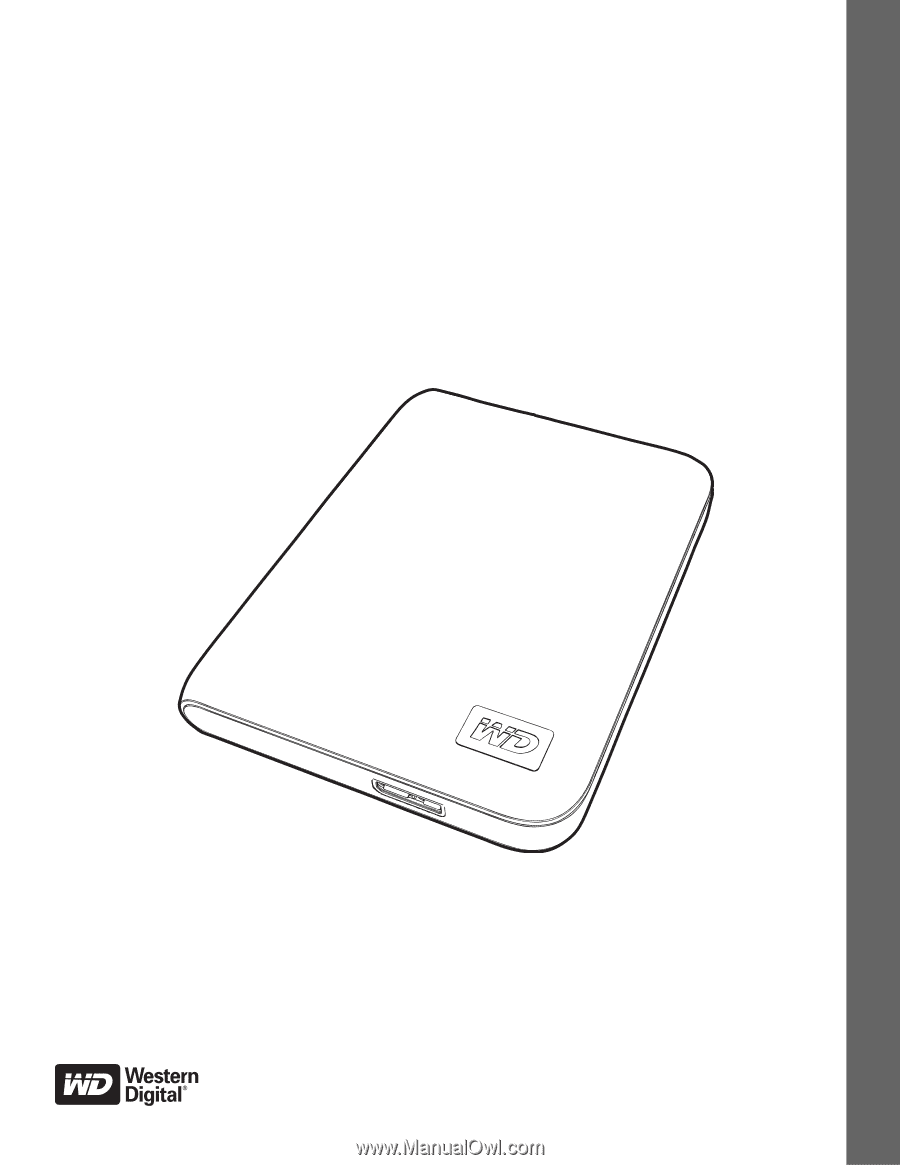
External Portable
My Passport
®
Essential™ and Essential SE
Ultra-Portable Hard Drives
User Manual
My Passport Essential and Essential SE User Manual