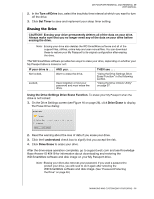Western Digital My Passport Essential SE User Manual - Page 42
Drive is locked, Start, My Computer, Password, Unlock, Too Many Password Attempts
 |
View all Western Digital My Passport Essential SE manuals
Add to My Manuals
Save this manual to your list of manuals |
Page 42 highlights
MY PASSPORT ESSENTIAL AND ESSENTIAL SE USER MANUAL Using the Drive Unlock Utility. To erase your My Passport when the drive is locked and you have forgotten or lost your password: 1. If you do not see a prompt to provide your password, then either: • Click the My Passport image above the Drive is locked prompt on the Home screen to display the WD SmartWare drive unlock screen: • Start the WD SmartWare Drive Unlock utility by either: - Using your computer's file management utility to open the WD Unlock virtual CD and double-clicking the Unlock.exe file - Clicking Start > My Computer, opening the WD Unlock virtual CD listing under Devices with Removable Storage and double-clicking the Unlock.exe file 2. Make five attempts to unlock the drive by: a. Typing a password in the Password box. b. Clicking Unlock. 3. The fifth invalid password attempt displays the Too Many Password Attempts prompt: 4. Read the warning about the loss of data if you erase your drive. 5. Click the I understand check box to signify that you accept the risk. 6. Click Format to erase your drive. MANAGING AND CUSTOMIZING YOUR DRIVE - 37