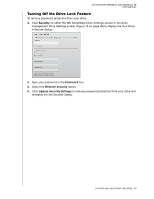Western Digital My Passport Essential SE User Manual - Page 35
Turning Off the Drive Lock Feature, Password, Remove security, Update Security Settings
 |
View all Western Digital My Passport Essential SE manuals
Add to My Manuals
Save this manual to your list of manuals |
Page 35 highlights
MY PASSPORT ESSENTIAL AND ESSENTIAL SE USER MANUAL Turning Off the Drive Lock Feature To remove password protection from your drive: 1. Click Security on either the WD SmartWare Drive Settings screen or the drive management Drive Settings screen (Figure 16 on page 26) to display the Your Drive is Secure dialog: 2. Type your password in the Password box. 3. Select the Remove security option. 4. Click Update Security Settings to remove password protection from your drive and redisplay the Set Security dialog. LOCKING AND UNLOCKING THE DRIVE - 30

MY PASSPORT ESSENTIAL AND ESSENTIAL SE
USER MANUAL
LOCKING AND UNLOCKING THE DRIVE
– 30
Turning Off the Drive Lock Feature
To
remove password protection from your drive:
1.
Click
Security
on either the WD SmartWare Drive Settings screen or the drive
management Drive Settings screen (Figure 16 on page 26) to display the Your Drive
is Secure dialog:
2.
Type your password in the
Password
box.
3.
Select the
Remove security
option.
4.
Click
Update Security Settings
to remove password protection from your drive and
redisplay the Set Security dialog.