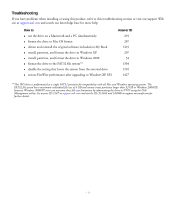Western Digital WD5000D032 Quick Install Guide (pdf) - Page 3
About Your WD Drive - software
 |
View all Western Digital WD5000D032 manuals
Add to My Manuals
Save this manual to your list of manuals |
Page 3 highlights
About Your WD Drive Power/Activity LED (outer ring) Capacity Gauge LED (inner ring) Power Button Kensington Security Slot FireWire 400 Port FireWire 800 Port USB Port Power Port LED Indicators The Power/Activity and Capacity Gauge LEDs are two concentric rings on the front panel of the drive. The outer ring is the Power/Activity LED and the inner ring is the Capacity Gauge LED. Power/Activity LED Appearance Steady Fast flashing (for approx. 3 seconds) Slow flashing (every 5 seconds) Rotating clockwise Description Power-on state or power-save mode Transitioning to system standby System standby Drive in use Capacity Gauge The Capacity Gauge (inner LED) consists of six sections which illuminate in a clockwise direction to indicate space used on the drive. Each section represents approximately 17 percent of disk space. Because this drive is preformatted and contains software and utilities, the first section is illuminated upon installation. The Capacity Gauge is enabled only through installation of its driver, which must be installed on each system to which My Book is connected. For Mac, you must install the Button Manager and driver (see "Installing the Drive" on page 4). For Windows, the autorun menu appears only on first installation of the drive when utilities are installed automatically. If AutoPlay is disabled on your computer or if you are connecting My Book to another computer, you must install utilities manually. Go to the desktop. Double-click My Computer, the My Book folder, the WD_Windows_Tools folder, and Setup.exe. Capacity Gauge Activity The Capacity Gauge is updated automatically upon drive usage. For Windows, the Capacity Gauge is updated only on system or drive restart. To update the Capacity Gauge without restarting, simply right-click the Button Manager icon in the system tray then click outside the pop-up menu to close it. - 2 -