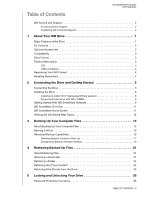Western Digital WDBAAB3200ACH-NESN User Manual (pdf)
Western Digital WDBAAB3200ACH-NESN - My Passport For Mac 320 GB USB 2.0 Portable External Hard Drive Manual
 |
UPC - 718037755038
View all Western Digital WDBAAB3200ACH-NESN manuals
Add to My Manuals
Save this manual to your list of manuals |
Western Digital WDBAAB3200ACH-NESN manual content summary:
- Western Digital WDBAAB3200ACH-NESN | User Manual (pdf) - Page 1
External Portable My Passport™ for Mac® Portable Hard Drive User Manual placeholder - Western Digital WDBAAB3200ACH-NESN | User Manual (pdf) - Page 2
services, remember to register your product online at https://www.wdc.com/register. Accessing Online Support Visit our product support website at support.wdc.com and choose from these topics: • Downloads - Download drivers 31 880062100 Indonesia Japan Korea Malaysia Philippines Singapore Taiwan 1 - Western Digital WDBAAB3200ACH-NESN | User Manual (pdf) - Page 3
Table of Contents MY PASSPORT FOR MAC USER MANUAL WD Service and Support 2 Accessing Online Support 2 Contacting WD Technical Support 2 1 About Your WD Drive 1 Major Features of the Drive 1 Kit Contents 2 Optional Accessories 2 Compatibility 3 Drive Format 3 Physical Description 3 LED 3 - Western Digital WDBAAB3200ACH-NESN | User Manual (pdf) - Page 4
MY PASSPORT FOR MAC USER MANUAL Unlocking Your Drive 28 Unlocking Your Drive With the WD SmartWare Software 28 Unlocking Your Drive Without the WD SmartWare Software 29 Turning Off the Drive Lock Feature 30 Changing Your Password 30 6 Managing and Customizing Your Drive 31 Launching WD - Western Digital WDBAAB3200ACH-NESN | User Manual (pdf) - Page 5
MY PASSPORT FOR MAC USER MANUAL FCC Class B Information 53 ICES-003/NMB-003 Statement 53 Safety Compliance 53 CE Compliance For Europe 53 KCC Notice (Republic of Korea only 53 Environmental Compliance (China 54 Warranty Information 55 Obtaining Service 55 Limited Warranty 55 11 Index 56 - Western Digital WDBAAB3200ACH-NESN | User Manual (pdf) - Page 6
storage solution for all the chapters of your digital life. Our latest edition features visual, easy-to-use, automatic, continuous backup software and drive lock security protection. WD's best-selling My Passport for Mac USB external hard drive features WD SmartWare software that backs up your - Western Digital WDBAAB3200ACH-NESN | User Manual (pdf) - Page 7
to http://products.wdc.com/updates. Kit Contents • My Passport for Mac ultra-portable hard drive • WD SmartWare software (included on drive) • USB micro cable • Quick Install Guide USB Micro Cable My Passport for Mac Ultra-portable Quick Install Guide Hard Drive Optional Accessories You can use - Western Digital WDBAAB3200ACH-NESN | User Manual (pdf) - Page 8
PASSPORT FOR MAC USER MANUAL For information on optional accessories for this product, visit: US Canada Europe All others www.shopwd.com or www.wdstore.com www.shopwd.ca or www.wdstore.ca www.shopwd.eu or www.wdstore.eu Contact WD Technical Support in your region. For a list of Technical Support - Western Digital WDBAAB3200ACH-NESN | User Manual (pdf) - Page 9
MY PASSPORT FOR MAC USER MANUAL USB 2.0 Interface Hi-Speed USB (USB 2.0) supports data transfer rates up to 480 Mb/s. USB 2.0 is backward-compatible with USB 1.1. Connection to a USB 1.1 drive transfers data at USB 1.1 speed (up to 12 Mb/s). Registering Your WD Product Register your WD product to - Western Digital WDBAAB3200ACH-NESN | User Manual (pdf) - Page 10
MY PASSPORT FOR MAC USER MANUAL 2 Connecting the Drive and Getting Started This chapter provides step-by-step instructions for connecting and installing the drive on your computer. It includes the following topics: Connecting the Drive Installing the Drive Getting Started With WD SmartWare - Western Digital WDBAAB3200ACH-NESN | User Manual (pdf) - Page 11
FOR MAC USER MANUAL Figure 2. Using an Optional My Passport Dock to Connect the My Passport Drive 1. Turn on your computer. 2. To connect directly to your computer, connect the USB cable as shown in Figure 1 on page 5. 3. To connect to your computer using a My Passport Dock, connect the USB cable - Western Digital WDBAAB3200ACH-NESN | User Manual (pdf) - Page 12
MY PASSPORT FOR MAC USER MANUAL 3. Double-click the WD SmartWare virtual CD. 4. Mac OS X Leopard and Snow Leopard only: A message asks whether you want to use the My Passport drive to back up with Time Machine. If you do not want to use it, click Cancel. If you do want to use the Time - Western Digital WDBAAB3200ACH-NESN | User Manual (pdf) - Page 13
to improve the performance of the My Passport drive on a Mac. To install WD +TURBO: 1. Double-click the WD SmartWare icon on the desktop. 2. Double-click the extras folder. 3. Double-click the WD +TURBO Installer icon. 4. On the WD +TURBO Driver Installer screen, click Install. 5. To accept the - Western Digital WDBAAB3200ACH-NESN | User Manual (pdf) - Page 14
is complete, the computer restarts. The My Passport icon on the desktop now looks like this: Getting Started With WD SmartWare Software Once you select either Back Up Files, Set Up Drive, or Retrieve a backup, the software will guide you through a simple two-step WD SmartWare software - Western Digital WDBAAB3200ACH-NESN | User Manual (pdf) - Page 15
MY PASSPORT FOR MAC USER MANUAL Figure 3. Initial Backup Screen Figure 4. Initial Drive Settings Screen CONNECTING THE DRIVE AND GETTING STARTED - 10 - Western Digital WDBAAB3200ACH-NESN | User Manual (pdf) - Page 16
PASSPORT FOR MAC USER MANUAL Figure 5. Home Screen WD SmartWare Overview WD SmartWare software is an easy-to-use tool that gives you the power to: • Secure your drive-In drive settings, create a password to protect your encrypted drive with the capacity of each hard drive in or connected to your - Western Digital WDBAAB3200ACH-NESN | User Manual (pdf) - Page 17
your computer's main hard drive. In the Content Gauge for your computer's hard drive, all of your files Passport drive, the Additional Files category includes all of the files shown in the used space portion of your drive properties. This space is not available for backups. Viewing the Info/Online - Western Digital WDBAAB3200ACH-NESN | User Manual (pdf) - Page 18
MY PASSPORT FOR MAC USER MANUAL 3 Backing Up Your Computer Files This chapter includes the hard drive • Existing file that is changed in any way This protection is automatic-the WD SmartWare software does it for you without any action on your part-just make sure to leave your My Passport drive - Western Digital WDBAAB3200ACH-NESN | User Manual (pdf) - Page 19
MY PASSPORT FOR MAC USER MANUAL Figure 6. Backup Screen In the Content Gauges for your computer's disk drives, the categories of files that would be included in the backup if you click Run Backup are shown: • Light blue background in the Content Gauge for your computer's hard drive represents the - Western Digital WDBAAB3200ACH-NESN | User Manual (pdf) - Page 20
MY PASSPORT FOR MAC USER MANUAL Note that: • The System category, shown against a dark Gauge for your computer's hard drive changes to yellow/amber for all of the files that have not yet been backed up. • The gray background in the Content Gauge for your My Passport drive changes to blue for each - Western Digital WDBAAB3200ACH-NESN | User Manual (pdf) - Page 21
tab to display the Home screen. b. Click the WDStore link in the WD Online box to view the Western Digital Online Store website. c. Click External Hard Drives and select the best drive to suit your future requirements. Until your new drive arrives, you might be able to free some space on the full - Western Digital WDBAAB3200ACH-NESN | User Manual (pdf) - Page 22
MY PASSPORT FOR MAC USER MANUAL Selecting Specific Content to Back Up To back up some of your computer files: and Revert buttons: 3. Click Apply to refresh the Content Gauge for your My Passport drive. 4. Click Run Backup to back up the selected categories of files. BACKING UP YOUR COMPUTER FILES - - Western Digital WDBAAB3200ACH-NESN | User Manual (pdf) - Page 23
MY PASSPORT FOR MAC USER MANUAL Changing the Backup Software Settings To optimize your backup, you can: • Specify the number of backup versions to keep for each file • Pause backups until - Western Digital WDBAAB3200ACH-NESN | User Manual (pdf) - Page 24
MY PASSPORT FOR MAC USER MANUAL Figure 8. Software Settings Screen Specifying the Number of Backup Versions. The WD SmartWare software enables you to keep up to 25 older versions of each - Western Digital WDBAAB3200ACH-NESN | User Manual (pdf) - Page 25
MY PASSPORT FOR MAC USER MANUAL 2. Specify the number of file versions that you want to keep (from 1 to 25) in the Enter the number of backup versions to keep for - Western Digital WDBAAB3200ACH-NESN | User Manual (pdf) - Page 26
MY PASSPORT FOR MAC USER MANUAL 4 Retrieving Backed Up Files This chapter includes the following topics: About Retrieving Files Retrieving a File/Folder Retrieving a Folder Retrieving All of Your Content Retrieving Files Directly from the Drive About Retrieving Files The WD SmartWare software - Western Digital WDBAAB3200ACH-NESN | User Manual (pdf) - Page 27
MY PASSPORT FOR MAC USER MANUAL Figure 9. Retrieve Screen Figure 10. Select a Destination for Retrieved Files Screen RETRIEVING BACKED UP FILES - 22 - Western Digital WDBAAB3200ACH-NESN | User Manual (pdf) - Page 28
MY PASSPORT FOR MAC USER MANUAL Figure 11. Select Content to Retrieve Screen 4. On the Select content to retrieve... screen, select Retrieve Some Files to display the retrieve files selection box (see Figure 12). Figure 12. Retrieve Files Selection Box RETRIEVING BACKED UP FILES - 23 - Western Digital WDBAAB3200ACH-NESN | User Manual (pdf) - Page 29
MY PASSPORT FOR MAC USER MANUAL 5. Navigate through the folder structure to find the content of not have sufficient disk space to complete the retrieve. Retrieving a Folder To retrieve a folder from your drive, and all of the content within a folder, which may be across multiple categories, in the - Western Digital WDBAAB3200ACH-NESN | User Manual (pdf) - Page 30
MY PASSPORT FOR MAC USER MANUAL Retrieving Files Directly from the Drive Using the WD SmartWare Retrieve feature is the best way to find backed up files and copy them to your computer's hard drive. You can, however, also use the file management functions of your operating system to: • Open and view - Western Digital WDBAAB3200ACH-NESN | User Manual (pdf) - Page 31
MY PASSPORT FOR MAC USER MANUAL 5 Locking and Unlocking Your Drive This chapter includes the following topics: Password Protecting Your Drive Unlocking Your Drive Turning Off the Drive Lock Feature Changing Your Password Password Protecting Your Drive You should password protect your drive if - Western Digital WDBAAB3200ACH-NESN | User Manual (pdf) - Page 32
MY PASSPORT FOR MAC USER MANUAL Figure 13. Drive Settings Screen 3. Click Security to display the Set Security dialog: 4. Type your password in the Choose a password box. 5. your password. 8. Click the I understand check box to signify that you accept the risk. LOCKING AND UNLOCKING YOUR DRIVE - 27 - Western Digital WDBAAB3200ACH-NESN | User Manual (pdf) - Page 33
PASSPORT FOR MAC USER MANUAL 9. Click Save Security Settings to save your password and enable password protection for your drive. CAUTION! After creating a password, the drive remains unlocked for as long as you continue your current work session. Then, the WD SmartWare software: • Locks the drive - Western Digital WDBAAB3200ACH-NESN | User Manual (pdf) - Page 34
MY PASSPORT FOR MAC USER MANUAL Unlocking Your Drive Without the WD SmartWare Software Whenever you connect your password-protected drive to a computer that does not have the WD SmartWare software installed, you can still access the virtual CD partition on your drive, and install the WD SmartWare - Western Digital WDBAAB3200ACH-NESN | User Manual (pdf) - Page 35
MY PASSPORT FOR MAC USER MANUAL Turning Off the Drive Lock Feature To remove password protection from your drive: 1. Click Security on the Drive Settings screen (see Figure 13 on page 27) to display the Your Drive is Secure dialog: 2. Type your password in the Password box. 3. Select the Remove - Western Digital WDBAAB3200ACH-NESN | User Manual (pdf) - Page 36
MY PASSPORT FOR MAC USER MANUAL 6 Managing and Customizing Your Drive This chapter includes the following topics: Launching WD SmartWare Software Safely Dismounting the Drive Dismounting the Virtual CD Displaying the Status and Serial Number of the Drive Unlocking the Drive Manually Your Computer - Western Digital WDBAAB3200ACH-NESN | User Manual (pdf) - Page 37
• Double-click WD SmartWare in the Applications list. MY PASSPORT FOR MAC USER MANUAL The WD SmartWare Home screen displays. MANAGING AND CUSTOMIZING YOUR DRIVE - 32 - Western Digital WDBAAB3200ACH-NESN | User Manual (pdf) - Page 38
MY PASSPORT FOR MAC USER MANUAL Safely Dismounting the Drive CAUTION! To prevent data loss, close all active windows and applications before shutting down or removing the drive. 1. You can safely dismount the drive from a Mac in two ways: • Click the WD SmartWare icon to display a list of drives. - Western Digital WDBAAB3200ACH-NESN | User Manual (pdf) - Page 39
MAC USER MANUAL 1. Click the WD SmartWare icon to display a list of drives. 2. Select the My Passport whose VCD you want to dismount, and then on the submenu, click Unmount CD. Displaying the Status and Serial Number of the Drive You can use the WD SmartWare icon to determine whether the drive is - Western Digital WDBAAB3200ACH-NESN | User Manual (pdf) - Page 40
MY PASSPORT FOR MAC USER MANUAL Unlocking the Drive Manually You may need to unlock the drive manually in cases such as the following. WD SmartWare Software is Not Available • You uninstalled the software and left the drive is locked. • You move your drive to another system, and need to unlock it - Western Digital WDBAAB3200ACH-NESN | User Manual (pdf) - Page 41
MY PASSPORT FOR MAC USER MANUAL Your Computer Is Woken From Sleep Mode If your computer goes into sleep mode, an unlock screen may not display when you reactivate the computer. To unlock the drive, you can use the VCD as described above, or the following method. To unlock using the WD SmartWare icon - Western Digital WDBAAB3200ACH-NESN | User Manual (pdf) - Page 42
MY PASSPORT FOR MAC USER MANUAL To customize your WD SmartWare software settings for the best possible performance with your drive, on the Software Settings screen you start a retrieve, you can choose whether you want to store the retrieved files in either: • Their original locations on your - Western Digital WDBAAB3200ACH-NESN | User Manual (pdf) - Page 43
FOR MAC USER MANUAL Setting the Preferences Options When enabled, each time you reconnect your My Passport drive to your computer, the Preferences options: • Display the WD SmartWare Home screen. This is the default configuration of the WD SmartWare software, and it is - Western Digital WDBAAB3200ACH-NESN | User Manual (pdf) - Page 44
drive, Register your drive to receive free technical support during the warranty period and be kept up-todate on the latest WD products, Perform routine drive diagnostics and status checks, Specify an inactive time interval to turn off your drive, Erase your drive so you can return it to service - Western Digital WDBAAB3200ACH-NESN | User Manual (pdf) - Page 45
MY PASSPORT FOR MAC USER MANUAL Registering Your Drive The WD SmartWare software uses your computer's Internet connection to register your drive. To register your drive to receive free technical support during the warranty period and be kept up-to-date on the latest WD products: 1. Make sure that - Western Digital WDBAAB3200ACH-NESN | User Manual (pdf) - Page 46
MY PASSPORT FOR MAC USER MANUAL Setting the Drive Sleep Timer The drive sleep timer turns off the power to your drive after a certain period of inactivity to conserve power and minimize long-term wear on the drive. To specify the inactivity period for the sleep timer: 1. On the Drive Settings screen - Western Digital WDBAAB3200ACH-NESN | User Manual (pdf) - Page 47
message, An Internet connection to the Downloads page of the Western Digital Service & Support website, Means that your WD SmartWare software is . . . Current. Out of date. Proceed to step 4. 4. Follow the instructions for downloading and installing the newest version for your operating system - Western Digital WDBAAB3200ACH-NESN | User Manual (pdf) - Page 48
a pass or fail evaluation of the drive's condition. Your My Passport drive has a built-in Data Lifeguard diagnostic utility that tests the drive for error conditions. The quick drive test checks the drive for major performance problems. The result of a quick drive test is a pass or fail evaluation - Western Digital WDBAAB3200ACH-NESN | User Manual (pdf) - Page 49
2. Click the button for the test that you want to run: • Quick SMART Status • Quick Drive Test • Complete Drive Test MY PASSPORT FOR MAC USER MANUAL CHECKING DRIVE HEALTH - 44 - Western Digital WDBAAB3200ACH-NESN | User Manual (pdf) - Page 50
it. Go to support.wdc.com. Refer to Knowledge Base Answer ID 3645 for formatting a Mac to the NTFS file system for use on Windows XP and ID 3647 for formatting it for Windows Vista. (Refer to Knowledge Base Answer ID 3322 for reformatting the drive to NTFS format.) See "Troubleshooting" on page 52 - Western Digital WDBAAB3200ACH-NESN | User Manual (pdf) - Page 51
MY PASSPORT FOR MAC USER MANUAL Installing on Windows XP 1. After you physically connect the drive as shown in Figure 1 and Figure 2, the Found New Hardware Wizard screen displays. Click Cancel to bypass the wizard. The WD SmartWare software will install the appropriate driver for this drive. Figure - Western Digital WDBAAB3200ACH-NESN | User Manual (pdf) - Page 52
MY PASSPORT FOR MAC USER MANUAL The Welcome to WD SmartWare screen displays. If a Flash Player is installed on your computer, the screen is animated. c. Continue to "Getting Started With WD SmartWare Software" on page 9. Installing on Windows Vista/Windows 7 After the drive is physically connected, - Western Digital WDBAAB3200ACH-NESN | User Manual (pdf) - Page 53
MY PASSPORT FOR MAC USER MANUAL b. In the AutoPlay screen, click the Run WDSmartWare.exe button: Figure 16. AutoPlay Screen The Welcome Found New Hardware screen (Figure 15 on page 47) appears, click Cancel. The WD SmartWare virtual CD drive is listed under Devices with Removable Storage. USING THE - Western Digital WDBAAB3200ACH-NESN | User Manual (pdf) - Page 54
b. Double-click the WD SmartWare virtual CD. MY PASSPORT FOR MAC USER MANUAL Note: WD SmartWare software is provided in the form of a virtual CD (VCD) drive on your My Passport drive. The VCD displays on your desktop and behaves just like a physical CD. To view the contents of the VCD, such as the - Western Digital WDBAAB3200ACH-NESN | User Manual (pdf) - Page 55
MY PASSPORT FOR MAC USER MANUAL The sections below describe how to use the icon and alternative methods to perform these actions, as well as how to unlock the My Passport for Mac drive using the virtual CD on the desktop. Launching WD SmartWare Software If the WD SmartWare software is running in - Western Digital WDBAAB3200ACH-NESN | User Manual (pdf) - Page 56
Windows environment). • If the WD SmartWare icon flashes red and white, the drive may be overheated. Power down the drive and let it cool for 60 minutes. Power it back on, and if the problem persists, contact WD Support. Disconnecting the Drive Safely CAUTION! To prevent data loss, close all active - Western Digital WDBAAB3200ACH-NESN | User Manual (pdf) - Page 57
9 MY PASSPORT FOR MAC USER MANUAL Troubleshooting If you have problems installing or using this product, refer to this troubleshooting section or visit our support Web site at support.wdc.com and search our knowledge base for more help. This chapter includes the following topics: Installing, - Western Digital WDBAAB3200ACH-NESN | User Manual (pdf) - Page 58
PASSPORT FOR MAC USER MANUAL FCC Class B Information This device has been tested and found to comply with the limits of a Class B digital used in accordance with the instructions, may cause harmful interference to been made and is on file at Western Digital Europe. KCC Notice (Republic of Korea - Western Digital WDBAAB3200ACH-NESN | User Manual (pdf) - Page 59
Environmental Compliance (China) MY PASSPORT FOR MAC USER MANUAL APPENDIX - 54 - Western Digital WDBAAB3200ACH-NESN | User Manual (pdf) - Page 60
or obliterating labels and opening or removing external enclosures, unless the product is on the list of limited user-serviceable products and the specific alteration is within the scope of the applicable instructions, as found at support.wdc.com), accident or mishandling while in the possession - Western Digital WDBAAB3200ACH-NESN | User Manual (pdf) - Page 61
about erasing the drive 41 MY BOOK FOR MAC USER MANUAL F FAQs 52 FCC Class B information 53 File history, drive setting 37 history, screen 19 Formatting the drive 52 Full Media Scan 43 H Handling precautions 4 Hardware 2 I ICES-003/NMB-003 compliance 53 Indicator light 3 Info/online help, viewing - Western Digital WDBAAB3200ACH-NESN | User Manual (pdf) - Page 62
29 Updating the WD SmartWare software 42 USB drive interface 4 V Virtual CD definition 6 dismounting 33 unlocking the drive from 29 MY BOOK FOR MAC USER MANUAL W Warranty 55 WD +TURBO 8 WD Service 55 Windows disconnecting a drive 51 drive overheating 51 flashing icon alerts 51 restarting the - Western Digital WDBAAB3200ACH-NESN | User Manual (pdf) - Page 63
; and My Passport, WD SmartWare, and Data Lifeguard are trademarks of Western Digital Technologies, Inc. Other marks may be mentioned herein that belong to other companies. © 2009 Western Digital Technologies, Inc. All rights reserved. Western Digital 20511 Lake Forest Drive Lake Forest, California

External
Portable
My Passport
™
for Mac
®
Portable Hard Drive
User Manual
placeholder