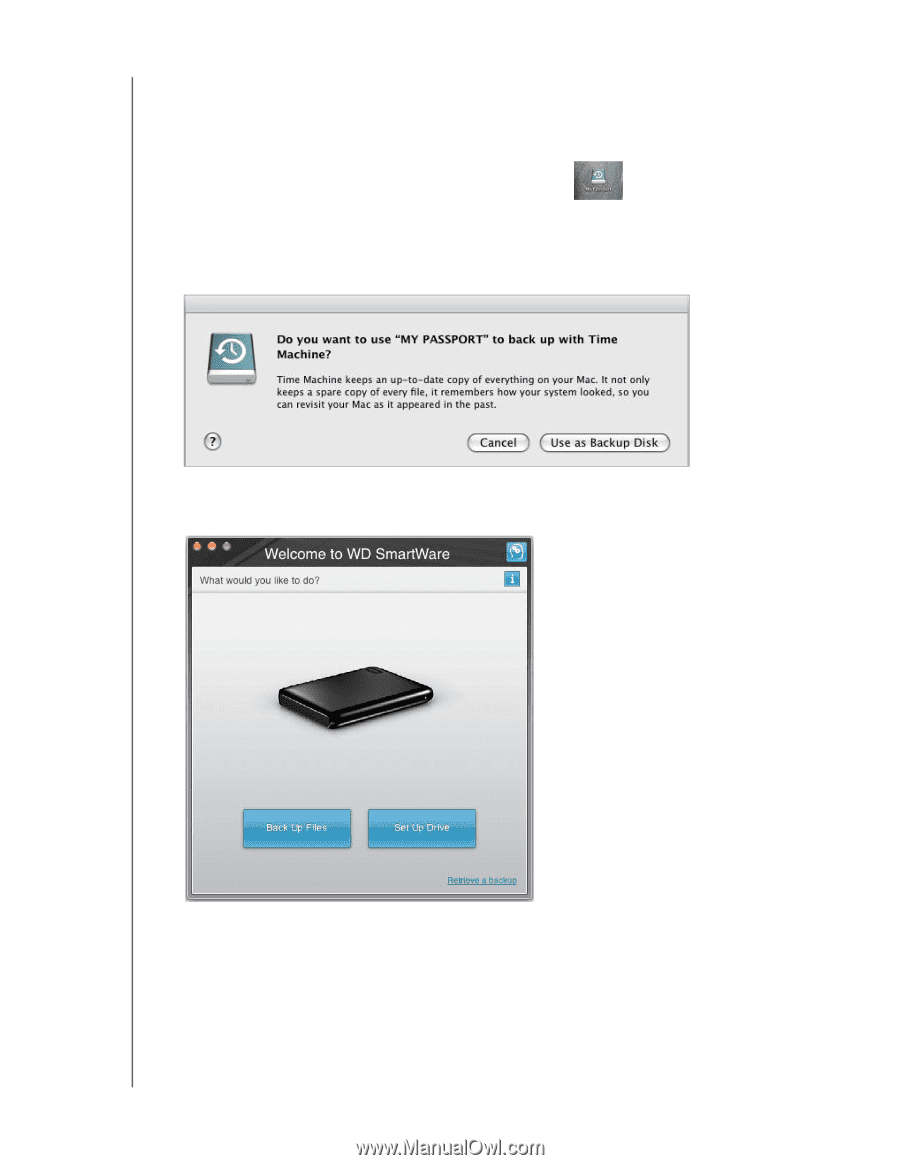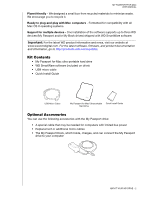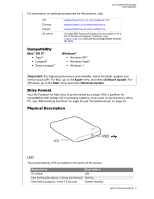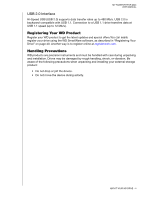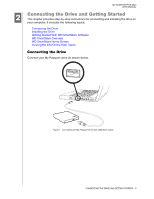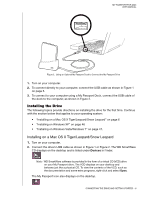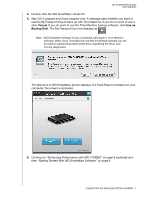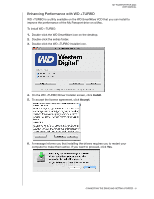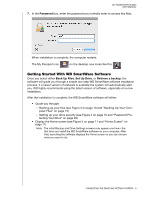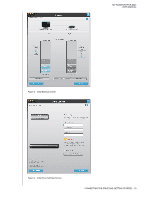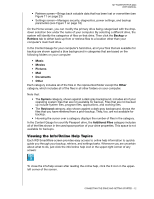Western Digital WDBAAB3200ACH-NESN User Manual (pdf) - Page 12
Cancel, Use as, Backup Disk
 |
UPC - 718037755038
View all Western Digital WDBAAB3200ACH-NESN manuals
Add to My Manuals
Save this manual to your list of manuals |
Page 12 highlights
MY PASSPORT FOR MAC USER MANUAL 3. Double-click the WD SmartWare virtual CD. 4. Mac OS X Leopard and Snow Leopard only: A message asks whether you want to use the My Passport drive to back up with Time Machine. If you do not want to use it, click Cancel. If you do want to use the Time Machine backup software, click Use as Backup Disk. The My Passport icon now displays as . Note: WD SmartWare software is fully compatible with Apple's Time Machine software. When using Time Machine, the WD SmartWare software can still be used for password protecting the drive, registering the drive, and running diagnostics. The Welcome to WD SmartWare screen displays. If a Flash Player is installed on your computer, the screen is animated. 5. Continue to "Enhancing Performance with WD +TURBO" on page 8 (optional) and then "Getting Started With WD SmartWare Software" on page 9. CONNECTING THE DRIVE AND GETTING STARTED - 7