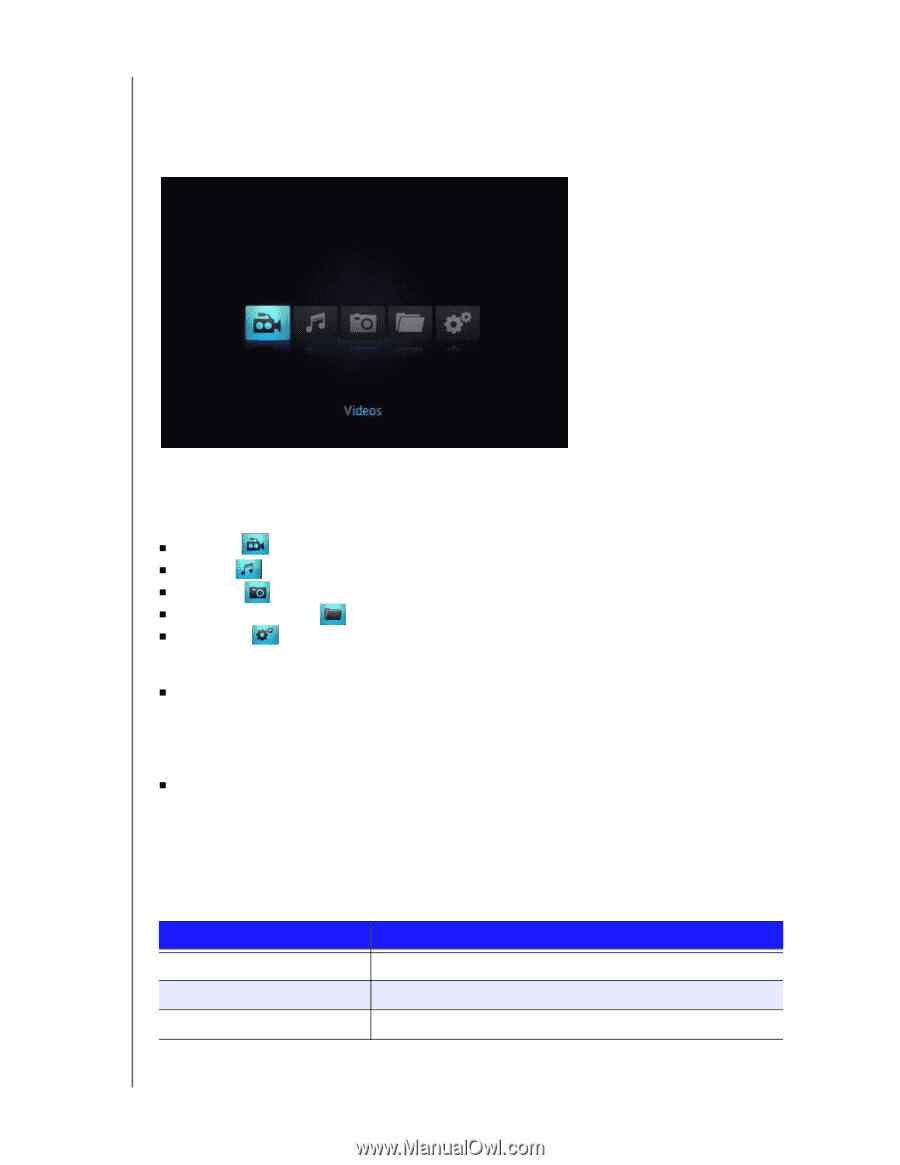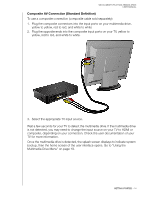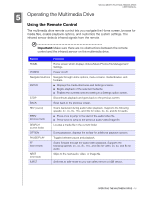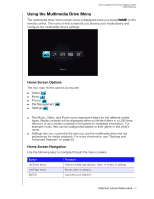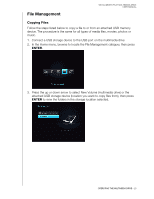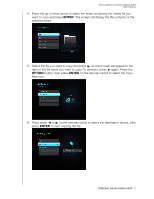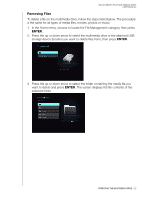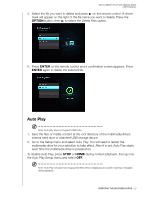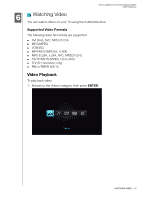Western Digital WDBABV6400ABK User Manual - Page 23
Using the Multimedia Drive Menu, Home Screen Options, Home Screen Navigation
 |
UPC - 718037764092
View all Western Digital WDBABV6400ABK manuals
Add to My Manuals
Save this manual to your list of manuals |
Page 23 highlights
WD ELEMENTS PLAY MULTIMEDIA DRIVE USER MANUAL Using the Multimedia Drive Menu The multimedia drive Home screen menu is displayed when you press HOME on the remote control. The icons on this screen let you browse your media library and configure the multimedia drive's settings. Home Screen Options The four main Home options (icons) are: „ Videos „ Music „ Photos „ File Management „ Settings „ The Music, Video, and Photo icons represent folders for the different media types. Media contents will be displayed either as file/file folders in a USB drive directory or as a media compilation list based on metadata information. For example, music files can be categorized based on their genre or the artist's name. „ Settings lets you customize the way you use the multimedia drive and set preferences for media playback. For more information, see "Settings and Advanced Features" on page 38. Home Screen Navigation Use the following keys to navigate through the menu screens. Button Up/Down arrow Left/Right arrow ENTER Function Select a media type (photos, video, or music) or settings Moves within a category Launches your selection OPERATING THE MULTIMEDIA DRIVE - 19