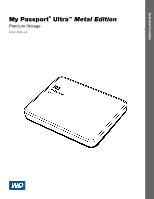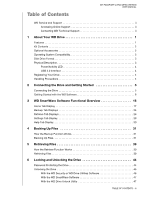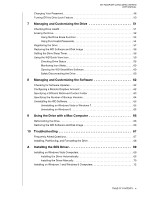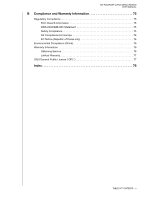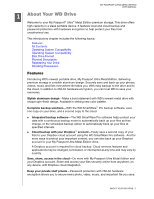Western Digital WDBK8Z0010BBK User Manual
Western Digital WDBK8Z0010BBK Manual
 |
View all Western Digital WDBK8Z0010BBK manuals
Add to My Manuals
Save this manual to your list of manuals |
Western Digital WDBK8Z0010BBK manual content summary:
- Western Digital WDBK8Z0010BBK | User Manual - Page 1
External Portable My Passport® Ultra™ Metal Edition Premium Storage User Manual My Passport Ultra Metal Edition User Manual - Western Digital WDBK8Z0010BBK | User Manual - Page 2
WD Service and Support Should you encounter any problem, please give us an opportunity to address it before returning this product. Most technical support questions can be answered through our knowledge base or email support service at http://support.wd.com. If the answer is not available or if you - Western Digital WDBK8Z0010BBK | User Manual - Page 3
MY PASSPORT ULTRA METAL EDITION USER MANUAL WD Service and Support ii Accessing Online Support ii Contacting WD Technical Support ii 1 About Your WD Drive 1 Features 1 Kit Contents 2 Optional Accessories 2 Operating System Compatibility 3 Disk Drive Format 3 Physical Description 3 Power - Western Digital WDBK8Z0010BBK | User Manual - Page 4
65 Uninstalling on Windows 8 65 9 Using the Drive with a Mac Computer 66 Reformatting the Drive 66 Restoring the WD Software and Disk Image 66 10 Troubleshooting 67 Frequently Asked Questions 67 Installing, Partitioning, and Formatting the Drive 68 A Installing the SES Driver 69 Installing - Western Digital WDBK8Z0010BBK | User Manual - Page 5
MY PASSPORT ULTRA METAL EDITION USER MANUAL B Compliance and Warranty Information 75 Regulatory Compliance 75 FCC Class only 76 Environmental Compliance (China 76 Warranty Information 76 Obtaining Service 76 Limited Warranty 77 GNU General Public License ("GPL 77 Index 78 TABLE OF CONTENTS - - Western Digital WDBK8Z0010BBK | User Manual - Page 6
EDITION USER MANUAL 11 About Your WD Drive Welcome Disk Drive Format Physical Description Registering Your Drive Handling Precautions Features Introducing WD drive. A Dropbox account is required for cloud backup. Cloud services features and applications may be changed, terminated, or interrupted at - Western Digital WDBK8Z0010BBK | User Manual - Page 7
PASSPORT ULTRA METAL EDITION USER MANUAL Configure, manage, and diagnose your drive with the WD Drive Utilities™ software-You Support contacts, visit http://support.wd.com and see Knowledge Base answer ID 1048. USB 3.0 Cable My Passport Ultra Metal Edition Premium Storage Drive Quick Install Guide - Western Digital WDBK8Z0010BBK | User Manual - Page 8
MANUAL Operating System Compatibility Your My Passport Ultra Metal Edition drive and the WD Drive Utilities and WD the latest updates and service pack (SP). For and select Software Update. Disk Drive Format Your My the Drive" on page 66 and "Troubleshooting" on page 67. Physical Description As - Western Digital WDBK8Z0010BBK | User Manual - Page 9
EDITION USER MANUAL Power/Activity LED 2.5 seconds Idle Activity System standby USB 3.0 Interface USB 3.0 supports data transfer rates up to 5 Gb/s. USB 3.0 is backward is to register online at http://register.wd.com. Handling Precautions WD products are precision instruments and must be handled - Western Digital WDBK8Z0010BBK | User Manual - Page 10
MY PASSPORT ULTRA METAL EDITION USER MANUAL 12 Connecting the Drive and Getting Started This chapter provides instructions for connecting the drive and installing the WD Drive Utilities, WD Security, and WD SmartWare software on your computer. It includes the following topics: Connecting the Drive - Western Digital WDBK8Z0010BBK | User Manual - Page 11
MY PASSPORT ULTRA METAL EDITION USER MANUAL Getting Started with the WD Software 1. Double-click the WD Apps Setup file that appears in the listing for the drive in your computer's file management utility to display the WD Apps Setup Wizard: 2. Click Next to display the End User License Agreement. - Western Digital WDBK8Z0010BBK | User Manual - Page 12
: MY PASSPORT ULTRA METAL EDITION USER MANUAL 7. When the installation completes, click Finish to exit the WD Apps Setup Wizard: 8. Depending on your selections: Installing the WD Drive Utilities software with the Launch Application option displays the WD Drive Utilities screen (see Figure 4 on - Western Digital WDBK8Z0010BBK | User Manual - Page 13
MY PASSPORT ULTRA METAL EDITION USER MANUAL Figure 4. WD Drive Utilities Screen Figure 5. WD Security Screen CONNECTING THE DRIVE AND GETTING STARTED - 8 - Western Digital WDBK8Z0010BBK | User Manual - Page 14
PASSPORT ULTRA METAL EDITION USER MANUAL Figure 6. Upgrade to WD SmartWare Pro Screen 9. The WD SmartWare Pro software upgrade extends the backup function to non-WD drives, unsupported WD drives, and a remote Dropbox folder. Activating your free upgrade installs the WD SmartWare Pro software on this - Western Digital WDBK8Z0010BBK | User Manual - Page 15
METAL EDITION USER MANUAL e. Click OK to display the Select Backup Source and Backup Target screen: Note: At this point, the WD SmartWare Pro software selector to specify whether you want to back up files from a local hard drive or from a remote Dropbox folder: By default, the computer option is - Western Digital WDBK8Z0010BBK | User Manual - Page 16
ULTRA METAL EDITION USER MANUAL After configuring your Dropbox account for access by the WD SmartWare Pro software, the Dropbox icon signifies that the backup source device will be your remote Dropbox folder: b. If the selected backup source has more than one internal hard drive or drive partition - Western Digital WDBK8Z0010BBK | User Manual - Page 17
MY PASSPORT ULTRA METAL EDITION USER MANUAL 12. Click Next on the Select Backup Source and Backup Target screen to display the Select Backup Plan screen: 13. On the Select Backup Plan - Western Digital WDBK8Z0010BBK | User Manual - Page 18
MY PASSPORT ULTRA METAL EDITION USER MANUAL b. Click Next to display the Select Backup Frequency screen: 14. On the Select Backup Frequency screen: a. Select the option for when you want to scan - Western Digital WDBK8Z0010BBK | User Manual - Page 19
MY PASSPORT ULTRA METAL EDITION USER MANUAL Selecting . . . Monthly Performs a backup . . . On the selected day of the month, at the selected time: a. Use the Every selection box to specify which occurrence of - Western Digital WDBK8Z0010BBK | User Manual - Page 20
MY PASSPORT ULTRA METAL EDITION USER MANUAL Initial Category Backup Screen Note: The initial Backup screens only appear one time- when you install the WD SmartWare software on your computer. After that, launching the software displays the Home screen so you can choose what you want to do. Initial - Western Digital WDBK8Z0010BBK | User Manual - Page 21
EDITION USER MANUAL 13 WD SmartWare Software Functional Overview This chapter provides a brief functional overview of the WD SmartWare software internal hard drive or multiple hard drive partitions, or if an available backup target device has multiple partitions or network shares, the WD SmartWare - Western Digital WDBK8Z0010BBK | User Manual - Page 22
setup selections WD Customer Support and software update services See "Help Tab Display" on page 30. In each display, the WD SmartWare the detailed Help tab information, each WD SmartWare display provides easy access to abbreviated online help to quickly guide you through your backup, retrieve, and - Western Digital WDBK8Z0010BBK | User Manual - Page 23
MY PASSPORT ULTRA METAL EDITION USER MANUAL Computer Icon Backup Source Selector Backup Source Device Selector Backup Target Device Icons Backup Source Content Gauge Figure 8. Home Tab Display Backup Target Content Gauges WD SMARTWARE SOFTWARE FUNCTIONAL OVERVIEW - 18 - Western Digital WDBK8Z0010BBK | User Manual - Page 24
MANUAL Table 1. Home Tab Functional Description Display Component Description Activation code required Not shown in Figure 8 on page 18: icon Backup source Dropbox icon Signifies that the device is either a non-WD device or an unsupported WD for access by the WD SmartWare Pro software: Backup - Western Digital WDBK8Z0010BBK | User Manual - Page 25
MY PASSPORT ULTRA METAL EDITION USER MANUAL Table 1. Home Tab Functional Description (Continued) complete list of all included file extensions, search for answer ID 3644 in the WD Knowledge Base at http://support.wd.com. Note that: The System category, shown against a dark gray background, includes - Western Digital WDBK8Z0010BBK | User Manual - Page 26
MANUAL Table 1. Home Tab Functional Description (Continued) Display Component Description Backup source device selector When the computer option is selected, lists all of your computer's internal hard drives, hard more than one supported device connected to your computer, left-click the - Western Digital WDBK8Z0010BBK | User Manual - Page 27
METAL EDITION USER MANUAL Table 1. Home Alerts-Displaysthe WD SmartWare WD Alerts reports Properties-Displays the Device Details and Troubleshooting information WD SmartWare Pro software. Not shown in Figure 8 on page 18: The backup target device selector appears under the icon for each supported - Western Digital WDBK8Z0010BBK | User Manual - Page 28
ULTRA METAL EDITION USER MANUAL Table 1. Home Tab Functional Description (Continued) Display Component Description Device display scroll pointers Not shown in Figure 8 on page 18: Device locked icon Scroll Pointers One installation of the WD SmartWare software supports as many external devices - Western Digital WDBK8Z0010BBK | User Manual - Page 29
MY PASSPORT ULTRA METAL EDITION USER MANUAL Backup Tab Displays The WD SmartWare software provides one of two different By file-As shown in the folder structure of the selected backup source device Use the WD SmartWare Backup tab displays to select the files or categories of files that you want to - Western Digital WDBK8Z0010BBK | User Manual - Page 30
MANUAL Table 2. Backup Tab Functional Description Display Component Description Advanced backup area In category mode, the initial/default configuration of the WD display. In file mode, the initial/default configuration of the WD SmartWare software is with none of the files/folders selected for - Western Digital WDBK8Z0010BBK | User Manual - Page 31
MY PASSPORT ULTRA METAL EDITION USER MANUAL Table 2. Backup Tab Functional Description (Continued) Display only on specified days at specified times. Retrieve Tab Displays Three WD SmartWare software Retrieve tab displays guide you through the tasks for finding backup files and copying them - Western Digital WDBK8Z0010BBK | User Manual - Page 32
MY PASSPORT ULTRA METAL EDITION USER MANUAL Backed Up Volumes Selection Box Select a Volume continue with the retrieve operation. Change retrieve folder box and Browse button By default, the WD SmartWare software creates and uses a folder named Retrieved Contents in the My Documents folder for - Western Digital WDBK8Z0010BBK | User Manual - Page 33
MY PASSPORT ULTRA METAL EDITION USER MANUAL Table 3. Retrieve Tab Functional Description (Continued) Display Selecting the Retrieve All Files option closes the Retrieve Some Files selection box and the WD SmartWare software retrieves all of the files from the selected backup volume on the selected - Western Digital WDBK8Z0010BBK | User Manual - Page 34
MY PASSPORT ULTRA METAL EDITION USER MANUAL Settings Tab Display See Figure 11 and Table 4 for a brief functional description the Dropbox Account dialog for configuring a remote Dropbox folder for access by the WD SmartWare Pro software. File History button Displays the Set File History dialog for - Western Digital WDBK8Z0010BBK | User Manual - Page 35
Uses your Web browser to connect to the user manual page for WD SmartWare software at http//www.wd.com/wdproducts/wdsmartware/um.asp. Support link Uses your Web browser to connect to the WD Service & Support Home page at http://support.wd.com. WD Store link Uses your Web browser to connect to - Western Digital WDBK8Z0010BBK | User Manual - Page 36
MANUAL 4 Backing Up Files 1 This chapter includes the following topics: How the Backup Function Works Backing Up Files How the Backup Function Works The WD selector to specify whether you want to back up files from a local hard drive or from a remote Dropbox folder: By default, the computer option - Western Digital WDBK8Z0010BBK | User Manual - Page 37
MANUAL Selecting the Dropbox option displays the Dropbox icon to signify that the backup source device will be a remote Dropbox folder: b. If the selected backup source device has more than one internal hard drive, multiple drive partitions, or external hard of the WD SmartWare software is - Western Digital WDBK8Z0010BBK | User Manual - Page 38
MY PASSPORT ULTRA METAL EDITION USER MANUAL b. Select the Hourly, Daily, or Monthly option and use the check boxes and selection boxes to schedule your backups: Selecting . . . Hourly Daily Monthly Performs a backup . . . - Western Digital WDBK8Z0010BBK | User Manual - Page 39
MY PASSPORT ULTRA METAL EDITION USER MANUAL b. Click Advanced View to open the backup by categories page 38. Note: If you configured a scheduled backup at step 5 on page 32, the WD SmartWare software adds a backup schedule reminder button to the Backup screen: Clicking the reminder button displays - Western Digital WDBK8Z0010BBK | User Manual - Page 40
MY PASSPORT ULTRA METAL EDITION USER MANUAL b. Click Advanced View to open the backup by categories page 38. Note: If you configured a scheduled backup at step 5 on page 32, the WD SmartWare software adds a backup schedule reminder button to the Backup screen: Clicking the reminder button displays - Western Digital WDBK8Z0010BBK | User Manual - Page 41
MY PASSPORT ULTRA METAL EDITION USER MANUAL If the backup mode is category and Ready to perform on page 38. Note: If you configured a scheduled backup at step 5 on page 32, the WD SmartWare software adds a backup schedule reminder button to the Backup screen: Clicking the reminder button displays the - Western Digital WDBK8Z0010BBK | User Manual - Page 42
MY PASSPORT ULTRA METAL EDITION USER MANUAL 10. To backup selected files or folders from the selected page 38. Note: If you configured a scheduled backup at step 5 on page 32, the WD SmartWare software adds a backup schedule reminder button to the Backup screen: Clicking the reminder button displays - Western Digital WDBK8Z0010BBK | User Manual - Page 43
MY PASSPORT ULTRA METAL EDITION USER MANUAL 11. During the backup: A progress bar and message indicate storage and: a. Click the Help tab. b. Click the WD Store link to view the Western Digital Online Store website. c. Click External Hard Drives and select the best drive to suit your future - Western Digital WDBK8Z0010BBK | User Manual - Page 44
MANUAL 5 Retrieving Files 1 This chapter includes the following topics: How the Retrieve Function Works Retrieving Files How the Retrieve Function Works The WD to specify whether you want to copy retrieved files to a local hard drive or to a remote Dropbox folder: By default, the computer option - Western Digital WDBK8Z0010BBK | User Manual - Page 45
MANUAL Selecting the Dropbox option displays the Dropbox icon to signify that the retrieve destination will be a remote Dropbox folder: b. If the selected retrieve destination device has more than one internal hard (backup source) device, THEN the WD SmartWare software displays the . . . - Western Digital WDBK8Z0010BBK | User Manual - Page 46
MY PASSPORT ULTRA METAL EDITION USER MANUAL IF you have . . . Created multiple backup volumes on the selected retrieve source (backup target) device from either: Different internal hard drives or hard drive partitions on the backup source device Different backup source devices Not run a backup on - Western Digital WDBK8Z0010BBK | User Manual - Page 47
MY PASSPORT ULTRA METAL EDITION USER MANUAL 5. Click Next to display the Select content to retrieve... dialog. IF you want to retrieve . . . from the selected backed up volume All of the files - Western Digital WDBK8Z0010BBK | User Manual - Page 48
MY PASSPORT ULTRA METAL EDITION USER MANUAL 8. During the retrieve: The Retrieve screen displays a progress bar and a message indicating the amount means that the selected retrieve destination (backup source) device does not have sufficient disk space to complete the retrieve. RETRIEVING FILES - 43 - Western Digital WDBK8Z0010BBK | User Manual - Page 49
MY PASSPORT ULTRA METAL EDITION USER MANUAL 16 Locking and Unlocking the Drive This chapter one when you installed the application Start > All Programs > Western Digital > WD Apps > WD Security 2. If you have more than one supported drive connected to your computer, select the one that you want - Western Digital WDBK8Z0010BBK | User Manual - Page 50
MY PASSPORT ULTRA METAL EDITION USER MANUAL 3. Read the warning about the possibility of data loss if Password hint box. 8. Select the Enable auto unlock for user: check box if you want the WD Security software to remember your password for the selected drive on this computer. 9. Click Save Security - Western Digital WDBK8Z0010BBK | User Manual - Page 51
icon on your desktop if you created one when you installed the application or Start > All Programs > Western Digital > WD Apps > WD Drive Utilities 2. If you have more than one supported drive connected to your computer, select the one that is locked to display the Unlock Drive dialog. 3. On - Western Digital WDBK8Z0010BBK | User Manual - Page 52
ULTRA METAL EDITION USER MANUAL With the WD SmartWare Software Whenever you shut down and restart your computer, or disconnect and reconnect the drive to your computer, unless you selected the Enable auto unlock for user: check box when you created your password, the WD SmartWare software displays - Western Digital WDBK8Z0010BBK | User Manual - Page 53
Drive Unlock utility screen. Changing Your Password 1. Open the Change Security dialog by clicking either: The WD Security desktop shortcut icon if you created one when you installed the application Start > All Programs > Western Digital > WD Apps > WD Security LOCKING AND UNLOCKING THE DRIVE - 48 - Western Digital WDBK8Z0010BBK | User Manual - Page 54
MY PASSPORT ULTRA METAL EDITION USER MANUAL 2. If you have more than one supported drive connected to your computer, select clear the Enable auto unlock for user: check box to signify whether you want the WD Security software to remember your new password for the selected drive on this computer. 9. - Western Digital WDBK8Z0010BBK | User Manual - Page 55
USER MANUAL Turning Off the Drive Lock Feature 1. Open the Change Security dialog by clicking either: The WD Security desktop shortcut icon if you created one when you installed the application Start > All Programs > Western Digital > WD Apps > WD Security 2. If you have more than one supported - Western Digital WDBK8Z0010BBK | User Manual - Page 56
encounter any problems with your disk error conditions when writing or accessing files. 1. Open the WD Drive Utilities software by clicking either: The WD Drive Utilities desktop shortcut icon if you created one when you installed the application All Programs > Western Digital > WD Apps > WD - Western Digital WDBK8Z0010BBK | User Manual - Page 57
make sure that you no longer need any of the data on your drive before erasing it. Note: Erasing your drive also deletes the WD software and all of the support files, utilities, and user manual files. You can download these to restore your to its original configuration after erasing the drive - Western Digital WDBK8Z0010BBK | User Manual - Page 58
All Programs > Western Digital > WD Apps > WD Drive Utilities See Figure 4 on page 8. 2. If you have more than one supported drive connected to Go to http://support.wd.com and see Knowledge Base answer ID 7 for information about downloading and restoring the WD software and disk image on your My - Western Digital WDBK8Z0010BBK | User Manual - Page 59
ULTRA METAL EDITION USER MANUAL Using Five Invalid Passwords When you have forgotten or lost your password, you can erase the drive by entering five invalid passwords on the Unlock Drive dialog. See: "With the WD Security or WD Drive Utilities Software" on page 46 "With the WD SmartWare Software" on - Western Digital WDBK8Z0010BBK | User Manual - Page 60
MY PASSPORT ULTRA METAL EDITION USER MANUAL 3. To erase your drive: Using the WD Security or WD Drive Utilities software: a. If you drive erase completes, click OK to close the Drive is erased message: Using the WD SmartWare software: a. Read the warning about erasing all of the data on the device - Western Digital WDBK8Z0010BBK | User Manual - Page 61
MY PASSPORT ULTRA METAL EDITION USER MANUAL d. When the drive erase completes, click Exit to close the Drive is erased message: Using the WD Drive Unlock utility: a. Click Erase Drive to display a warning about erasing all of the data on the drive: b. Read the warning and select the I understand - Western Digital WDBK8Z0010BBK | User Manual - Page 62
desktop shortcut icon if you created one when you installed the application Start > All Programs > Western Digital > WD Apps > WD Drive Utilities See Figure 4 on page 8. 3. If you have more than one supported drive connected to your computer, select the one that you want to register. MANAGING AND - Western Digital WDBK8Z0010BBK | User Manual - Page 63
opportunities. f. Click Register Drive. Restoring the WD Software and Disk Image In addition to deleting all of the data on your drive, erasing or reformatting the drive also removes the WD software and all of the support files, utilities, online help and user manual files. If you ever need to - Western Digital WDBK8Z0010BBK | User Manual - Page 64
MY PASSPORT ULTRA METAL EDITION USER MANUAL 2. If you have more than one supported drive connected to your computer, select can use the icon to: Check the drive status Monitor icon alerts Open the WD SmartWare software Safely disconnect the drive The following sections describe how to use the icon - Western Digital WDBK8Z0010BBK | User Manual - Page 65
problem persists, contact WD Support. Opening the WD SmartWare Software You can start the WD SmartWare software by: Left- or right-clicking the WD Quick View icon in the taskbar and selecting WD SmartWare: Clicking either: The WD Programs > Western Digital > WD SmartWare > WD SmartWare Safely - Western Digital WDBK8Z0010BBK | User Manual - Page 66
MY PASSPORT ULTRA METAL EDITION USER MANUAL Right-clicking the drive icon on either: The WD SmartWare Home tab display and selecting the Safely remove option: The WD Security or WD Drive Utilities screen and selecting the Eject Disk option: Wait for the power/activity LED to stop flashing before - Western Digital WDBK8Z0010BBK | User Manual - Page 67
EDITION USER MANUAL 18 Managing and Customizing the Software This chapter includes the following topics: Checking for Software Updates Configuring a Remote Dropbox Account Specifying a Different Retrieved Content Folder Specifying the Number of Backup Versions Uninstalling the WD Software Checking - Western Digital WDBK8Z0010BBK | User Manual - Page 68
MANUAL 3. Click Select Account to display the Dropbox Login Required dialog: 4. On the Dropbox Login Required dialog: a. Click Sign In. The WD to change to a different remote Dropbox folder. In that case, the WD SmartWare Pro software displays the Switch to a Different Dropbox Account dialog - Western Digital WDBK8Z0010BBK | User Manual - Page 69
MY PASSPORT ULTRA METAL EDITION USER MANUAL By default, the WD SmartWare software creates and uses a Retrieved Contents : Improves your ability to retrieve files from a longer back-in-time period Consumes more disk space 1. Click the Settings tab to display the Software Settings screen (see Figure 11 - Western Digital WDBK8Z0010BBK | User Manual - Page 70
software deletes all existing backup job configurations. Your backup files will still be there, but you will have to manually reenable each backup after reinstalling the WD SmartWare software. (See "Backing Up Files" on page 31.) Use your operating system's Add or Remove Programs function to - Western Digital WDBK8Z0010BBK | User Manual - Page 71
MY PASSPORT ULTRA METAL EDITION USER MANUAL 19 Using the Drive with a Mac support.wd.com and refer to Knowledge Base answer ID 3865 for information about reformatting the drive. See "Troubleshooting" on page 67 for more information about reformatting a drive. Restoring the WD Software and Disk - Western Digital WDBK8Z0010BBK | User Manual - Page 72
METAL EDITION USER MANUAL This chapter includes the following topics: Frequently Asked Questions Installing, Partitioning, and Formatting the Drive If you have problems installing or using this product, refer to this troubleshooting section or visit our support website at http://support.wd.com and - Western Digital WDBK8Z0010BBK | User Manual - Page 73
using either the Windows Disk Management utility or similar third-party software. For further details, see: Answer ID 291 at http://support.wd.com Article IDs 314463 and # 184006 at support.microsoft.com The appropriate third-party software documentation or support organization TROUBLESHOOTING - 68 - Western Digital WDBK8Z0010BBK | User Manual - Page 74
MY PASSPORT ULTRA METAL EDITION USER MANUAL 1A Installing the SES Driver If you do not install the WD software, you should install the SCSI Enclosure Services (SES) driver on Windows computers to keep the hardware popup wizard from displaying every time you connect your My Passport drive to your - Western Digital WDBK8Z0010BBK | User Manual - Page 75
MY PASSPORT ULTRA METAL EDITION USER MANUAL 3. On the Found New Hardware - WD SES Device wizard screen, click Yes, search online this time only to allow Windows Vista to connect to Windows Update: Windows Vista automatically: Connects to - Western Digital WDBK8Z0010BBK | User Manual - Page 76
MY PASSPORT ULTRA METAL EDITION USER MANUAL 2. On the Found New Hardware - WD SES Device wizard screen, click Don't search online: 3. At the Install the disc that came with your WD SES Device prompt, click I don't have the disc. Show me other options: 4. Browse to Computer and: a. Double-click the - Western Digital WDBK8Z0010BBK | User Manual - Page 77
5. When the installation completes, click Close: MY PASSPORT ULTRA METAL EDITION USER MANUAL Installing on Windows 7 and Windows 8 Computers After connecting the drive as shown in Figure 3 on page 5 or, use the Windows Computer Management utility to install - Western Digital WDBK8Z0010BBK | User Manual - Page 78
EDITION USER MANUAL 2. Under Computer Management (Local), click Device Manager > Unknown Device and right-click Update driver software: 3. Click Browse my computer for driver software. 4. Browse to Computer, double-click the My Passport drive, double-click the Extras folder, and select WD SES Device - Western Digital WDBK8Z0010BBK | User Manual - Page 79
5. Click Next. 6. When the installation completes, click Close: MY PASSPORT ULTRA METAL EDITION USER MANUAL INSTALLING THE SES DRIVER - 74 - Western Digital WDBK8Z0010BBK | User Manual - Page 80
MANUAL comply with the limits for a Class B digital device, pursuant to Part 15 of the installed and used in accordance with the instructions, may cause harmful interference to radio or . Any changes or modifications not expressly approved by WD could void your authority to operate this device. - Western Digital WDBK8Z0010BBK | User Manual - Page 81
MANUAL and is on file at Western Digital Europe. KC Notice (Republic support website at http://support.wd.com for information on how to obtain service or a Return Material Authorization (RMA). If it is determined that the Product may be defective, you will be given an RMA number and instructions - Western Digital WDBK8Z0010BBK | User Manual - Page 82
found at http://support.wd.com/download/gpl. Modification of or tampering with the Software, including but not limited to any Open Source Software, is solely at your own risk. Western Digital is not responsible for any such modification or tampering. Western Digital will not support any product in - Western Digital WDBK8Z0010BBK | User Manual - Page 83
MY PASSPORT ULTRA METAL EDITION USER MANUAL Index A Accessories, optional 3 Activation code required icon 19 Advanced icon 23 Diagnostics dialog 52 Disconnecting the drive 60 Disk image, downloading and restoring 58, 66 Drive capacity used, WD Quick View icon 59 diagnostics and status checks 51 - Western Digital WDBK8Z0010BBK | User Manual - Page 84
functional overview 17 Learning Center topic buttons 30 Online User Manuals link 30 Support link 30 WD Store link 30 Home tab display backup source computer 75 Remote Dropbox account, configuring 62 Restoring the software disk image 58, 66 Retrieve about retrieving files 39 destination option - Western Digital WDBK8Z0010BBK | User Manual - Page 85
toggle button 28 Starting WD SmartWare software 60 Status check 59 Support, link 30 Switch to WD Security software 46 without the WD Security software 47 Upgrade to WD SmartWare Pro screen 9 USB interface 4 W Warranty information 76 WD service, obtaining 76 Store, link 30 WD Apps Setup Wizard 6 WD - Western Digital WDBK8Z0010BBK | User Manual - Page 86
the right to change specifications at any time without notice. Western Digital, WD, the WD logo, and My Passport are registered trademarks of Western Digital Technologies, Inc. in the U.S. and other countries; WD SmartWare, WD Security, WD Drive Utilities, Data Lifeguard, and My Passport Ultra are
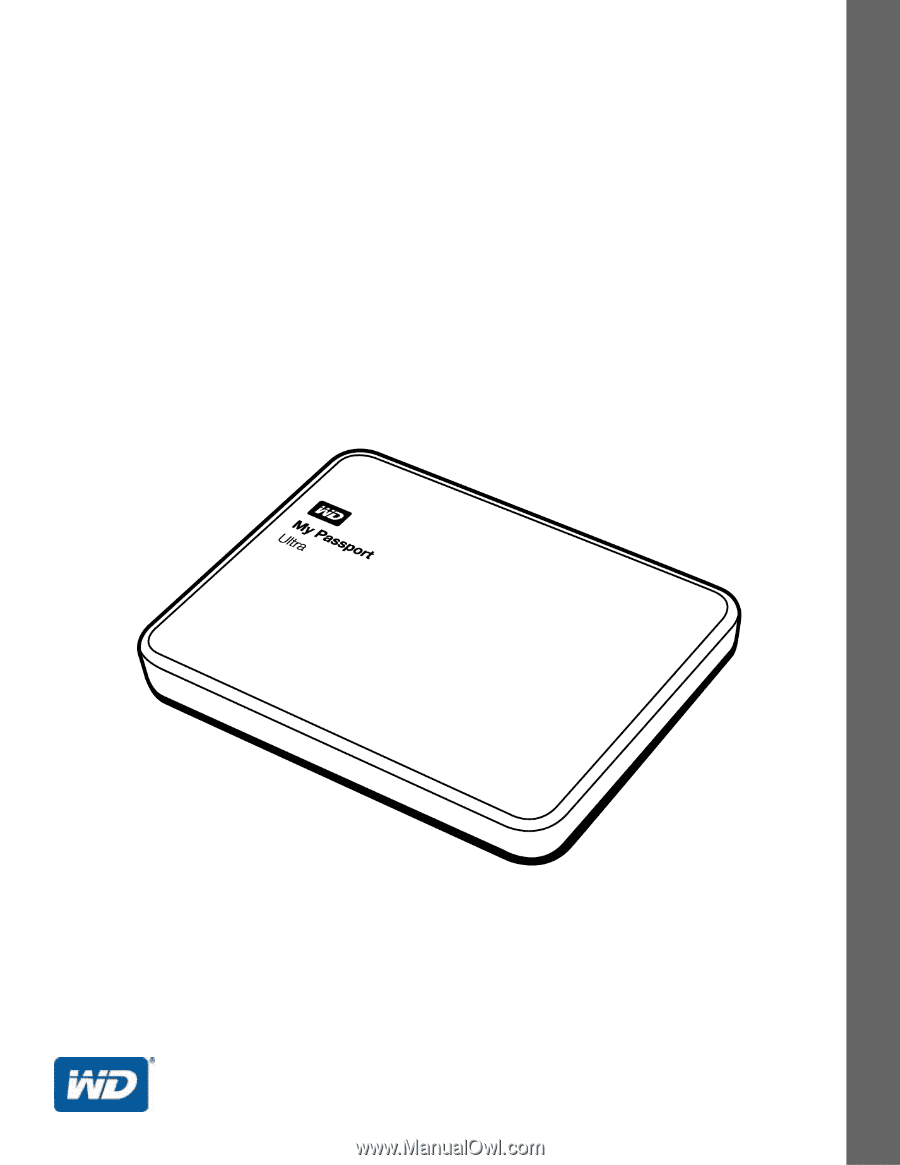
External Portable
My Passport
®
Ultra
™
Metal Edition
Premium Storage
User Manual
My Passport Ultra
Metal Edition
User Manual