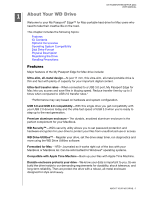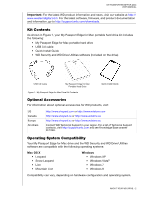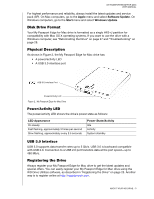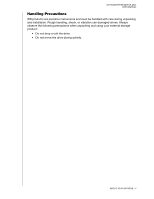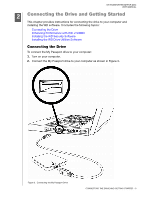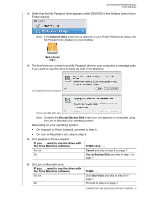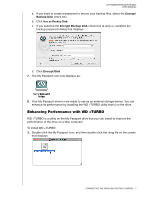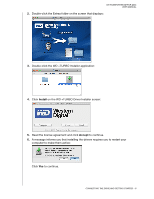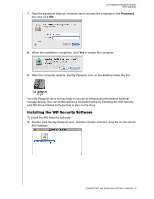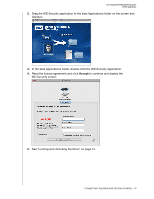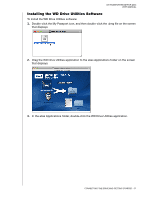Western Digital WDBLUZ5000ASL User Manual - Page 10
On Lion or Mountain Lion, On Leopard or Snow Leopard
 |
View all Western Digital WDBLUZ5000ASL manuals
Add to My Manuals
Save this manual to your list of manuals |
Page 10 highlights
MY PASSPORT EDGE FOR MAC USER MANUAL 3. Verify that the My Passport drive appears under DEVICES in the Sidebar area of your Finder display: Note: If the External disks check box is selected on your Finder Preferences dialog, the My Passport icon displays on your desktop: 4. The first time you connect your My Passport drive to your computer, a message asks if you want to use the drive to back up with Time Machine: On Leopard and Snow Leopard On Lion and Mountain Lion Note: Currently the Encrypt Backup Disk check box only appears on computers using the Lion or Mountain Lion operating system. Depending on your operating system: • On Leopard or Snow Leopard, proceed to step 5. • On Lion or Mountain Lion, skip to step 6. 5. On Leopard or Snow Leopard: IF you . . . want to use the drive with the Time Machine software, THEN click . . . Do not Do Cancel and skip to step 8 on page 7. Use as Backup Disk and skip to step 7 on page 7. 6. On Lion or Mountain Lion: IF you . . . want to use the drive with the Time Machine software, Do not Do THEN . . . Click Don't Use and skip to step 8 on page 7. Proceed to step a on page 7. CONNECTING THE DRIVE AND GETTING STARTED - 6