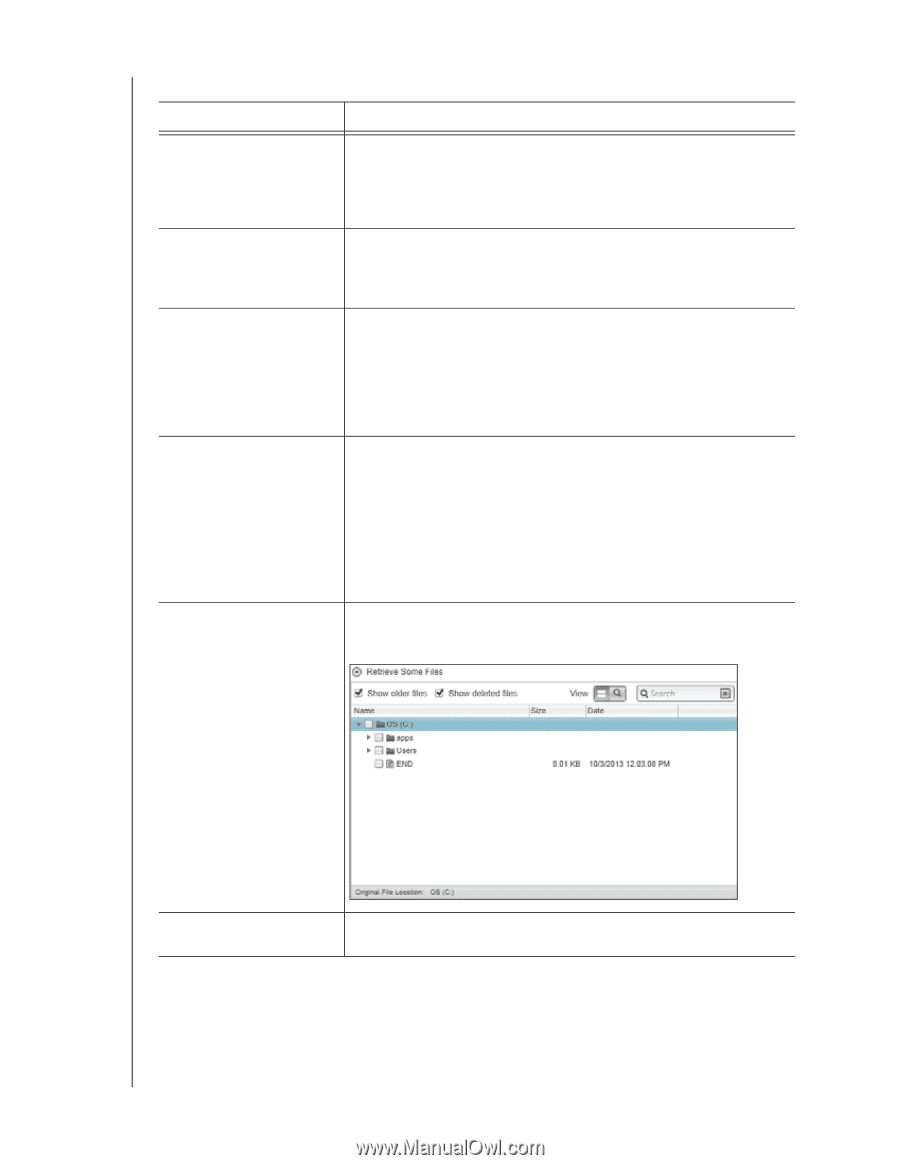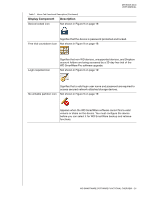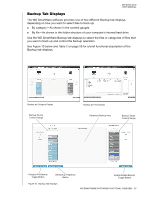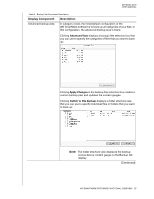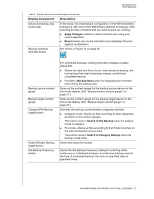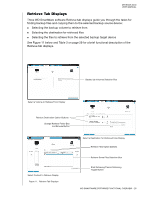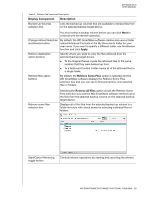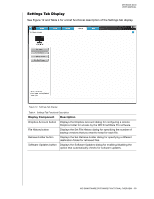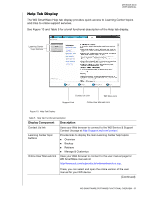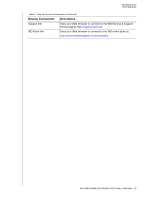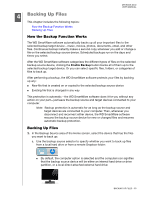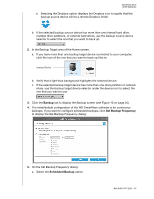Western Digital WDBLWE0040JCH User Manual - Page 34
WD SmartWare software displays the Retrieve Some Files, Backed Up Volumes
 |
View all Western Digital WDBLWE0040JCH manuals
Add to My Manuals
Save this manual to your list of manuals |
Page 34 highlights
MY BOOK DUO USER MANUAL Table 3. Retrieve Tab Functional Description Display Component Description Backed Up Volumes selection box Lists the backed up volumes that are available to retrieve files from on the selected backup target device. You must select a backup volume before you can click Next to continue with the retrieve operation. Change retrieve folder box and Browse button By default, the WD SmartWare software creates and uses a folder named Retrieved Contents in the My Documents folder for your user name. If you want to specify a different folder, use the Browse function and click Apply. Retrieve destination option buttons Specify where you want to copy the files retrieved from the selected backup target device: To the Original Places copies the retrieved files to the same location that they were backed up from. To a Retrieved Content Folder copies all of the retrieved files to a single folder. Retrieve files option buttons By default, the Retrieve Some Files option is selected and the WD SmartWare software displays the Retrieve Some Files selection box that you can use to find and retrieve only selected files or folders. Retrieve some files selection box Selecting the Retrieve All Files option closes the Retrieve Some Files selection box and the WD SmartWare software retrieves all of the files from the selected backup volume on the selected backup target device. Displays all of the files from the selected backed up volume in a folder structure with check boxes for selecting individual files or folders: Start/Cancel Retrieving toggle button Controls retrieve operations by starting and canceling the retrieve. WD SMARTWARE SOFTWARE FUNCTIONAL OVERVIEW - 29