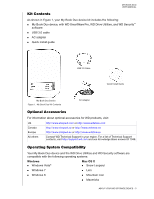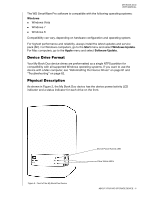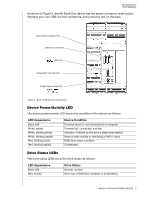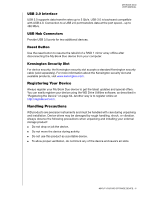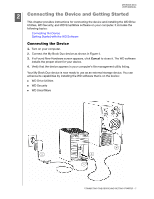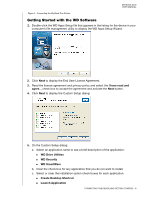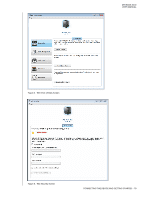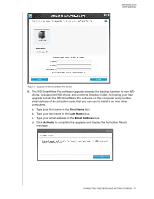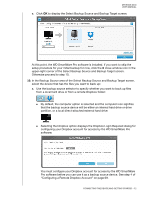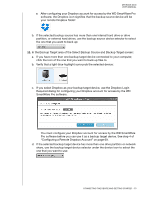Western Digital WDBLWE0060JCH User Manual - Page 13
Getting Started with the WD Software, I have read and, WD Drive Utilities, WD Security, WD SmartWare
 |
View all Western Digital WDBLWE0060JCH manuals
Add to My Manuals
Save this manual to your list of manuals |
Page 13 highlights
MY BOOK DUO USER MANUAL Figure 4. Connecting the My Book Duo Device Getting Started with the WD Software 1. Double-click the WD Apps Setup file that appears in the listing for the device in your computer's file management utility to display the WD Apps Setup Wizard: 2. Click Next to display the End User License Agreement. 3. Read the license agreement and privacy policy and select the I have read and agree... check box to accept the agreement and activate the Next button. 4. Click Next to display the Custom Setup dialog: 5. On the Custom Setup dialog: a. Select an application name to see a brief description of the application: WD Drive Utilities WD Security WD SmartWare b. Clear the check box for any application that you do not want to install. c. Select or clear the installation option check boxes for each application: Create Desktop Shortcut Launch Application CONNECTING THE DEVICE AND GETTING STARTED - 8