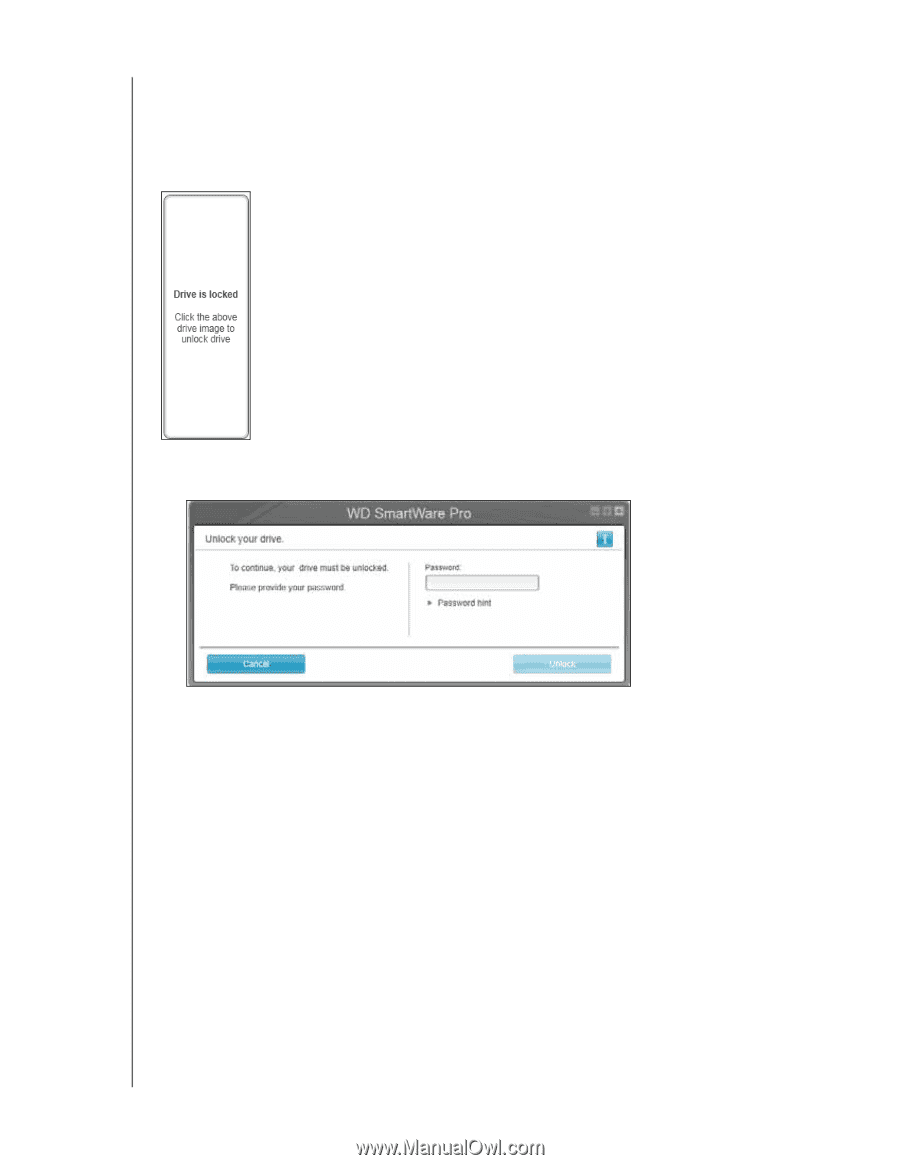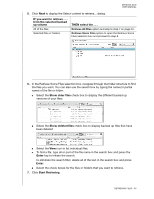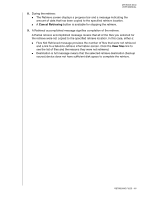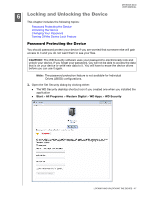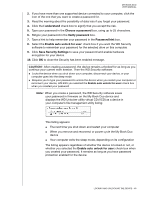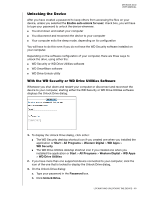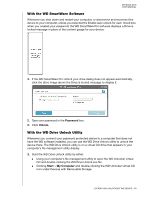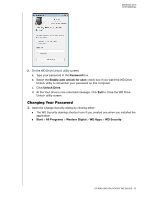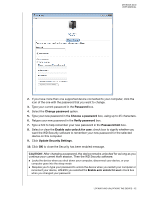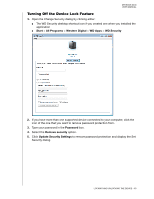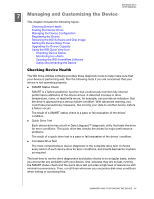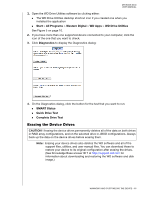Western Digital WDBLWE0080JCH User Manual - Page 55
With the WD SmartWare Software, With the WD Drive Unlock Utility, Password, Unlock., Start
 |
View all Western Digital WDBLWE0080JCH manuals
Add to My Manuals
Save this manual to your list of manuals |
Page 55 highlights
MY BOOK DUO USER MANUAL With the WD SmartWare Software Whenever you shut down and restart your computer, or disconnect and reconnect the device to your computer, unless you selected the Enable auto unlock for user: check box when you created your password, the WD SmartWare Pro software displays a Drive is locked message in place of the content gauge for your device: 1. If the WD SmartWare Pro Unlock your drive dialog does not appear automatically, click the drive image above the Drive is locked message to display it: 2. Type your password in the Password box. 3. Click Unlock. With the WD Drive Unlock Utility Whenever you connect your password-protected device to a computer that does not have the WD software installed, you can use the WD Drive Unlock utility to unlock the device there. The WD Drive Unlock utility is on a virtual CD drive that appears in your computer's file management utility display. 1. Start the WD Drive Unlock utility by either: Using your computer's file management utility to open the WD Unlocker virtual CD and double-clicking the WD Drive Unlock.exe file Clicking Start > My Computer and double-clicking the WD Unlocker virtual CD icon under Devices with Removable Storage LOCKING AND UNLOCKING THE DEVICE - 50