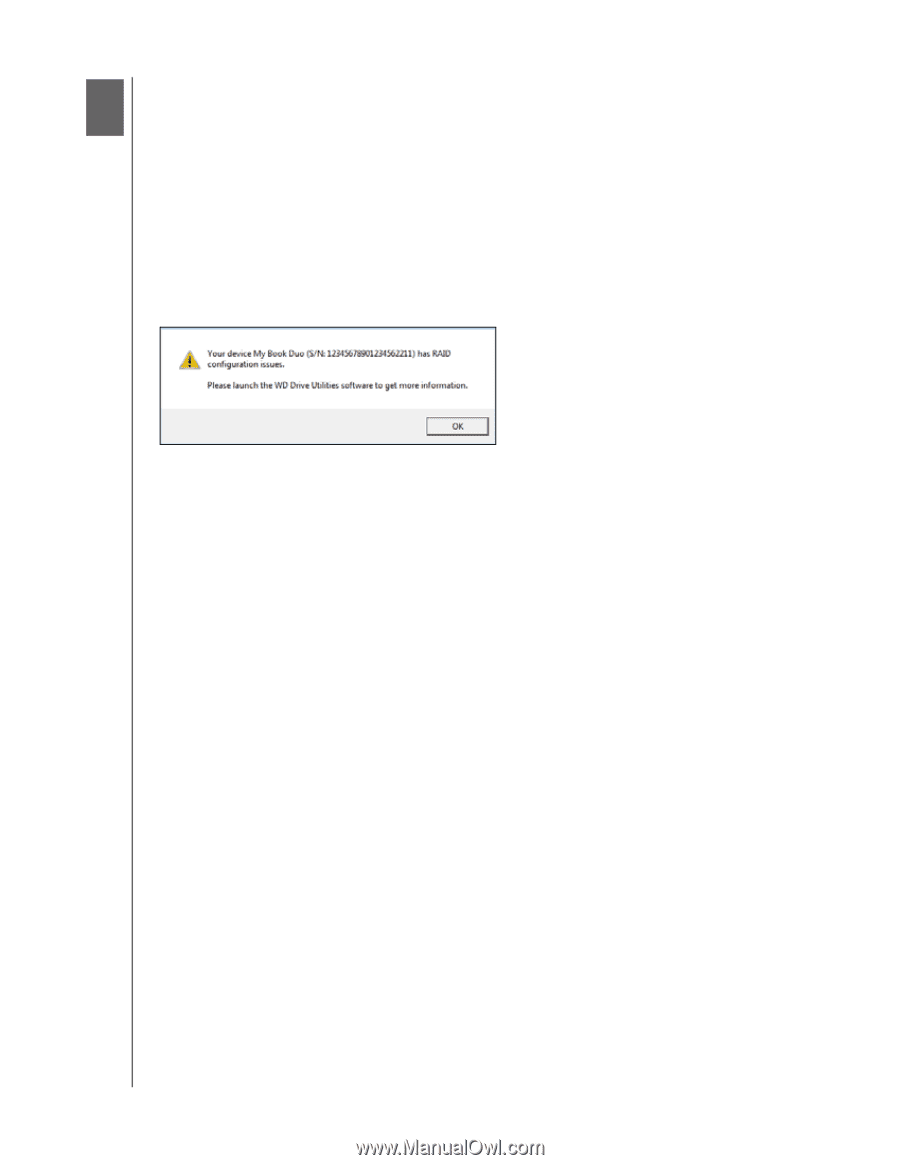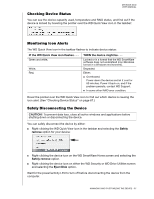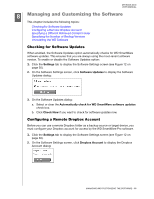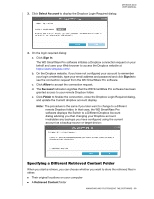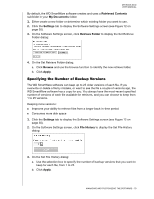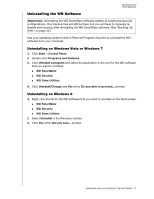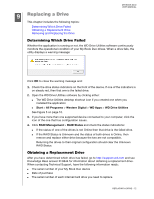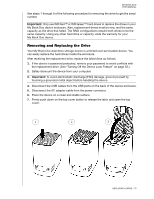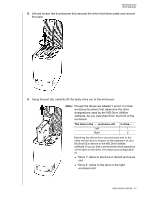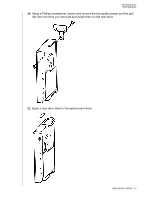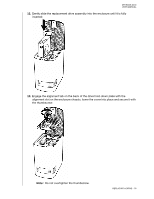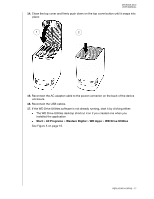Western Digital WDBLWE0080JCH User Manual - Page 77
Replacing a Drive, Determining Which Drive Failed, Obtaining a Replacement Drive
 |
View all Western Digital WDBLWE0080JCH manuals
Add to My Manuals
Save this manual to your list of manuals |
Page 77 highlights
MY BOOK DUO USER MANUAL 19 Replacing a Drive This chapter includes the following topics: Determining Which Drive Failed Obtaining a Replacement Drive Removing and Replacing the Drive Determining Which Drive Failed Whether the application is running or not, the WD Drive Utilities software continuously monitors the operational condition of your My Book Duo drives. When a drive fails, the utility displays a warning message: Click OK to close the warning message and: 1. Check the drive status indicators on the front of the device. If one of the indicators is on steady red, then that one is the failed drive. 2. Open the WD Drive Utilities software by clicking either: The WD Drive Utilities desktop shortcut icon if you created one when you installed the application Start > All Programs > Western Digital > WD Apps > WD Drive Utilities See Figure 5 on page 10. 3. If you have more than one supported device connected to your computer, click the icon of the one that has configuration issues. 4. Click RAID Management > RAID Status and check the status indications: If the status of one of the drives is not Online then that drive is the failed drive. If the RAID Status is Unknown and the status of both drives is Online, then remove and replace either drive because the two are not compatible. Returning the drives to their original configuration should clear the Unknown RAID Status. Obtaining a Replacement Drive After you have determined which drive has failed, go to http://support.wd.com and see Knowledge Base answer ID 8644 for information about obtaining a replacement drive. When contacting Technical Support, have the following information ready: The serial number of your My Book Duo device Date of purchase The serial number of each internal hard drive you need to replace REPLACING A DRIVE - 72