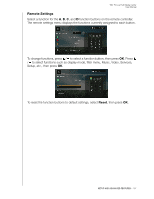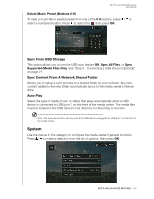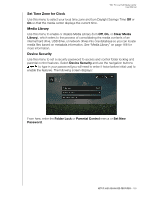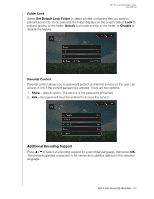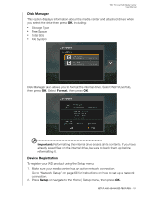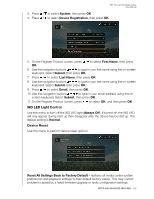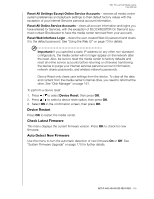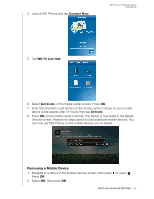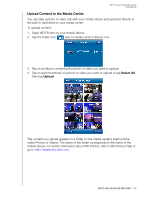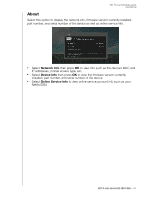Western Digital WDBNLC0020HBK User Manual - Page 166
WD LED Light Control, Device Reset, System, Device Registration, First Name, Submit, Email, Always Off
 |
View all Western Digital WDBNLC0020HBK manuals
Add to My Manuals
Save this manual to your list of manuals |
Page 166 highlights
WD TV Live Hub Media Center User Manual 3. Press / to select System, then press OK. 4. Press / to select Device Registration, then press OK. 5. On the Register Product screen, press / to select First Name, then press OK. 6. Use the navigation buttons to type in your first name using the on-screen keyboard. Select Submit, then press OK. 7. Press / to select Last Name, then press OK. 8. Use the navigation buttons to type in your last name using the on-screen keyboard. Select Submit, then press OK. 9. Press / to select Email, then press OK. 10. Use the navigation buttons to type in your email address using the on- screen keyboard. Select Submit, then press OK. 11. On the Register Product screen, press to select OK, and then press OK. WD LED Light Control Use this menu to turn off the WD LED light (Always Off). If turned off, the WD LED will only appear during start up then disappear after the device has booted up. The default setting is Normal. Device Reset Use this menu to perform device reset options: Reset All Settings Back to Factory Default - restores all media center system preferences and playback settings to their default factory values. This may correct problems caused by a failed firmware upgrade or faulty configuration settings. SETUP AND ADVANCED FEATURES - 162