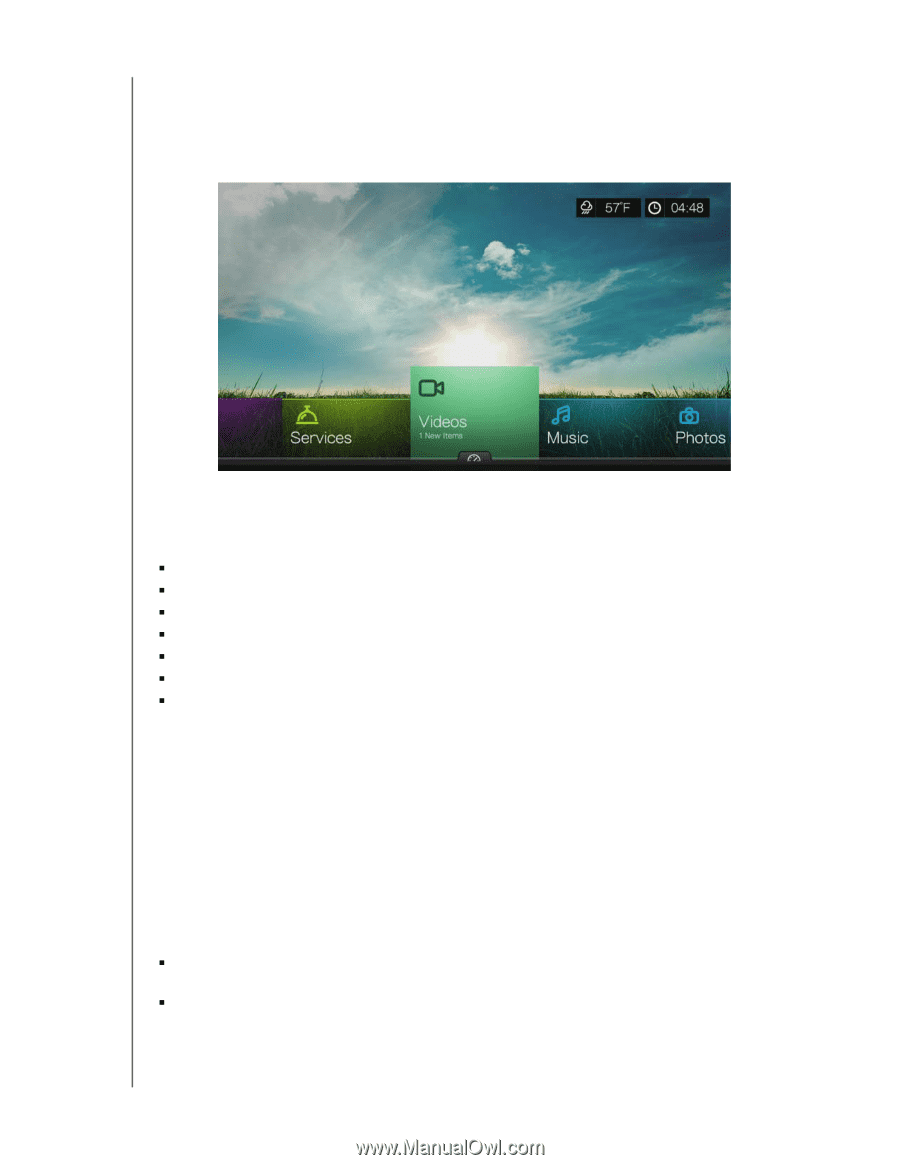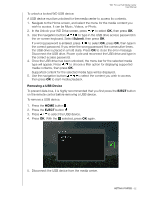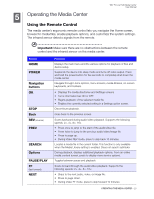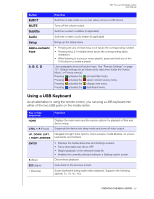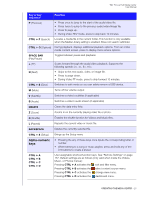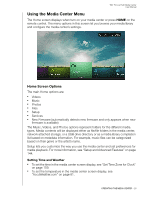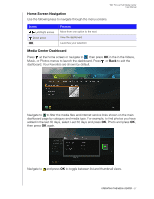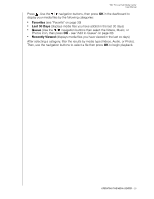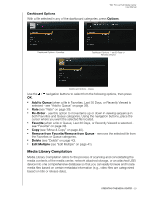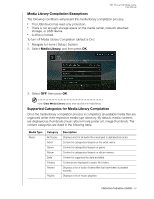Western Digital WDBNLC0020HBK User Manual - Page 30
Using the Media Center Menu, Home Screen Options, Setting Time and Weather
 |
View all Western Digital WDBNLC0020HBK manuals
Add to My Manuals
Save this manual to your list of manuals |
Page 30 highlights
WD TV Live Hub Media Center User Manual Using the Media Center Menu The Home screen displays when turn on your media center or press HOME on the remote control. The menu options in this screen let you browse your media library and configure the media center's settings. Home Screen Options The main Home options are: „ Videos „ Music „ Photos „ Files „ Setup „ Services „ New Firmware (automatically detects new firmware and only appears when new firmware is available) The Music, Videos, and Photos options represent folders for the different media types. Media contents will be displayed either as file/file folders in the media center, network attached storage, or a USB drive directory or as a media library compilation list based on metadata information. For example, music files can be categorized based on their genre or the artist's name. Setup lets you customize the way you use the media center and set preferences for media playback. For more information, see "Setup and Advanced Features" on page 144. Setting Time and Weather „ To set the time in the media center screen display, see "Set Time Zone for Clock" on page 159. „ To set the temperature in the media center screen display, see "AccuWeather.com" on page 81. OPERATING THE MEDIA CENTER - 26