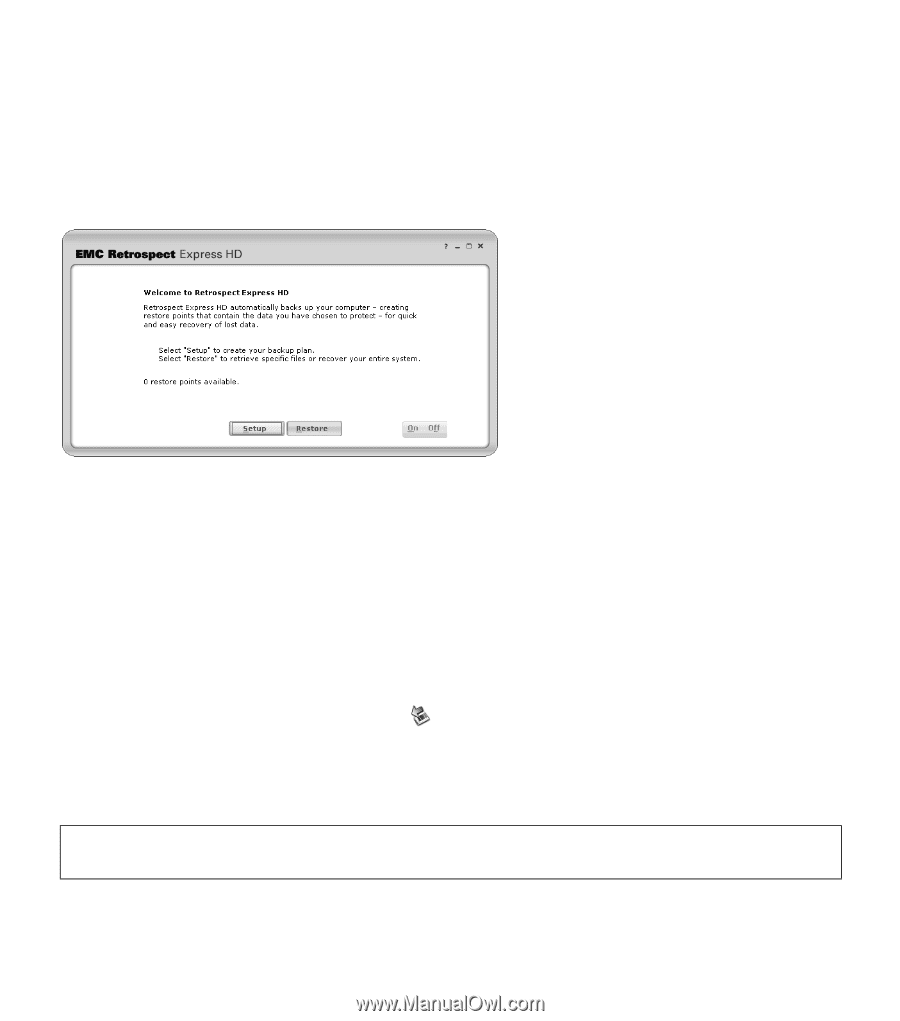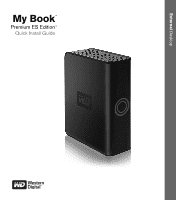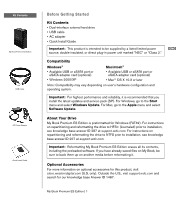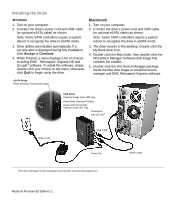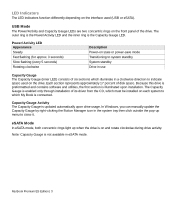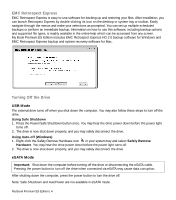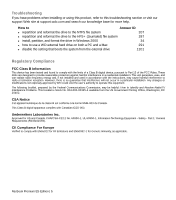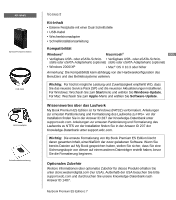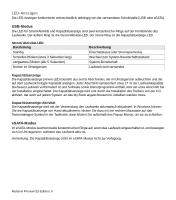Western Digital WDG1SU3200N Quick Install Guide (pdf) - Page 5
EMC Retrospect Express, Turning Off the Drive
 |
UPC - 718037119267
View all Western Digital WDG1SU3200N manuals
Add to My Manuals
Save this manual to your list of manuals |
Page 5 highlights
EMC Retrospect Express EMC Retrospect Express is easy-to-use software for backing up and restoring your files. After installation, you can launch Retrospect Express by double-clicking its icon on the desktop or system tray or toolbar. Easily navigate through the menus and make your selections as prompted. You can set up multiple scheduled backups or perform an immediate backup. Information on how to use this software, including backup options and supported file types, is readily available in the online help which can be accessed from any screen. My Book Premium ES Edition includes EMC Retrospect Express HD 2.0 backup software for Windows and EMC Retrospect Express backup and system recovery software for Mac. Turning Off the Drive USB Mode The external drive turns off when you shut down the computer. You may also follow these steps to turn off the drive. Using Safe Shutdown 1. Press the Power/Safe Shutdown button once. You may hear the drive power down before the power light turns off. 2. The drive is now shut down properly, and you may safely disconnect the drive. Using Auto-off (Windows) 1. Right-click the Safely Remove Hardware icon in your system tray and select Safely Remove Hardware. You may hear the drive power down before the power light turns off. 2. The drive is now shut down properly, and you may safely disconnect the drive. eSATA Mode Important: Shut down the computer before turning off the drive or disconnecting the eSATA cable. Pressing the power button to turn off the drive when connected via eSATA may cause data corruption. After shutting down the computer, press the power button to turn the drive off. Note: Safe Shutdown and AutoPower are not available in eSATA mode. My Book Premium ES Edition | 4