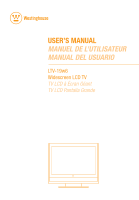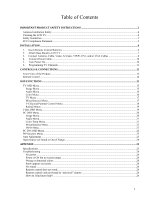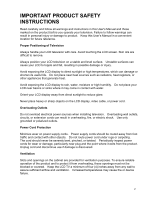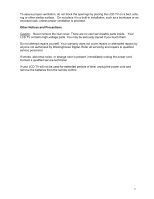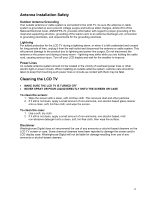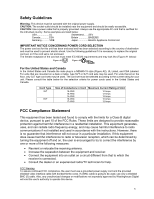Westinghouse LTV19W6 User Manual
Westinghouse LTV19W6 - 19" LCD TV Manual
 |
UPC - 882777019061
View all Westinghouse LTV19W6 manuals
Add to My Manuals
Save this manual to your list of manuals |
Westinghouse LTV19W6 manual content summary:
- Westinghouse LTV19W6 | User Manual - Page 1
USER'S MANUAL MANUEL DE L'UTILISATEUR MANUAL DEL USUARIO LTV-19w6 Widescreen LCD TV TV LCD à Écran Géant TV LCD Pantalla Grande - Westinghouse LTV19W6 | User Manual - Page 2
Range ...24 APPENDIX ...25 Specifications ...25 Troubleshooting ...26 No power ...26 Power is ON but no screen image...26 Wrong or abnormal colors ...26 Snow appears on screen...26 No sound...26 Remote control does not work ...26 Remote control code not found in "universal" remote 26 How do I find - Westinghouse LTV19W6 | User Manual - Page 3
not overload electrical power sources when installing television. Overloading wall outlets, circuits, or extension cords can result in overheating, fire, or electric shock. Use only grounded or polarized outlets. Power Cord Protection Minimize wear on power supply cords. Power supply cords should be - Westinghouse LTV19W6 | User Manual - Page 4
no user serviceable parts inside. Your LCD TV contains high-voltage parts. You may be seriously injured if you touch them. Do not attempt repairs yourself. Your warranty does not cover repairs or attempted repairs by anyone not authorized by Westinghouse Digital. Refer all servicing and repairs to - Westinghouse LTV19W6 | User Manual - Page 5
be taken to keep from touching such power lines or circuits as contact with them may be fatal. Cleaning the LCD TV • MAKE SURE THE LCD TV IS TURNED OFF • NEVER SPRAY OR POUR LIQUID DIRECTLY ONTO THE SCREEN OR CASE To clean the screen: 1. Wipe the screen with a clean, soft, lint-free cloth. This - Westinghouse LTV19W6 | User Manual - Page 6
a grounded power supply cord and the provided shielded video interface cable with bonded ferrite cores. If a BNC cable is going to be used, use only a shielded BNC (5) cable. Also, any unauthorized changes or modifications not expressly approved by Westinghouse Digital will void the user's authority - Westinghouse LTV19W6 | User Manual - Page 7
. Package Contents Your LCD TV package includes: • 19" widescreen LCD TV • Detachable Base Stand • Remote Control (2 AAA batteries are included) • AC Power Cord • D-Sub (VGA) Cable • 3.5mm Mini-Jack Audio Cable • Literature o Quick Connect Guide o User's Manual o Warranty Card Important Save the - Westinghouse LTV19W6 | User Manual - Page 8
Attach Base Stand to LCD TV Attach the base stand to the LCD TV stand neck. Align the holes and tabs, press and snap the base stand into place. Detachable Base Stand To detach the base stand, just press on the locking tabs on the bottom of the base stand and remove the base stand from the stand neck - Westinghouse LTV19W6 | User Manual - Page 9
3. Connect Antenna, Video, S-Video, YPbPr, DVI, and VGA Cables Connect video and audio cables from compatible devices to the back panel of the LCD TV. Video Inputs PC Inputs S- Video Audio-R Audio-L Video YPbPr Antenna Audio-In Audio-Out Video Inputs PC Inputs DVI D-Sub (VGA) 8 - Westinghouse LTV19W6 | User Manual - Page 10
the AUDIO IN port on the LCD TV. After you turn on the computer, the TV will automatically adjust to the resolution of the computer. Set the computer timing mode to 1440 x 900 at 60Hz, then turn off and reboot the computer. Refer to your computer's graphic card user guide for questions on how to set - Westinghouse LTV19W6 | User Manual - Page 11
4. Connect Power Cable Connect the power cord to the back of the LCD TV and then into a properly grounded AC outlet. 5. Turn Power On Press the power button on the right side of the LCD TV or on the remote control to turn on the TV. Power Button Remote Power Button 10 - Westinghouse LTV19W6 | User Manual - Page 12
the source input using the Source button on the remote control. 2. Press the Menu button to display the OSD Display Menu. 3. Use the CH▲/▼arrow keys to highlight the TV Menu. 4. Using the Vol ► arrow keys select the TV sub-menu. Use the ▼ to highlight the CH Auto Scan function. Press Vol ► arrow - Westinghouse LTV19W6 | User Manual - Page 13
Controls & Connections This section describes the keypad panel controls, and remote control in more detail. Front View of the Product Use the buttons on the right side keypad control to display and adjust the On Screen Display (OSD). The OSD controls are explained at the next page and are defined in - Westinghouse LTV19W6 | User Manual - Page 14
Side Keypad Controls 1 2 3 4 5 6 Button 1 Mode CH+ TV Source Channel up 2 CH- Channel down 3 Vol- Volume down 4 Vol+ Volume up Press and hold for 2 seconds to 5 Menu/Source access the OSD menu. Press and release to change source. 6 Power TV ON or OFF OSD Menu Navigate up Navigate - Westinghouse LTV19W6 | User Manual - Page 15
Remote Control 1. Mute Turn audio on and off. 2. MTS (Multi-channel TV Sound) Stereo, Mono and SAP sound selection 1 3. Power Switch the power on and off. 2 4. Sleep Automatically turn off the TV or Un-Block. Navigate through OSD menus. Pin Code is also set here. 11. CH▲/▼ Channel Up - Westinghouse LTV19W6 | User Manual - Page 16
Functions This section describes each on-screen display (OSD) command. There are different OSD menus depending on whether you are in TV, Video (Video/S-Video/YPbPr) or PC (D-Sub/DVI) mode. All the function settings for your LCD TV are controlled either via the remote control or using the control - Westinghouse LTV19W6 | User Manual - Page 17
Bass Balance MTS Explanation Volume adjustment Turn Audio Off and On Treble adjustment Bass adjustment Left to Right Audio adjustment Multi-channel Television Sound, select SAP, MONO, or STEREO Color Menu In the Color Menu use the Vol► button to select the Color sub-menu. Use the CH▲/▼ buttons - Westinghouse LTV19W6 | User Manual - Page 18
the Vol► button to select the TV sub-menu. Use the CH▲/▼ buttons to highlight the function. Then use the Vol◄/► arrow keys to change the values of the function in the OSD menu. Function Name Tuner System CH. Auto Scan CH. Fine Tune Blue Screen CH. No CH. Edit C.C. Explanation Select - Westinghouse LTV19W6 | User Manual - Page 19
, French, Spanish Set OSD transparency level Set the time to turn off the OSD automatically OSD horizontal/vertical position adjustment Restore factory Chip button located on the remote control. Enter the Pin Code (default is 0000). To change the Pin Code, enter new Password and confirm new Password is - Westinghouse LTV19W6 | User Manual - Page 20
remote control to access the Parental Control Menu. Enter the PIN code. Use the ▼ button to highlight the Movie (MPAA) or TV (TVPG) menu. Use the ► button to select the sub-menu. Use the ▲/▼ buttons to highlight the Movie/TV the same OSD features as the TV OSD except for the TV sub-menu functions. 19 - Westinghouse LTV19W6 | User Manual - Page 21
. Adjust OSD on horizontal position. Default value is 50. Adjust OSD on vertical position. Default value is 50. Adjust automatically the picture and synch the LCD TV monitor 20 - Westinghouse LTV19W6 | User Manual - Page 22
Function Name Volume Mute Treble Bass Balance Volume adjustment Turn Audio Off and On Treble adjustment Bass adjustment Left to Right Audio adjustment Explanation Color Temp Menu In the Color Temperature Menu, use the Vol► button to select Color Temp sub-menu. Use the CH▲/▼ buttons to highlight - Westinghouse LTV19W6 | User Manual - Page 23
Explanation English, Chinese, French, Spanish Set OSD transparency level Set the time to turn off the OSD automatically OSD horizontal/vertical position adjustment Restore factory default settings Automatically configure TV with PC Access PIP Menu INFO Menu Display system information. PC DVI OSD - Westinghouse LTV19W6 | User Manual - Page 24
turn off PIP, you can still listen to the Sub Audio. Position (PIP Sub-Screen) PIP Sub-screen horizontal/vertical position adjustment Auto Adjustment Pressing the EXIT button on the remote control while in analog PC (D-sub) mode will automatically adjust the picture and synch the LCD TV monitor - Westinghouse LTV19W6 | User Manual - Page 25
there is no source connected to the Input selected (TV, Video, S-Video, YPbPr, DVI, or D-Sub), the following will be displayed: If the signal source is DVI or D-Sub mode and the Display settings are not compatible with, or are out of range of the LCD TV, the following will be displayed: 24 - Westinghouse LTV19W6 | User Manual - Page 26
Colors Active Display Area PC Compatibility Preliminary Product Specification 19" wide screen Color TFT LCD max.) output x 2 channels Mute Multi-channel television sound (MTS) Closed Caption, V-Chip, Remote Control Unit Infrared Remote Control Accessory/Cables Infrared Remote Control Power Cord - Westinghouse LTV19W6 | User Manual - Page 27
Troubleshooting No power • Make sure AC cord is plugged into the back of the LCD TV. • Make sure AC power cord is securely connected to the AC socket. • Plug another electrical device (like a radio) to the power outlet to verify that the outlet is supplying the proper voltage. Power is ON but no - Westinghouse LTV19W6 | User Manual - Page 28
www.westinghousedigital.com Westinghouse Digital Electronics Santa Fe Springs, CA SE-UM-1907-0601
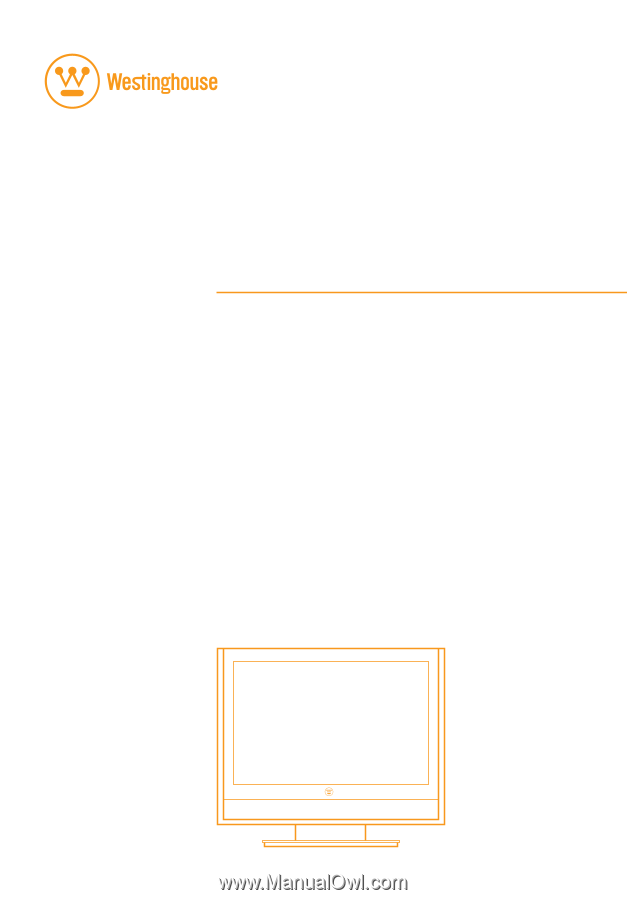
USER’S MANUAL
MANUEL DE L’UTILISATEUR
MANUAL DEL USUARIO
LTV-19w6
Widescreen LCD TV
TV LCD à Écran Géant
TV LCD Pantalla Grande