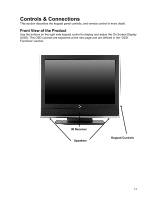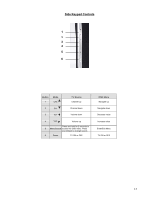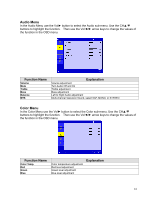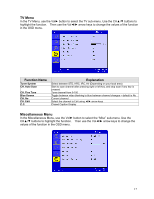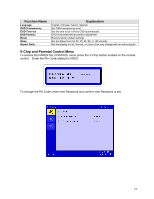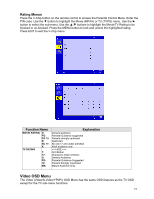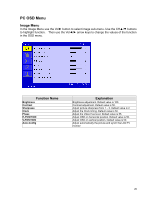Westinghouse LTV19W6 User Manual - Page 18
TV Menu, Miscellaneous Menu
 |
UPC - 882777019061
View all Westinghouse LTV19W6 manuals
Add to My Manuals
Save this manual to your list of manuals |
Page 18 highlights
TV Menu In the TV Menu, use the Vol► button to select the TV sub-menu. Use the CH▲/▼ buttons to highlight the function. Then use the Vol◄/► arrow keys to change the values of the function in the OSD menu. Function Name Tuner System CH. Auto Scan CH. Fine Tune Blue Screen CH. No CH. Edit C.C. Explanation Select between STD, HRC, IRC, Air (Depending on your local area) Start to scan channel after pressing right or left key, and stop scan if any key is pressed. Tune channel from 0-100 Toggle between video blanking to blue between channel changes - default is No Current channel Select the channel to Edit using ◄/► arrow keys Closed Caption Display Miscellaneous Menu In the Miscellaneous Menu, use the Vol► button to select the "Misc" sub-menu. Use the CH▲/▼ buttons to highlight the function. Then use the Vol◄/► arrow keys to change the values of the function in the OSD menu. 17