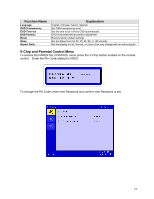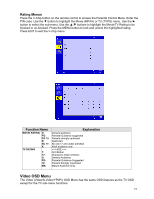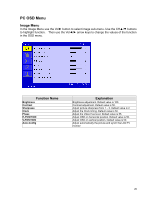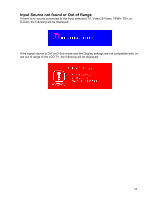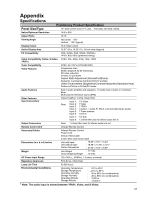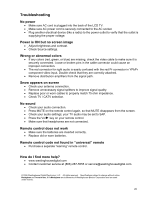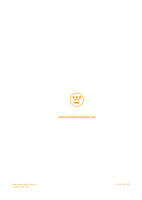Westinghouse LTV19W6 User Manual - Page 24
PIP Function Menu, Auto Adjustment
 |
UPC - 882777019061
View all Westinghouse LTV19W6 manuals
Add to My Manuals
Save this manual to your list of manuals |
Page 24 highlights
PIP Function Menu Picture In Picture (PIP) is available in D-Sub, DVI, modes only. Use the Vol► button to select the PIP Function sub-menu. Use either the ▲/▼ arrow keys to navigate within the menu. Then use the Vol◄/► arrow keys to change the values of the function in the OSD menu. The Exit button on the remote control will allow you to back out of the OSD menu. Function Name Explanation Mode Turn PIP Sub-screen off or change to Small, Medium or Large Source Select from S-Video, Video, or TV Audio Select audio source Main or Sub. If you set the audio source to Sub and turn off PIP, you can still listen to the Sub Audio. Position (PIP Sub-Screen) PIP Sub-screen horizontal/vertical position adjustment Auto Adjustment Pressing the EXIT button on the remote control while in analog PC (D-sub) mode will automatically adjust the picture and synch the LCD TV monitor. 23