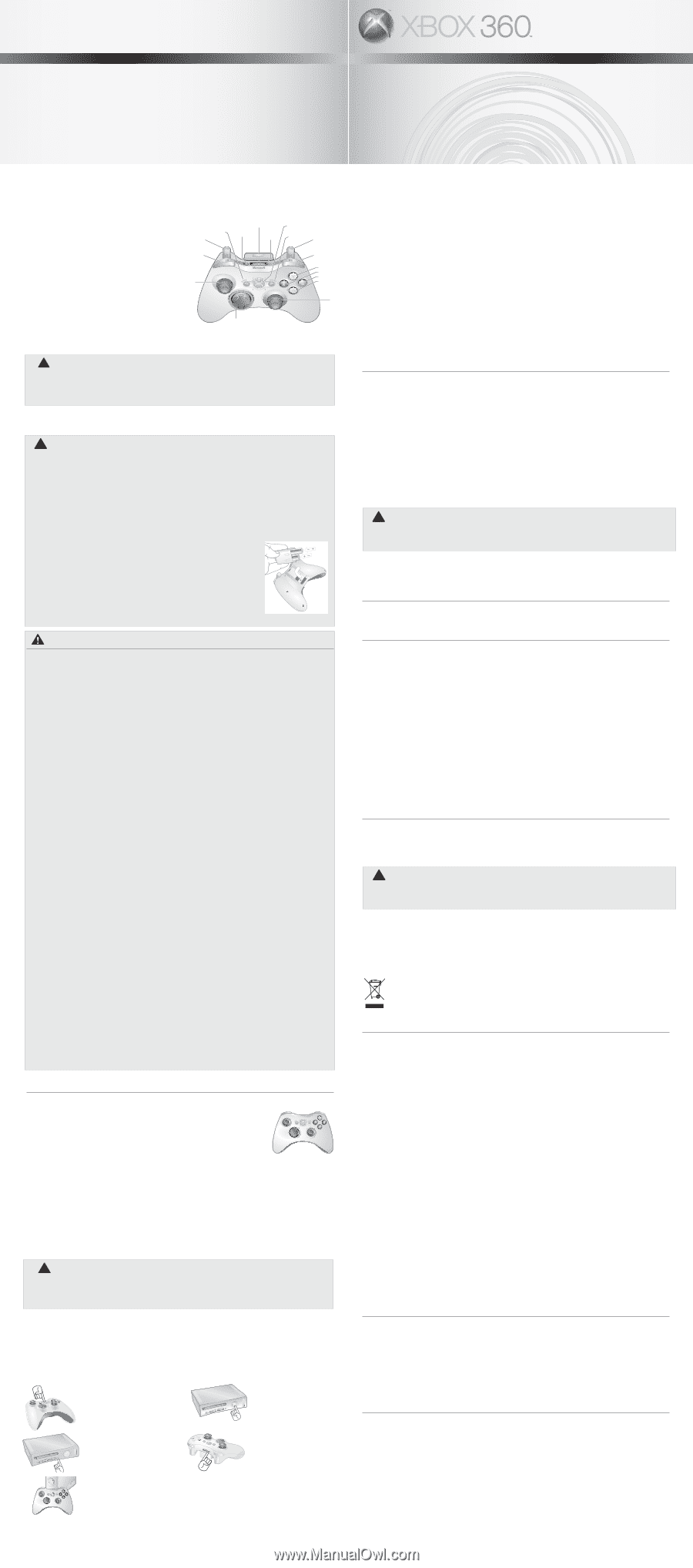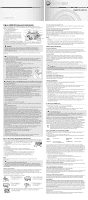Xbox B4F-00041 User Guide - Page 1
Xbox B4F-00041 - Xbox 360 Wireless Controller Game Pad Manual
 |
UPC - 882224508940
View all Xbox B4F-00041 manuals
Add to My Manuals
Save this manual to your list of manuals |
Page 1 highlights
Wireless Controller Manette sans fil Part Number: X11-29949-03 Xbox 360 Wireless Controller Thanks for choosing the Xbox 360 Wireless Controller. Your wireless controller lets you experience the ultimate in wireless freedom with precision, speed, and accuracy. The Xbox 360 Wireless Controller features: AA battery pack Xbox Guide button • 2.4-GHz wireless technology with nine-meter (30-foot) range. Back button Left trigger Connect button Charge port Start button Right trigger • Integrated headset port. • Adjustable vibration feedback for longer Left bumper Right bumper battery life. The Xbox 360 Wireless Controller is for use exclusively with the Xbox 360™ video game Left stick Y button X button B button A button and entertainment system. For information about using the Xbox 360 Wireless Controller with a particular game, see your Right stick game manual. To enhance your experience with the wireless Directional pad controller, try the Xbox 360 Rechargeable Battery Pack and the Xbox 360 Play & Charge Kit. If you're looking to expand your wireless experience, consider the Xbox 360 Universal Media Remote and the Xbox 360 Wireless Networking Adapter. ! WARNING Before using this product, read this manual and the Xbox 360 console manuals for important safety and health information. Keep all manuals for future reference. For replacement manuals, go to www.xbox.com/support or call Xbox Customer Support (see "If You Need More Help"). The limited warranty covering this product is contained in the Xbox 360 Warranty manual (Volume 2). ! Disposable Battery Safety Improper use of batteries may result in battery fluid leakage, overheating, or explosion. Risk of fire if batteries are replaced by an incorrect type. Released battery fluid is corrosive and may be toxic. It can cause skin and eye burns, and is harmful if swallowed. To reduce the risk of injury: • Keep batteries out of reach of children. • Do not heat, open, puncture, mutilate, or dispose of batteries in fire. • Use only alkaline batteries, type AA (LR6). • Do not mix new and old batteries. • Remove the batteries if they are worn out or before storing your controller for an extended period of time. Do not leave batteries in the AA battery pack when it is not installed in the controller. • If a battery leaks, remove all batteries, taking care to keep the leaked fluid from touching your skin or clothes. If fluid from the battery comes into contact with skin or clothes, flush skin with water immediately. Before inserting new batteries, thoroughly clean the battery compartment with a damp paper towel, or follow the battery manufacturer's recommendations for cleanup. • Dispose of batteries in accordance with local and national disposal regulations (if any). Insert batteries according to the following instructions. Important Health Warnings About Playing Video Games Photosensitive Seizures A very small percentage of people may experience a seizure when exposed to certain visual images, including flashing lights or patterns that may appear in video games. Even people who have no history of seizures or epilepsy may have an undiagnosed condition that can cause these "photosensitive epileptic seizures" while watching video games. These seizures may have a variety of symptoms, including lightheadedness, altered vision, eye or face twitching, jerking or shaking of arms or legs, disorientation, confusion, or momentary loss of awareness. Seizures may also cause loss of consciousness or convulsions that can lead to injury from falling down or striking nearby objects. Immediately stop playing and consult a doctor if you experience any of these symptoms. Parents should watch for or ask their children about the above symptoms-children and teenagers are more likely than adults to experience these seizures. The risk of photosensitive epileptic seizures may be reduced by taking the following precautions: • Sit farther from the TV screen. • Use a smaller TV screen. • Play in a well-lit room. • Do not play when you are drowsy or fatigued. If you or any of your relatives have a history of seizures or epilepsy, consult a doctor before playing. Musculoskeletal Disorders Use of game controllers, keyboards, mice, or other electronic input devices may be linked to serious injuries or disorders. When playing video games, as with many activities, you may experience occasional discomfort in your hands, arms, shoulders, neck, or other parts of your body. However, if you experience symptoms such as persistent or recurring discomfort, pain, throbbing, aching, tingling, numbness, burning sensation, or stiffness, DO NOT IGNORE THESE WARNING SIGNS. PROMPTLY SEE A QUALIFIED HEALTH PROFESSIONAL, even if symptoms occur when you are not playing a video game. Symptoms such as these can be associated with painful and sometimes permanently disabling injuries or disorders of the nerves, muscles, tendons, blood vessels, and other parts of the body. These musculoskeletal disorders (MSDs) include carpal tunnel syndrome, tendonitis, tenosynovitis, vibration syndromes, and other conditions. While researchers are not yet able to answer many questions about MSDs, there is general agreement that many factors may be linked to their occurrence, including medical and physical conditions, stress and how one copes with it, overall health, and how a person positions and uses their body during work and other activities (including playing a video game). Some studies suggest that the amount of time a person performs an activity may also be a factor. Some guidelines that may help you work and play more comfortably and possibly reduce your risk of experiencing an MSD can be found in the Healthy Gaming Guide at www.xbox.com. These guidelines address topics such as: • Positioning yourself to use comfortable, not awkward, postures. • Keeping your hands, fingers, and other body parts relaxed. • Taking breaks. • Developing a healthy lifestyle. If you have questions about how your own lifestyle, activities, or medical or physical condition may be related to MSDs, see a qualified health professional. Set Up Your Xbox 360 Wireless Controller Before you can use your Xbox 360 Wireless Controller with your Xbox 360 console, you need to: 1 Insert a battery pack. The wireless controller uses only the AA battery pack (provided) with AA disposable batteries or the Xbox 360 Rechargeable Battery Pack (sold separately). 2 Introduce the controller to the console by wirelessly connecting the two. Insert Batteries To insert batteries into the wireless controller AA battery pack: 1 Press the tab on the top of the AA battery pack and pull down to detach it from the controller. 2 Insert two new AA (LR6) batteries with their positive (+) and negative (-) ends positioned as shown on the underside of the battery pack. For best performance, AA rechargeable batteries are not recommended. 3 Slide the AA battery pack back into place on the controller and push in to lock. NOTE To avoid pinching your fingers when inserting, push only on the flat surface of the battery pack. ! Remove Controller Batteries Aboard Aircraft Before boarding any aircraft or packing the wireless controller in luggage that will be checked, remove any batteries from the wireless controller. The wireless controller can transmit radio frequency (RF) energy, much like a cellular telephone, whenever batteries are installed. Connect Your Controller Up to four controllers, wired and wireless, can be actively connected to a console at one time. Each connected controller gets a quadrant on the Ring of Light. Before you can connect a wireless controller, at least one quadrant must be free (unlit). To disconnect a wireless controller, press and hold the Xbox Guide button for three seconds, and then turn it off. For a wired controller, disconnect the cable connector. To connect your wireless controller to your console: 1 Press and hold down the Xbox Guide button until the controller turns on. 2 If your console is not on, press the Power button to turn on the console. 3 Press and release the connect button on the console. 4 Press and release the connect button on the controller. 5 After the Ring of Light on the controller and console spin and flash once, the controller is connected. The quadrant that remains lit indicates the controller's position. Turn Your Console and Controller On To turn your console and controller on, press and hold down the Xbox Guide button until the controller turns on. To turn on your console only, press the Power button on your console. To turn on your controller only, press the Start button on your controller. Turn Your Console and Controller Off To turn your console and controller off, press and hold the Xbox Guide button on your controller for three seconds. Then select whether you want to turn off just your controller or both your controller and your console. (Selecting the console will turn off both the console and all connected controllers.) To turn off your console only, press the Power button on your console. Notes • When you turn off your console, your controller will still be connected the next time you turn it on. • Your controller is connected to only one console at a time. You can connect to a new console at any time, but your connection to the previously connected console will be lost. • The Xbox 360 Wireless Controller works only within nine meters of the console. Objects between the controller and the console can reduce this range. Using Your Controller The Xbox Guide Button The Xbox Guide button in the center of your controller puts the Xbox 360 experience at your fingertips. Press the Xbox Guide button to turn your console on. Once on, pressing the Xbox Guide button gives you immediate access to the Xbox Guide. To turn off your console, press and hold the Xbox Guide button for three seconds and confirm your selection. The Ring of Light Composed of four quadrants, the Ring of Light surrounds the Xbox Guide button on the controller and the Power button on the console. When you connect a controller to your console, it is assigned a specific quadrant, which glows green to indicate the controller's number and position. Each subsequent controller connected to the console (up to four) is assigned an additional quadrant. Expansion Port The expansion port (with 2.5-mm audio connector) on your controller lets you connect expansion devices like the Xbox 360 Headset (sold separately) to your controller. For more information, see the instruction manual for your controller expansion device. ! Hearing Loss Extended exposure to high volumes when using a headset may result in temporary or permanent hearing loss. Some unapproved third-party headsets may produce higher sound levels than approved Xbox 360 Headsets. Charge Port The charge port on the front of your controller works exclusively with the Xbox 360 Play & Charge Kit (sold separately). CLEANING YOUR CONTROLLER Clean only with a dry or slightly damp cloth. Using cleaning solutions or attempting to clean connectors may damage your controller. Troubleshooting If you encounter problems, try the possible solutions provided below. Wireless Controller Does Not Work Turn on the wireless controller by pressing the Xbox Guide Button and connect the wireless controller to your console. If lights spin longer than 15 seconds when connecting: • Move the controller closer to the console. • Make sure the batteries are fresh. • Keep the console and controller at least three feet away from large metal objects, such as file cabinets and refrigerators. • Metallic decorations or stickers on the console or controller can interfere with wireless controller performance. Remove decorations and try connecting again. • Make sure the front of the console is positioned in the direction of the controller and away from nearby walls. • Cordless phones (2.4 GHz), wireless LANs, wireless video transmitters, microwave ovens, some mobile/cell phones, and Bluetooth headsets can interfere with the operation of the controller. Turn these off or unplug them and retry connecting. • If nothing else works, turn off your console, remove and reinsert the AA batteries or Xbox 360 Rechargeable Battery Pack into the controller, and then repeat the steps given in "Connect Your Controller." If You Need More Help Go to www.xbox.com/support or call Xbox Customer Support: • United States and Canada: 1-800-4MY-XBOX (1-800-469-9269) TTY users: 1-866-740-XBOX (1-866-740-9269) Do not take your Xbox 360 console or its accessories to your retailer for repair or service unless instructed to do so by an Xbox Customer Support representative. ! Do Not Attempt Repairs Do not attempt to take apart, service, or modify the Xbox 360 console, power supply, or its peripherals in any way. Doing so could present the risk of serious injury or death from electric shock or fire, and it will void your warranty. DISPOSAL OF WASTE ELECTRICAL AND ELECTRONIC EQUIPMENT IN THE EUROPEAN UNION AND OTHER COUNTRIES WITH SEPARATE COLLECTION SYSTEMS This symbol on the product or its packaging means that this product must not be disposed of with your household waste. Instead, it is your responsibility to hand this over to an applicable collection point for the recycling of electrical and electronic equipment. This separate collection and recycling will help to conserve natural resources and prevent potential negative consequences for human health and the environment, which inappropriate disposal could cause due to the possible presence of hazardous substances in electrical and electronic equipment. For more information about where to drop off your electrical and electronic waste, please contact your local city/municipality office, your household waste disposal service, or the shop where you purchased this product. Contact [email protected] for additional information on WEEE. FOR CUSTOMERS IN THE UNITED STATES This device complies with Part 15 of the FCC Rules. Operation is subject to the following two conditions: (1) This device may not cause harmful interference, and (2) This device must accept any interference received, including interference that may cause undesired operation. Trade Name: Address: Microsoft Corp. One Microsoft Way Redmond, WA 98052 U.S.A. Responsible Party: Telephone No.: Microsoft Corporation (800) 4MY-XBOX This equipment has been tested and found to comply with the limits for a Class B digital device, pursuant to Part 15 of the FCC rules. These limits are designed to provide reasonable protection against harmful interference in a residential installation. This equipment generates, uses, and can radiate radio frequency energy and, if not installed and used in accordance with the instructions, may cause harmful interference to radio communications. However, there is no guarantee that interference will not occur in a particular installation. If this equipment does cause harmful interference to radio or television reception, which can be determined by turning the equipment off and on, the user is encouraged to try to correct the interference by one or more of the following measures: • Reorient or relocate the receiving antenna. • Increase the separation between the equipment and receiver. • Connect the equipment into an outlet on a circuit different from that to which the receiver is connected. • Consult the dealer or an experienced radio/TV technician for help. Caution: Any changes or modifications made on the system not expressly approved by the manufacturer could void the user's authority to operate the equipment. Exposure to radio frequency radiation To comply with FCC RF exposure compliance requirements, this device must not be co-located or operating in conjunction with any other antenna or transmitter. For Customers in Canada This Class B digital apparatus complies with Canadian ICES-003. This device complies with RSS 210 of Industry Canada (IC). Operation is subject to the following two conditions: (1) this device may not cause interference, and (2) this device must accept any interference, including interference that may cause undesired operation of this device. Exposure to radio frequency radiation The installer of this radio equipment must ensure that the antenna is located or pointed such that it does not emit RF field in excess of Health Canada limits for the general population; consult Safety Code 6, obtainable from Health Canada's website at www.hc-sc.gc.ca/rpb. Copyright Information in this document, including URL and other Internet Web site references, is subject to change without notice. Unless otherwise noted, the example companies, organizations, products, domain names, e-mail addresses, logos, people, places and events depicted herein are fictitious, and no association with any real company, organization, product, domain name, e-mail address, logo, person, place or event is intended or should be inferred. Complying with all applicable copyright laws is the responsibility of the user. Without limiting the rights under copyright, no part of this document may be reproduced, stored in or introduced into a retrieval system, or transmitted in any form or by any means (electronic, mechanical, photocopying, recording, or otherwise), or for any purpose, without the express written permission of Microsoft Corporation. Microsoft may have patents, patent applications, trademarks, copyrights, or other intellectual property rights covering subject matter in this document. Except as expressly provided in any written license agreement from Microsoft, the furnishing of this document does not give you any license to these patents, trademarks, copyrights, or other intellectual property. © 2006 Microsoft Corporation. All rights reserved. Microsoft, Xbox, Xbox 360, Xbox Live, the Xbox logos, and the Xbox Live logo are either registered trademarks or trademarks of Microsoft Corporation in the United States and/or other countries.