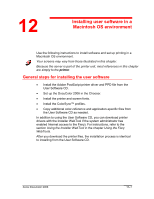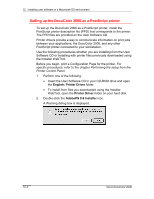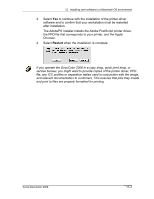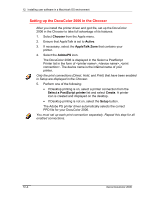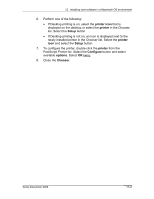Xerox 2006NPC DocuColor 2006 Macintosh OS User Software Install
Xerox 2006NPC - DocuColor Color Laser Manual
 |
UPC - 042215475440
View all Xerox 2006NPC manuals
Add to My Manuals
Save this manual to your list of manuals |
Xerox 2006NPC manual content summary:
- Xerox 2006NPC | DocuColor 2006 Macintosh OS User Software Install - Page 1
User Software CD, you can download printer drivers with the Installer WebTool if the system administrator has enabled Internet access to the Fiery). For instructions, refer to the section Using the Installer WebTool in the chapter Using the Fiery WebTools. After you download the printer files, the - Xerox 2006NPC | DocuColor 2006 Macintosh OS User Software Install - Page 2
12. Installing user software in a Macintosh OS environment Setting up the DocuColor 2006 as a PostScript printer To set up the DocuColor 2006 as a PostScript printer, install the PostScript printer description file (PPD) that corresponds to the printer. The PPD files are provided on the User - Xerox 2006NPC | DocuColor 2006 Macintosh OS User Software Install - Page 3
, and the Apple Chooser. 4. Select Restart when the installation is complete. If you operate the DocuColor 2006 in a copy shop, quick print shop, or service bureau, you might want to provide copies of the printer driver, PPD file, any ICC profiles or separation tables used in conjunction with the - Xerox 2006NPC | DocuColor 2006 Macintosh OS User Software Install - Page 4
12. Installing user software in a Macintosh OS environment Setting up the DocuColor 2006 in the Chooser After you install the printer driver and ppd file, set up the DocuColor 2006 in the Chooser to take full advantage of its features. 1. Select Chooser from the Apple menu. 2. Ensure that AppleTalk - Xerox 2006NPC | DocuColor 2006 Macintosh OS User Software Install - Page 5
12. Installing user software in a Macintosh OS environment 6. Perform one of the following: • If Desktop printing is on, select the printer icon that is displayed on the desktop or select the printer in the Chooser list. Select the Setup button • If Desktop printing is not on, an icon is displayed - Xerox 2006NPC | DocuColor 2006 Macintosh OS User Software Install - Page 6
12. Installing user software in a Macintosh OS environment Installing Fiery software and fonts The Mac OS installers function essentially the same for each type of software. Before you begin each installation, determine where you want to install each item on your hard disk: • Color Sync profiles are - Xerox 2006NPC | DocuColor 2006 Macintosh OS User Software Install - Page 7
12. Installing user software in a Macintosh OS environment 4. If prompted, select Quit to close the software installer. In order to use ColorWise Pro Tools or Fiery Link, you must have Mac OS Runtime for Java (MRJ2.1.4) installed on your workstation. If you do not have MRJ installed, the ColorWise - Xerox 2006NPC | DocuColor 2006 Macintosh OS User Software Install - Page 8
12. Installing user software in a Macintosh OS environment Installing additional software You can copy additional color files from the User Software CD to your hard disk. Many of the files are PostScript files that you can download and print using WebDownloader. • Color Files folder (inside English - Xerox 2006NPC | DocuColor 2006 Macintosh OS User Software Install - Page 9
OS environment Loading profiles The ICC profiles installed by the ColorSync installer are for use with ColorWise Pro Tools and applications that support Image Color Matching (ICM) standards. The following procedures assume you have already installed the ICC profiles included on the User Software CD - Xerox 2006NPC | DocuColor 2006 Macintosh OS User Software Install - Page 10
12. Installing user software in a Macintosh OS environment Loading the monitor settings file using Photoshop 5.0 1. Launch Photoshop. 2. From the File menu, select Color Settings and RGB Setup. 3. In the RGB Setup dialog box, select Load. 4. Browse to the System:Preferences:ColorSync Profiles folder - Xerox 2006NPC | DocuColor 2006 Macintosh OS User Software Install - Page 11
12. Installing user software in a Macintosh OS environment Loading the ICC printer profile in Photoshop 4.0 1. Launch Photoshop. 2. From the File menu, select Color Settings and Separation Tables. 3. Select Build Tables Using Apple ColorSync. 4. In the CMS Settings dialog box, select a profile and a - Xerox 2006NPC | DocuColor 2006 Macintosh OS User Software Install - Page 12
12. Installing user software in a Macintosh OS environment 5. Select Build. 6. Select OK. Loading the ICC printer profile in Photoshop 5.0 1. Launch Photoshop. 2. From the File menu, select Color Settings and CMYK Setup. 3. Select ICC as the CMYK color model. 4. In the CMYK Setup dialog box, select
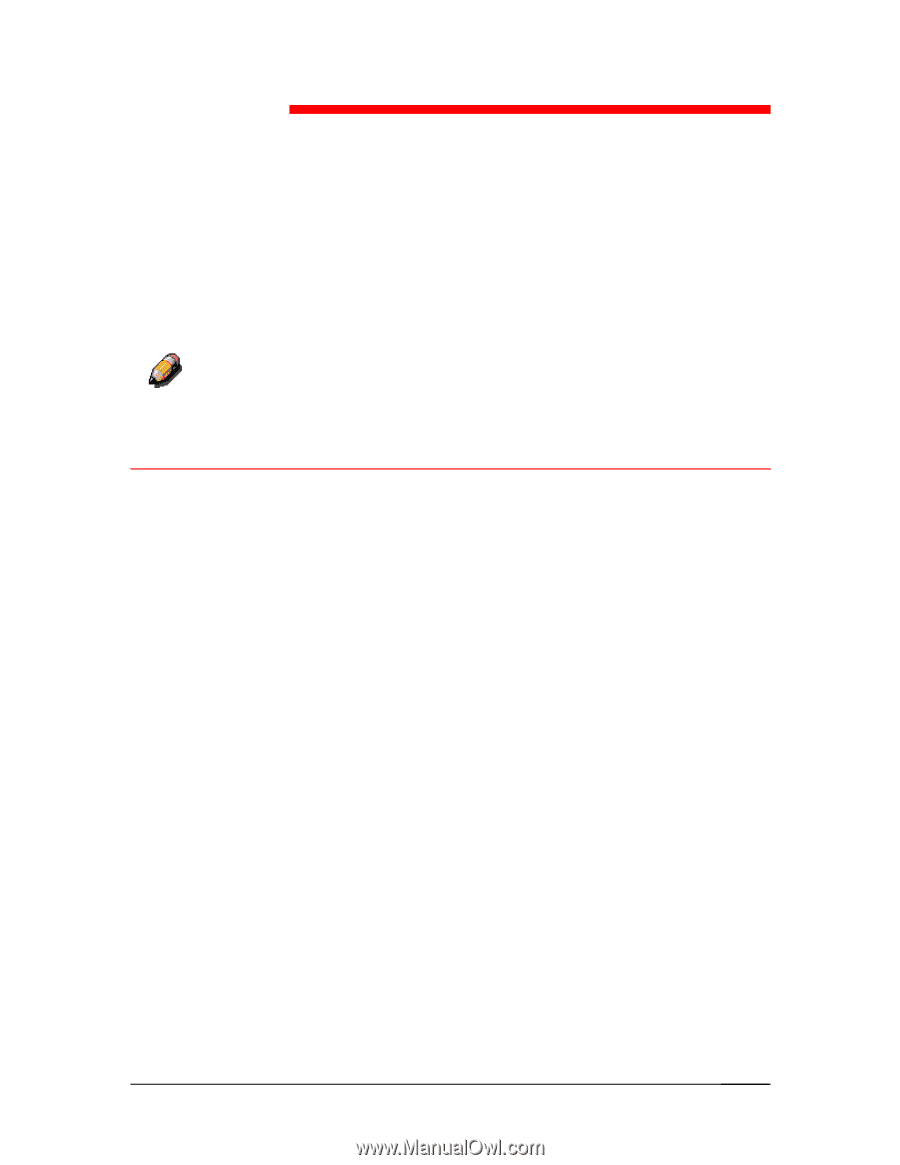
Xerox DocuColor 2006
12–1
Installing user software in a
Macintosh OS environment
Use the following instructions to install software and set up printing in a
Macintosh OS environment.
Your screens may vary from those illustrated in this chapter.
Because the server is part of the printer unit, most references in this chapter
are simply to the
printer
.
General steps for installing the user software
•
Install the Adobe PostScript printer driver and PPD file from the
User Software CD.
•
Set up the DocuColor 2006 in the Chooser.
•
Install the printer and screen fonts.
•
Install the ColorSync™ profiles.
•
Copy additional color-reference and application-specific files from
the User Software CD as needed.
In addition to using the User Software CD, you can download printer
drivers with the Installer WebTool if the system administrator has
enabled Internet access to the Fiery). For instructions, refer to the
section
Using the Installer WebTool
in the chapter
Using the Fiery
WebTools
.
After you download the printer files, the installation process is identical
to installing from the User Software CD.
12