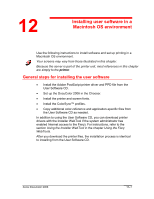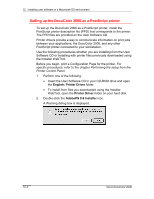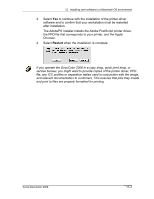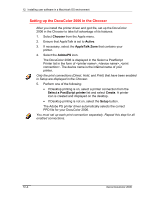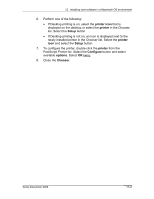Xerox 2006NPC DocuColor 2006 Macintosh OS User Software Install - Page 2
Setting up the DocuColor 2006 as a PostScript printer, English: Printer Driver, Printer Driver
 |
UPC - 042215475440
View all Xerox 2006NPC manuals
Add to My Manuals
Save this manual to your list of manuals |
Page 2 highlights
12. Installing user software in a Macintosh OS environment Setting up the DocuColor 2006 as a PostScript printer To set up the DocuColor 2006 as a PostScript printer, install the PostScript printer description file (PPD) that corresponds to the printer. The PPD files are provided on the User Software CD. Printer drivers provide a way to communicate information on print jobs between your applications, the DocuColor 2006, and any other PostScript printer connected to your workstation. Use the following procedures whether you are installing from the User Software CD or installing with printer files previously downloaded using the Installer WebTool. Before you begin, print a Configuration Page for the printer. For specific procedures, refer to the chapter Performing the setup from the Printer Control Panel. 1. Perform one of the following: • Insert the User Software CD in your CD-ROM drive and open the English: Printer Driver folder. • To install from files you downloaded using the Installer WebTool, open the Printer Driver folder on your hard disk. 2. Double-click the AdobePS 8.6 Installer icon. A Warning dialog box is displayed. 12-2 Xerox DocuColor 2006