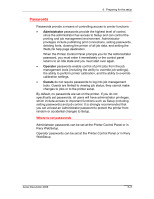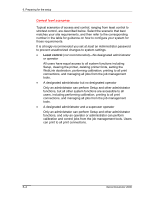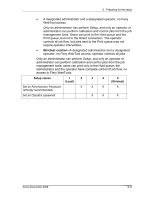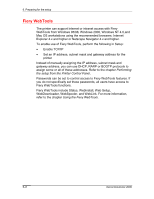Xerox 2006NPC DocuColor 2006 Preparing for the Setup - Page 8
Ensuring the printer connection, Print s from List, Item/Enter, Print Configuration
 |
UPC - 042215475440
View all Xerox 2006NPC manuals
Add to My Manuals
Save this manual to your list of manuals |
Page 8 highlights
6. Preparing for the setup Ensuring the printer connection Complete the following steps before you configure the server and the workstations that will print to the DocuColor 2006. A service technician may have performed some initial installation. 1. Print a Test Page from the Printer Control Panel to ensure that the printer is functioning normally in a stand-alone mode. To print a Test Page: a. Press the Menu button on the printer control panel until the message Print Pages from List is displayed. b. Press the Item/Enter button to display Print Configuration. c. Press Item/Enter to print the page. 2. Switch off the printer and connect the interface cable from the printer to the server. 3. To confirm the connection, switch on the printer and print another test page from the Printer Control Panel. 4. With the printer switched off, connect the network cable to the network, as described in the chapter Connecting to the network. The network should already be installed and operational. 5. Switch on the printer. 6. Prepare network servers to share printer software and to enable networked users to print to the DocuColor 2006. Refer to the chapter Setting up the network server for details. 7. Perform Printer Setup as described in the chapter Performing the setup from the Printer Control Panel. 6-8 Xerox DocuColor 2006