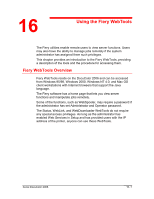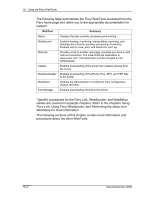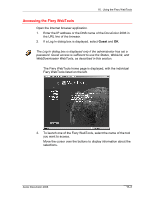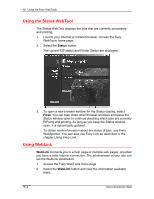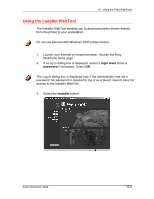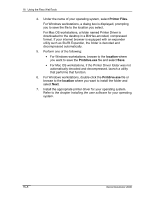Xerox 2006NPC DocuColor 2006 Using the Fiery WebTools - Page 3
Accessing the Fiery WebTools, Guest
 |
UPC - 042215475440
View all Xerox 2006NPC manuals
Add to My Manuals
Save this manual to your list of manuals |
Page 3 highlights
16. Using the Fiery WebTools Accessing the Fiery WebTools Open the Internet browser application. 1. Enter the IP address or the DNS name of the DocuColor 2006 in the URL line of the browser. 2. If a Log In dialog box is displayed, select Guest and OK. The Log In dialog box is displayed only if the administrator has set a password. Guest access is sufficient to use the Status, WebLink, and WebDownloader WebTools, as described in this section. The Fiery WebTools home page is displayed, with the individual Fiery WebTools listed on the left. 3. To launch one of the Fiery WebTools, select the name of the tool you want to access. Move the cursor over the buttons to display information about the selections. Xerox DocuColor 2006 16-3

16.
Using the Fiery WebTools
Xerox DocuColor 2006
16–3
Accessing the Fiery WebTools
Open the Internet browser application.
1.
Enter the IP address or the DNS name of the DocuColor 2006 in
the URL line of the browser.
2.
If a Log In dialog box is displayed, select
Guest
and
OK
.
The Log In dialog box is displayed only if the administrator has set a
password. Guest access is sufficient to use the Status, WebLink, and
WebDownloader WebTools, as described in this section.
The Fiery WebTools home page is displayed, with the individual
Fiery WebTools listed on the left.
3.
To launch one of the Fiery WebTools, select the name of the tool
you want to access.
Move the cursor over the buttons to display information about the
selections.