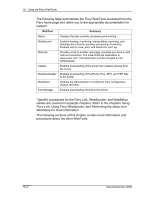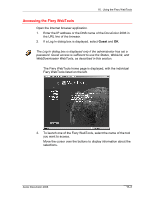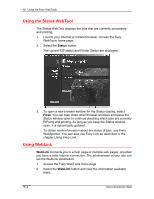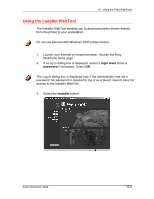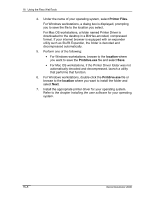Xerox 2006NPC DocuColor 2006 Using the Fiery WebTools - Page 7
Using WebDownloader, WebDownloader, queue, direct, print, Browse, Send File
 |
UPC - 042215475440
View all Xerox 2006NPC manuals
Add to My Manuals
Save this manual to your list of manuals |
Page 7 highlights
16. Using the Fiery WebTools Using WebDownloader WebDownloader enables you to send PostScript, Encapsulated PostScript (EPS), PCL, and Portable Document Format (PDF) files to the printer without first opening the file in an application. 1. Launch your Internet or Intranet browser. Access the Fiery WebTools home page. 2. Select the WebDownloader button. 8. Select the queue in the Print Connection drop-down menu. 9. You can download files to the direct, print, or hold queue. Files sent to the print queue are spooled in the printer memory. Files sent to the hold queue remain in memory until they are moved to the print queue or are deleted. 10. If you are sending a PDF job, select the PDF check box. If this checkbox is not selected, the download may cause PS error. 11. Enter the desired number of copies to print. If you want a specific page range to print, enter the first page and last page of the range. 12. Select the Browse button to search for the file to download. Select the file and Open. 13. Select the Send File button. Xerox DocuColor 2006 16-7