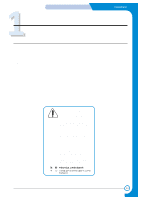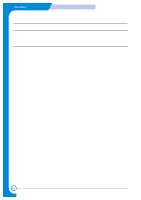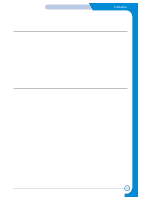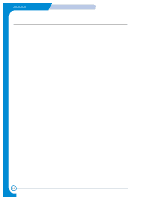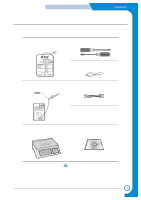Xerox 3130 Service Manual
Xerox 3130 - Phaser B/W Laser Printer Manual
 |
UPC - 095205611984
View all Xerox 3130 manuals
Add to My Manuals
Save this manual to your list of manuals |
Xerox 3130 manual content summary:
- Xerox 3130 | Service Manual - Page 1
LASER PRINTER Phaser 3120 Phaser 3130 SERVICE Manual LASER PRINTER CONTENTS 1. Precautions 2. Specifications 3. Disassembly and Reassembly 4. Troubleshooting 5. Exploded Views and Parts List 6. Block Diagram 7. Connection Diagram 8. Schematic Diagram - Xerox 3130 | Service Manual - Page 2
user maintenance, or prescribed service condition. Warning >> Never operate or service the printer with the protective cover removed from Laser/Scanner assembly. The VARO! - AVATTAESSA JA SUOJALUKITUS OHITETTAESSA OLET ALTTIINA N KYM TT M LLE LASERS TEILYLLE L KATSO S TEESEEN. Service Manual 1-1 - Xerox 3130 | Service Manual - Page 3
a printer cartridge contains a chemical material, which might harm human body if it is swallowed. Please keep children out of the toner cartridge. 1.2.2 Precaution related electric shock or fire It is possible to get electric shock or burn by fire if you don't fallow the instructions of the manual - Xerox 3130 | Service Manual - Page 4
keep has to be written down. (2) Before servicing or replacing electric parts, take off a plug. (3) Take off printer cables and power code connected to printer. (4) Do use formal parts and same standardized the assembling state whether it is same as before the repair or not. Service Manual 1-3 - Xerox 3130 | Service Manual - Page 5
motions, such as the brushing together of clothing fabric and lifting one's foot from a carpeted floor, can generate static electricity sufficient to damage an ESD. Service Manual 1-4 - Xerox 3130 | Service Manual - Page 6
The following tools are recommended for safe and smooth troubleshooting described in this service manual. 1 DCU(Diagnostic Control Unit) Standard : Test equipment to diagnose the Laser printer supplied by Samsung Electronics. 4 Driver Standard : "-" type, "+" type (M3 long, M3 short, M2 long - Xerox 3130 | Service Manual - Page 7
, 5% Character pattern 17 PPM : Letter size , 5% Character pattern Phaser 3120 : True 600 X 600 DPI Phaser 3130 : 1200 X 600 DPI Laser diode (LSU : Laser Scanner Unit) Power-on boot : 30 seconds or less Less than the system list. (Refer to the 6.3 Receive the service information) Service Manual 2-1 - Xerox 3130 | Service Manual - Page 8
Phaser 3130 Processor(CPU) Samsung Jupiter4 90MHz Samsung SPGPm 166MHz OS Compatibility(1) Win 98x/NT4.0/ME/2000/XP, Various Linux OS,Mac(Mac OS 8.6 ↑) Memory FLASH ROM(PROGRAM) : 0.5MB flash RAM : 8 MB RAM : 32 MB EEPROM(NVRAM) : 512byte Emulation SPL(Samsung Printer Language - Xerox 3130 | Service Manual - Page 9
Toner checking sensor Ozone Style DESCRIPTION 3,000 sheets Non-magnetic Mono Conponent Contact Developing Conductive Roller Charging Not Available 0.1PPM or less Single cartridge REMARK IDC 5% pattern 8 hours 2-Paper Handling Specifications Please refer to "Paper Specifications" on user guide - Xerox 3130 | Service Manual - Page 10
Specifications Service Manual 2-4 - Xerox 3130 | Service Manual - Page 11
. 2. Be sure to remove the toner cartridge before you disassemble parts. 3. Unplug the power cord. 4. Use a flat and clean surface. 5. Replace only with authorized components. 6. Do not force plastic-material components. 7. Make sure all components are in their proper position. Service Manual 3-1 - Xerox 3130 | Service Manual - Page 12
of the printer. Cassette 4. Unlatch the front ends of the Top Cover. 2. Remove the Front Cover in the direction of arrow. Front Cover 5. Remove the Top Cover in the direction of arrow. Top Cover 3. Remove four screws. 6. Remove the Rear Cover from the Top Cover. Rear Cover Service Manual 3-2 - Xerox 3130 | Service Manual - Page 13
4. Remove two screws and take the Halogen Lamp out of the Heat Roller. Heat Roller 7. Remove the Thermister from the Fuser Cover. Halogen Lamp Thermister Service Manual 3-3 - Xerox 3130 | Service Manual - Page 14
two connector from the LSU 5. Unplug four screws and take the LSU out. LSU 3. Remove the LED PBA Ass'y as shown below. LED PBA Cover Service Manual 3-4 - Xerox 3130 | Service Manual - Page 15
Cover(see page 3-2) 2. Unplug the connector from the SMPS and remove the one screw. Then take out the Fan. Disassembly and Reassembly DC Fan 3.7 Driver Ass'y 1. Before you remove the Fuser, you should remove: - Top Cover(see page 3-2) 2. Remove the six screws from the Drive Ass'y. 3. Unplug one - Xerox 3130 | Service Manual - Page 16
Ass'y(see page 3-6) 2. Unplug one connector and remove five screws from the Main PBA. Then lift the Main PBA out, as shown below. Main PBA Service Manual 3-6 - Xerox 3130 | Service Manual - Page 17
Disassembly and Reassembly 3.10 SMPS 1. Before you remove the Fuser, you should remove: - Top Cover(see page 3-2) - Engine Shield Ass'y(see page 3-6) 2. Unplug 3. Remove one screw and unplug one connector from the Main PBA. 4. Remove three screws and take The SMPS out. SMPS Service Manual 3-7 - Xerox 3130 | Service Manual - Page 18
, as shown below. PTL Holder PTL Lens 4. Unlatch the Bush and remove it. Then lift the Transfer Roller out, as shown below. Transfer Roller Bush Service Manual 3-8 - Xerox 3130 | Service Manual - Page 19
- Top Cover(see page 5-2) - Drive Ass'y(see page 5-7) 2. Remove two screws from the Guide Paper and take it out. Guide paper Disassembly and Reassembly 5. Remove the Idle Gear and Feed Gear2. Feed Gear2 Idle Gear 6. and Feed Roller 1, as shown below. Feed Roller Feed Roller1 Service Manual 5-11 - Xerox 3130 | Service Manual - Page 20
you remove the Fuser, you should remove: - Top Cover(see page 3-2) - Drive Ass'y(see page 3-5) - Engine Shield Ass'y(see page 3-6) - Pick Up Roller(see page 3-10) 2. Remove two screw then remove The Manual Solenoid and Pick Up Solenoid. (Pick up) Solenoid (Manual) Solenoid Service Manual 3-10 - Xerox 3130 | Service Manual - Page 21
62 LOW TEMPERATURE ERROR 68 OVER HEATING ERROR 64 COVER OPEN ERROR 70 NO PAPERR 71 PAPER JAM 0 72 PAPER JAM 1 73 PAPER JAM 2 95 LSU NOT READY DIAGNOSTIC MODE DOWN UP SHIFT STOP ENTER TO ENTER DIAGNOSTIC MODE, PUSH THREE BUTTONS SIMUL ANEOUSL AND TURN THE PRINTER POWER ON. Service Manual 4-1 - Xerox 3130 | Service Manual - Page 22
TROUBLESHOOTING 4.1.2 Code Connect DCU to the printer and turn the power on. It show 7 Segment FND on the panel and each code tells the function of the printer 62, 68 Fuser Error 64 Cover Open 65 CRU Error Error The Printer Cover is open. The Toner Cartridge not installed, Service Manual 4-2 - Xerox 3130 | Service Manual - Page 23
TROUBLESHOOTING 4.1.3 Self Diagnostic Mode If Error code occurs due to malfunction of the printer, perform Self Diagnostic Mode to solve the problem. The printer works only in the self-test mode to solve the malfunction problem. To enter the self-test mode, turn the power on pressing the buttons - Xerox 3130 | Service Manual - Page 24
TROUBLESHOOTING Code 07 08 09 10 , the printer is continuously the Cartridge. THV(+) Manual Pickup Test : Indicates the function of th Manual Pickup, same method of the code '07'. Manual Sensor Test : Indicates the function of the Manual Sensor, same method of the code '07'. Service Manual - Xerox 3130 | Service Manual - Page 25
TROUBLESHOOTING Open 10 Fus printer is in READY Mode, and '88' shows in the DCU. In this mode, without any detection, the printer begins printing(trial printing and data from the PC). It is convenient to use this mode when the engine malfunction is detected in the control board. Service Manual - Xerox 3130 | Service Manual - Page 26
cartridge) 4. If the fuser is defective, voids occur periodically at the top of a black image. 4. No. 4. : Open the front cover and check ribs that corresponds to the position of the voids. Remove if found. 5. If the problems are not solved, replace the developer cartridge. Service Manual - Xerox 3130 | Service Manual - Page 27
If the roller's life is expired, replace it. 4. In case of 37.7 mm interval unremovable in 1, take measures as to replace the developer cartridge and try to print out. 5. Clean the inside of the set against the paper particles and foreign matter in order not to cause the trouble. Service Manual 4-7 - Xerox 3130 | Service Manual - Page 28
TROUBLESHOOTING 4.2.5 Light Image • Description The printed image is light, with no ghost. Digital Printer Digital Printer Digital Printer Digital Printer Digital Printer Check and Cause 1. Develop roller is stained when the toner of developer cartridge direction 1 and 2. Service Manual 4-8 - Xerox 3130 | Service Manual - Page 29
(Up and Down) of the transfer roller smooth? 5. Is the HVPS normal? Solution 1. The toner cartridge is basically designed to print 3,000 sheets with 5% image. If it prints more than 3,000 part of the transfer roller. 5. If the problem is still not solved, replace the developer. Service Manual 4-9 - Xerox 3130 | Service Manual - Page 30
TROUBLESHOOTING 4.2.9 Ghost (1) • Description Ghost occurs at 75.5 mm intervals of the OPC drum in the whole printing. Digital Printer Digital Printer Digital Printer Digital Printer Digital Printer Digital Printer 75.5mm Check and Cause 1. Bad contacts caused by contamination from toner - Xerox 3130 | Service Manual - Page 31
on the face of the printed page is stained. Digital Printer Digital Printer Digital Printer Digital Printer Digital Printer Check and Cause 1. Toner leakage due to improperly sealed developer. Solution 1. Replace the developer cartridge. 2. If the transfer roller is contaminated, satins on the - Xerox 3130 | Service Manual - Page 32
TROUBLESHOOTING 4.2.14 Satins on Back of Page • Description The back of the page is stained at 47 mm intervals. Digital Digital Pri Digital Printer Digital Printer Digital Printer Check and Cause 1. 4. Turn the power off, delete the data of PC and try printing again. Service Manual 4-12 - Xerox 3130 | Service Manual - Page 33
TROUBLESHOOTING • Description Printing begins at wrong position on the paper. Check and Cause Wrong sense time caused by defective feed sensor actuator. Solution Replace the defective actuator 4.3.2 JAM 0 Fuser EXIT Sensor PR L S U CR Toner Cartridge the printer rand Jam Service Manual 4-13 - Xerox 3130 | Service Manual - Page 34
TROUBLESHOOTING 4.3.3 JAM 1 Fuser EXIT Sensor PR L S U CR Toner Cartridge fed out of the printer, but Jam 2 Guide claw is broken away or transformed. • It occurs when the Heat-Roller or Pressure-Roller is seriously contaminated with the toner. 3. Paper is accordion in the fuser. Service Manual - Xerox 3130 | Service Manual - Page 35
TROUBLESHOOTING 4.3.5 Multi-Feeding • Description Multiple sheets of paper are fed at the contamination of the pressure roller. 2. If there is heavy background, repair it by the background troubleshooting method. 3. The surface of the heat roller with IPA or water 4. Check the warp or separation - Xerox 3130 | Service Manual - Page 36
TROUBLESHOOTING 4.3.7 Paper rolled in the Toner Cartridge (OPC Drum) • Description Paper is rolled up in the OPC. Check and Cause 1. Paper is too much thin. 2. The the ongoing direction. • C;eam fomger[romts on the OPC Drum spft;u with IPA(Isopropyl Alcohol) or tissue. Service Manual 4-16 - Xerox 3130 | Service Manual - Page 37
TROUBLESHOOTING 4.4 Malfunction 4.4.1 All LEDs the overheat circuit works properly. 4. Run DCU mode : Perform DCU diagnostic code 10. 5. The fuser gear is defective due to melting away. 5. Replace Fuser. solve the problem after you replace LSU, replace the main board. Service Manual 4-17 - Xerox 3130 | Service Manual - Page 38
TROUBLESHOOTING 4.4.3 Not function 68' occur. Check the operation of Fuser Erasing Lamp On/Off with the Error Code Check -10-. Solution 1. Replace the Fuser. 2. Replace the Main Control board. 4.4.4 Paper Empty • Description defective actuator. 2. Replace the engine board. Service Manual 4-18 - Xerox 3130 | Service Manual - Page 39
TROUBLESHOOTING Control board. Perform DCU mode : If Error state '64' occurs, Check the related codes of the Cover ERROR lamp does not come on even when the printer cover is open Check and Cause 1. Check the board. Perform DCU mode : If Error state '64' occurs, Check the related codes of the Cover - Xerox 3130 | Service Manual - Page 40
TROUBLESHOOTING 4.4.8 Defective motor operation • Description Main motor is not driving when printing, and paper does not feed into the printer, resulting 'Jam 0'. Check and Cause 1. Motor harness or sub PCB warmingup. 2. Replace the control board. 3. Replace the LED-panel. Service Manual 4-20 - Xerox 3130 | Service Manual - Page 41
TROUBLESHOOTING 4.4.10 Vertical Line Getting Curved • Description When printing, vertical line gets curved. Check and Cause 1. If the supply of +24v is LSU, check drive by DCU Mode : LSU Check -05- LSU Motor on. 1. Replace LSU. Solution 2. Replace the Main Control board. Service Manual 4-21 - Xerox 3130 | Service Manual - Page 42
TROUBLESHOOTING 4.5 Toner Cartridge Service It is not guaranteed for the default caused by using other toner cartridge other than the cartridge supplied by the Samsung Electronic or caused by non-licensed refill production. 4.5.1 Precautions on Safe-keeping of Toner Cartridge Excessive exposure to - Xerox 3130 | Service Manual - Page 43
TROUBLESHOOTING 4.5.4 Signs and Measures at Poor toner cartridge Fault Signs Cause & Check Solution Light image and partially blank image (The life is ended.) Digital Printer Digital Printer Digital Printer Digital Printer Digital Printer • The printed image is light or unclean and untidy. • - Xerox 3130 | Service Manual - Page 44
TROUBLESHOOTING Fault White Black spot Digital Printer Digital Printer Digital Printer Digital Printer Digital Printer Signs Cause & Check developer is recycled over 2 times. (2)If toner nearly being expired are collected to use, it is judged as the recycled developer. Service Manual 4-24 - Xerox 3130 | Service Manual - Page 45
. 2. Replace the printer cable. If the problems not solved even after the cable replaced, check the amount of the remaining tone. (refer to Toner Cartridge Service 7.4) 3. Check if the connection between PC and printer port is proper. If you use windows, check if the printer driver in the controller - Xerox 3130 | Service Manual - Page 46
or the printer driver may be defective. Turn the PC and printer off, and reboot the system to print again. If not solved, double-click the printer in my computer If the regular fonts are not printed this time again. the cable must be defective so replace the cable with new one. Service Manual 4-26 - Xerox 3130 | Service Manual - Page 47
TROUBLESHOOTING 4.6.3 Abnormal Printing • Description The printing is not working properly even when the cable has no problem. (even after the cable is replaced) If the printer won't work at all or the strange fonts are repeated, the printer driver may be defective or wrong setup in the CMOS - Xerox 3130 | Service Manual - Page 48
the Windows to restart printing job. 3. When expected to collide with other program. 3. Shut down all other programs except the current one, if possible. 4. When an application program or the printer driver is damaged. 4. Delete the printer driver completely and reinstall it. 5. When some files - Xerox 3130 | Service Manual - Page 49
55. Exploded Views and Parts List Update on January .10.2003 by SEC 5.1 Main Assembly Exploded view page(5-2) 5.2 Frame Assembly Exploded view page(5-4) 5.3 Drive Unit Exploded view page(5-7) 5.4 Fuser Unit Exploded view page(5-8) 5.5 Cassette Unit Exploded view page(5-10) Service Manual 5-1 - Xerox 3130 | Service Manual - Page 50
EXPLODED VIEWS AND PARTS LIST 5.1 Main Assembly Exploded view Service Manual 5-2 0 10 11 11-1 11-2 11-3 11-4 11-5 11-3 9 6 15 7 8 15-1 15-2 4 3 13 2-2 1 5 14-1 12 14-2 14-3 14 14-4 2-4 2-3 2-5 2-6 2-6 2-1 2-7 2-10 2 - Xerox 3130 | Service Manual - Page 51
7 8 9 10 11 11-1 11 XEROX MEA UNIT-COVER FRONT, XEROX COVER-FRONT ADJUST-MANUAL L ADJUST RACK-MANUAL GEAR-RACK_PINION ADJUST-MANUAL R SCREW-TIPTITE MEA ETC-CASSETTE 1400 PBA MAIN-CONTROLLER,GDI PBA MAIN-CONTROLLER,PCL TBD JC66-00528A JC66-00395A SA. : Service Available Q'TY SA REMARK 1 O 110V - Xerox 3130 | Service Manual - Page 52
EXPLODED VIEWS AND PARTS LIST 5.2 Frame Assembly Exploded view Service Manual 5-4 32 33 35 0 34 36 Transfer Roller 60 5 6 42 41 40 50 49 59 49-3 47 49-2 49-1 56 43 46 45 20 38 39 53 9 9 7 12 11 10 8 6 3 59-1 59-2 59-3 59-4 54 52 48 44 53 1 21 20 22 19 52 - Xerox 3130 | Service Manual - Page 53
17 PMO-LOCKER CST 18 PMO-ACTUATOR CVR OPEN 19 PMO-PLATE GUIDE DEVE_R 20 SPRING-GUIDE DEVE 21 IPR-GROUND_ROLLER IDLE 22 PMO-PLATE GUIDE DEVE_L 23 PMO-ACTUATOR FEED 24 PMO-ACTUATOR EMPTY 25 PMO-ACTUATOR MANUAL 26 IPR-GROUND EARTH TR 27 SPRING-TR_R 28 ROLLER-FEED ROLLER1 - Xerox 3130 | Service Manual - Page 54
FEED RING-CS GEAR-FEED 2 GEAR-IDLE 23 GUIDE-PAPER RMO-RUBBER_FOOT PICK_UP ASS'Y BUSH-PICK_UP_L SHAFT- 1 X 3 X 1 X 1 X 1 X 2 X 1 O 1 X 1 X 2 X 2 X 1 X 1 X 1 X 1 O 1 X 1 X 1 X 1 X 1 O REMARK O: Service available X: Service not available Service Manual 5-6 - Xerox 3130 | Service Manual - Page 55
Unit Exploded view 0 EXPLODED VIEWS AND PARTS LIST 7 < Driver Unit Parts List > NO DESCRIPTION 0 ELA HOU-RX DRIVE 1400 SA. : Service Available Q'TY SA 1 O 1 X 1 X 1 X 2 X 2 X 1 X 1 X 1 X 1 X REMARK O: Service available X: Service not available Service Manual 5-7 - Xerox 3130 | Service Manual - Page 56
EXPLODED VIEWS AND PARTS LIST 5.4 Fuser Unit Exploded view 0 10 9 8 7 6 33 11 4 5 12 32 3 2 1 32 17 13 16 15 14 18 22 23 24 29 19 20 25 21 31 27 30 26 28 Service Manual 5-8 - Xerox 3130 | Service Manual - Page 57
GEAR-IDLE 23 9 RING-CS 10 GEAR-RDCN 2515 11 IPR-ELECTRODE_LAMP IPR-FRAME_FUSER 29 GUIDE-INPUT 31 RMO-RUBBER_EXIT 110V 1 O 220V 1 X 1 O 2 X 2 X 3 X 1 X 1 X 1 X 1 X 2 X 1 X 1 X 5 X 1 X 4 X O: Service available X: Service not available Service Manual 5-9 - Xerox 3130 | Service Manual - Page 58
EXPLODED VIEWS AND PARTS LIST 5.5 Cassette Unit Exploded view 0 12 14 13 4 17 16 18 6 5 7 5 10 89 11 3 2 1 15 Service Manual 5-10 - Xerox 3130 | Service Manual - Page 59
8 ROLLER-IDLE FEED 9 SPRING-FEED 10 PMO-PLATE_LOCKER 11 SPRING-LOCKER 12 ADJUST Service Available Q'TY SA REMARK 1 O 1 X 1 X 1 X 1 X 2 X 1 X 1 X 2 X 2 X 1 X 1 X 1 X 1 X 1 X 1 X 1 X 1 X 3 X O: Service available X: Service not available Service Manual - Xerox 3130 | Service Manual - Page 60
Service Manual 6-1 POWER CORD IN-LET F.G FUSER ASS'Y + + + MAIN MOTOR C-SOLENOID C-SOLENOID-MP SCF (Option) HEATER-AC SMPS Block EXIT-SENSOR Controller Block MOTOR DRIVER Crystal 12MHz VOLTAGE Switch LSU PTL FAN PANEL B'D 2 LED 1KEY 6. Block Diagram 66.1 Phaser 3130 BLOCK DIAGRAM - Xerox 3130 | Service Manual - Page 61
BLOCK DIAGRAM 6.2 Phaser 3120 Service Manual 6-2 POWER CORD IN-LET F.G CON1 HEATER-AC FUSER ASS'Y -+ USB +24V +5V +3.3V GND HEATER-THERMISTOR CN11 Main Motor C-CLUTCH M-CLUTCH SMPS PART's SMPS + Main - Xerox 3130 | Service Manual - Page 62
Phaser 3130 CONNECTION DIAGRAM IEEE1284 COMOPATIABLE CABLE HOST COMPUTER USB CABLE 38 PIN CN5 37 38 6 PIN CONNECTOR CN14 for USB 5 6 1 2 3 4 5 CN9 6 7 8 9 10 11 CN11 1 2 CN12 1 2 THERMISTOR 1 2 1 MOTOR 2 3 4 1 DCU 2 3 4 THER 1 THER 2 A B A/ B/ +3.3V DCU_DATA DCU_CLK GND CN6 1 2 PCL - Xerox 3130 | Service Manual - Page 63
7.2 Phaser 3120 HOST COMPUTER USB CABLE 4P IN CON N-E CTOR fo r USB CN3 1 2 3 4 5 CN6 6 7 8 9 10 11 MAIN 1 2 BOARD 3 4 FR-4, 2Layer 5 6 7 8 9 10 11 CN10 12 13 14 15 16 1 17 2 3 CN2 18 2 PTL LED ARRAY 1 2 Manual Clutch 1 2 Main Clutch P_EMPTY 10 9 12 11 14 13 16 - Xerox 3130 | Service Manual - Page 64
88. Schematic Diagrams 8.1 Phaser 3130 Main Circuit Diagram (1/9) SCHEMATIC DIAGRAMS Service Manual 8-1 - Xerox 3130 | Service Manual - Page 65
SCHEMATIC DIAGRAMS Phaser 3130 Main Circuit Diagram (2/9) Service Manual 8-2 - Xerox 3130 | Service Manual - Page 66
Phaser 3130 Main Circuit Diagram (3/9) SCHEMATIC DIAGRAMS Service Manual 8-3 - Xerox 3130 | Service Manual - Page 67
SCHEMATIC DIAGRAMS Phaser 3130 Main Circuit Diagram (4/9) Service Manual 8-4 - Xerox 3130 | Service Manual - Page 68
Phaser 3130 Main Circuit Diagram (5/9) SCHEMATIC DIAGRAMS Service Manual 8-5 - Xerox 3130 | Service Manual - Page 69
SCHEMATIC DIAGRAMS Phaser 3130 Main Circuit Diagram (6/9) Service Manual 8-6 - Xerox 3130 | Service Manual - Page 70
Phaser 3130 Main Circuit Diagram (7/9) SCHEMATIC DIAGRAMS Service Manual 8-7 - Xerox 3130 | Service Manual - Page 71
SCHEMATIC DIAGRAMS Phaser 3130 Main Circuit Diagram (8/9) Service Manual 8-8 - Xerox 3130 | Service Manual - Page 72
Phaser 3130 Main Circuit Diagram (9/9) SCHEMATIC DIAGRAMS Service Manual 8-9 - Xerox 3130 | Service Manual - Page 73
SCHEMATIC DIAGRAMS 8.2 Phaser 3120 Main Circuit Diagram (1/5) Service Manual 8-10 - Xerox 3130 | Service Manual - Page 74
Phaser 3120 Main Circuit Diagram (2/5) SCHEMATIC DIAGRAMS Service Manual 8-11 - Xerox 3130 | Service Manual - Page 75
SCHEMATIC DIAGRAMS Phaser 3120 Main Circuit Diagram (3/5) Service Manual 8-12 - Xerox 3130 | Service Manual - Page 76
Phaser 3120 Main Circuit Diagram (4/5) SCHEMATIC DIAGRAMS Service Manual 8-13 - Xerox 3130 | Service Manual - Page 77
SCHEMATIC DIAGRAMS Phaser 3120 Main Circuit Diagram (5/5) Service Manual 8-14 - Xerox 3130 | Service Manual - Page 78
100MF IT301 4 2¡ 6 5 ¡7 1¡ IT-01 D302 4KV C304 3KV 151 R306 150KF R305 MGR1/2W 50M THV-sen D303 1N4148 D304 1N4148 C305 104 D305 1N4148 Service Manual 8-15 - Xerox 3130 | Service Manual - Page 79
6K R505 10K R507 100K C506 103 R508 470 C505 104 Q503 C2316 24VS C507 103 Q502 C945C-Y ZD502 2.7V R509 1/4W 10 D503 D1NL20U U103 KA7805 IN OUT 5V + C113 25V 47uF IT501 4 D504 4KV 2¡ 6 C509 5 ¡ 7 3KV 471 20K R515 MGR1/2W 15MF SUPPLY DEV MGR1/2W 10MF GND Service Manual 8-16 - Xerox 3130 | Service Manual - Page 80
102 22 6 C6 1KV 103 D5 UF4007 1 R4 D101,102 10 200V 3A*2 C102 35V 1000uF 9 L1 300uH BD1 NU 1/2W 33uF CON2-7,8,9 +24V2.0A CON2-13,14 +24VS CON2-10,11,12 GND 1/4W75K 1/4W75K CON1 2 1 1W 5.6K-F C109 C110 NU 10V 470uF CON2-4,5,6 DGND CON2-15(MANUAL) CON2-16(THV-PWM) CON2-17(THV-EA) CON2-18 - Xerox 3130 | Service Manual - Page 81
SCHEMATIC DIAGRAMS 8.5 OTHER PBA Circuit Diagrams 3.3V R115 R116 R117 R118 47K 150 47K 150 1 3 OP101 ITR-8406S 2 4 1 3 CON2-15(MANUAL) CON2-26(EXIT) OP102 2 4 ITR-8406S CON2-24(FAN) 24VS CON3 D105 1N4003 R119 2.2K R120 5.6K 3 2 1 35301-0350 Q101 KSC1008-Y 35303-0550 1 2 3 4 5 CON4
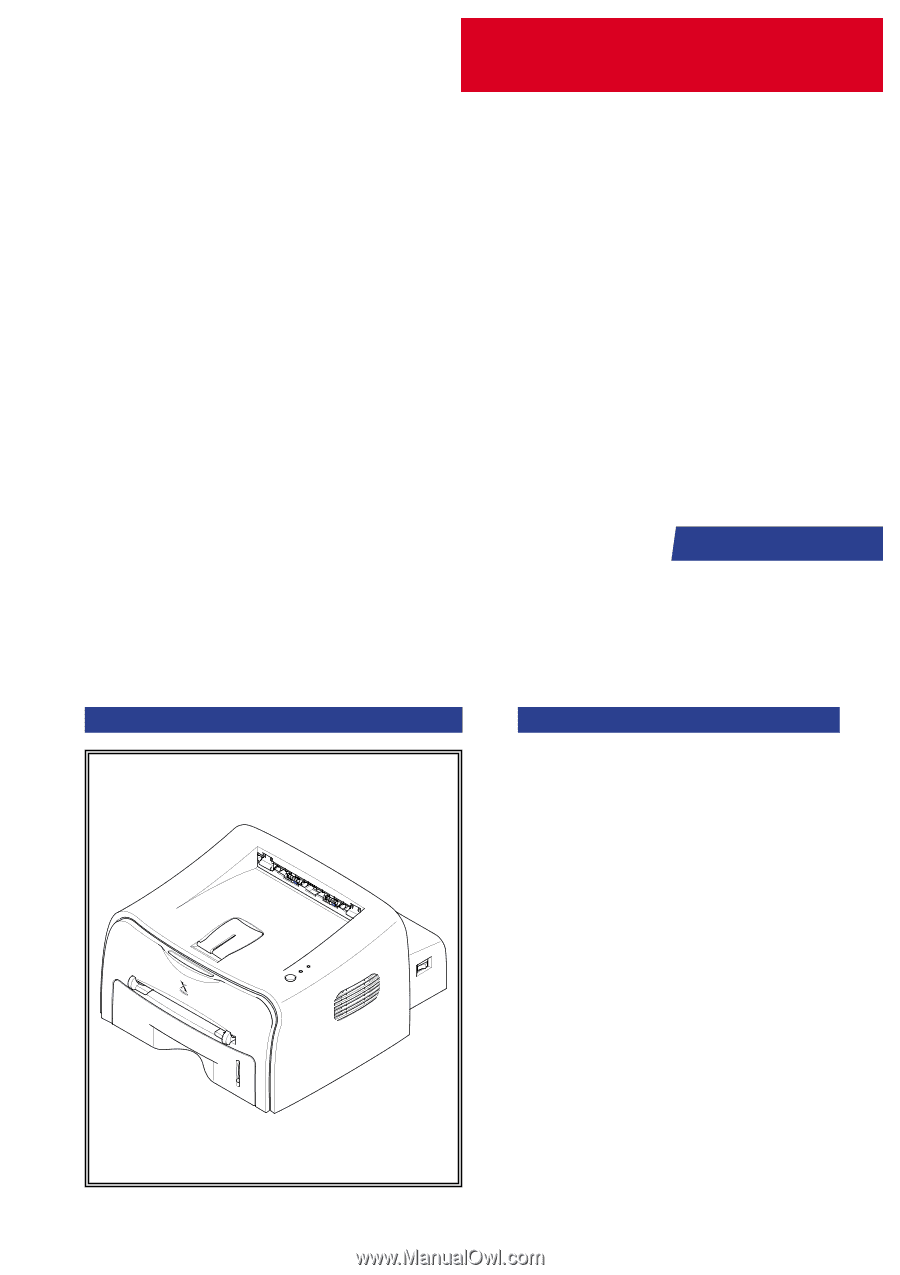
SERVICE
LASER PRINTER
Phaser 3120
Phaser 3130
Manual
LASER PRINTER
CONTENTS
1.
Precautions
2.
Specifications
3.
Disassembly and Reassembly
4.
Troubleshooting
5.
Exploded Views and Parts List
6.
Block Diagram
7.
Connection Diagram
8.
Schematic Diagram