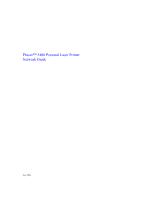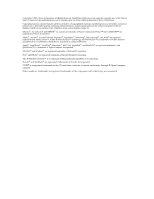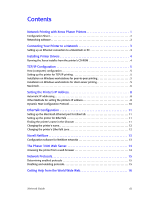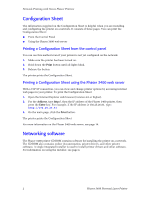Xerox 3400N Network Guide - Page 7
Connecting Your Printer to a Network - 3400
 |
UPC - 095205114874
View all Xerox 3400N manuals
Add to My Manuals
Save this manual to your list of manuals |
Page 7 highlights
Connecting Your Printer to a Network Connecting Your Printer to a Network Setting up an Ethernet connection to a Macintosh or PC Requirements I Two RJ-45, twisted-pair, Ethernet 10BaseT or 100BaseT cables I An Ethernet hub The Phaser 3400 printer's Ethernet interface conforms to IEEE 802.3 and Ethernet II standards. Use twisted pair (10BaseT or 100BaseT) connections. Thick coax (10Base5) and thin coax (10Base2) connections require adapters; contact your dealer to obtain adapters, cables, and terminators. Caution To avoid damaging the Ethernet interface, turn off the printer before making any Ethernet connections. Procedure 1. If the printer is on, turn it off. 2. Connect one end of an Ethernet cable to the Ethernet port on the printer. 3. Connect the other end of the cable to the hub. (Do not connect the cable to a port on the hub labeled Uplink). 4. Turn on the printer. 5. Refer to the configuration instructions for your environment. Network Guide 3