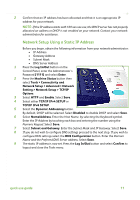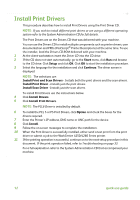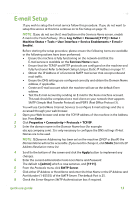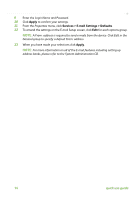Xerox 4250S Quick Use Guide - Page 20
Installing Option Kits, Network Accounting - fax confirmation
 |
UPC - 095205742879
View all Xerox 4250S manuals
Add to My Manuals
Save this manual to your list of manuals |
Page 20 highlights
Installing Option Kits This section provides instructions on how to install and configure optional features: • Network Accounting • Server Fax NOTE: For more instructions on installing and configuring Server Fax and Network Accounting, refer to the System Administration CD. Installing Option Kits All the Option Kits are installed in the same way. Each kit will contain a Feature Enablement Key and instructions. 1 With the machine switched on, insert the Feature Enablement Key into the Card Reader slot at the rear of the machine. Indicator lights on the Feature Enablement Key will highlight (first red, blinking green and then solid green). 2 When the feature is successfully installed a pop- up message will tell you that the feature is configured and ask you to remove the Feature Enablement Key. Card Reader slot Network Accounting Network accounting provides the ability to manage usage of the machine with detailed cost analysis capabilities. Print, Scan, Fax and Copy jobs are tracked at the machine and stored in the job log. Users must enter their User ID and Account ID to access the machine and information about the numbers of jobs performed is recorded in a job log. Installing the kit Install the kit. Refer to Installing Option Kits on page 16. Enable Network Accounting 1 Press the Log In/Out button on the Control Panel, enter the Administrator's Password [1111] and select Enter. 2 Press the Machine Status button then select Tools > Accounting > Accounting Enablement > Authentication Mode. 3 Select the On button under Network Accounting header. 4 Select Save. 5 Press the Log In/Out button and select Confirm to logout. NOTE: Refer to the System Administration Guide for more information. 16 quick use guide