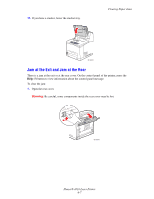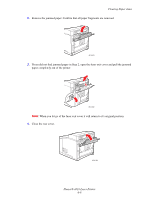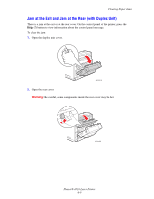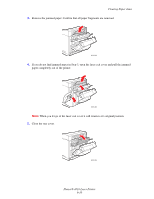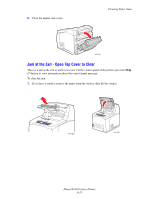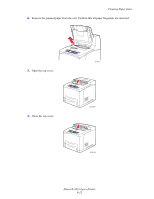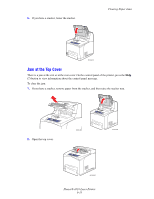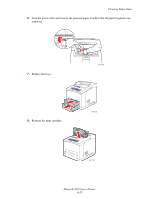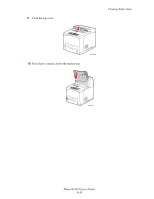Xerox 4510DX User Guide - Page 118
Remove the jammed paper from the exit. Confirm that all paper fragments are removed., Open the top
 |
UPC - 095205431117
View all Xerox 4510DX manuals
Add to My Manuals
Save this manual to your list of manuals |
Page 118 highlights
Clearing Paper Jams 2. Remove the jammed paper from the exit. Confirm that all paper fragments are removed. 3. Open the top cover. 4. Close the top cover. 4510-027 4510-007 4510-004 Phaser® 4510 Laser Printer 6-12

Clearing Paper Jams
Phaser® 4510 Laser Printer
6-12
2.
Remove the jammed paper from the exit. Confirm that all paper fragments are removed.
3.
Open the top cover.
4.
Close the top cover.
4510-027
4510-007
4510-004