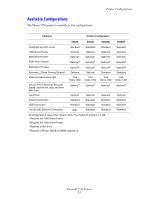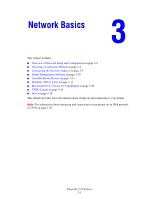Xerox 5550DN User Guide (English) - Page 27
Fonts, Types of Fonts, Downloading Fonts - memory location
 |
UPC - 095205740783
View all Xerox 5550DN manuals
Add to My Manuals
Save this manual to your list of manuals |
Page 27 highlights
Fonts Fonts This topic includes: ■ Types of Fonts on page 2-10 ■ Downloading Fonts on page 2-10 ■ Printing Font Samples on page 2-11 Types of Fonts Your printer uses the following types of fonts: ■ Resident fonts ■ Fonts downloaded into printer RAM, hard drive, or flash memory ■ Fonts downloaded with your print job from the application Adobe Type Manager (ATM) software enables your computer to display these fonts on your computer screen as they will appear in your prints. If you do not have ATM on your computer: 1. Install it from the Software and Documentation CD-ROM. 2. Install the printer's screen fonts for your computer from the ATM folder. Downloading Fonts To supplement the resident fonts (which are always available for printing), you can download fonts from your computer to the printer's memory or to the printer's hard drive or flash memory. Downloading fonts to a printer can improve printing performance and reduce network traffic. You can list, print, and download PostScript, PCL, and TrueType fonts to your printer using the CentreWare Font Management Utility. This utility helps you manage fonts, macros, and forms on a printer's hard drive. To download and install the Font Management Utility on Windows operating systems: 1. Go to www.xerox.com/office/5550drivers. 2. Select your operating system. 3. Locate the CentreWare Font Management Utility option, and do one of the following: ■ Windows: Save the .exe file to your computer. ■ Macintosh: Select Start to download the .hqx file. 4. Install the font manager. Note: If you turn off the printer, the fonts you download to memory are deleted. You must download them again when you turn on the printer. Fonts downloaded to the hard drive are not deleted when you turn off the printer. Phaser® 5550 Printer 2-10