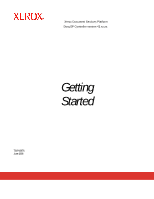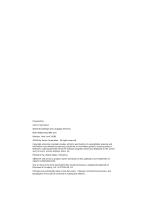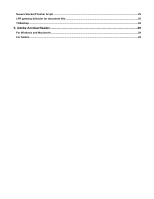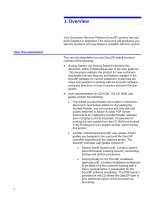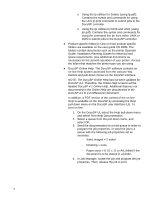Xerox 6180N DocuSP Getting Started
Xerox 6180N - Phaser Color Laser Printer Manual
 |
UPC - 095205425307
View all Xerox 6180N manuals
Add to My Manuals
Save this manual to your list of manuals |
Xerox 6180N manual content summary:
- Xerox 6180N | DocuSP Getting Started - Page 1
Xerox Document Services Platform DocuSP Controller version 42.xx.xx Getting Started 701P43676 June 2005 - Xerox 6180N | DocuSP Getting Started - Page 2
Global Knowledge and Language Services 800 Phillips Road 845-17S Webster, New York 14580 ©2005 by Xerox Corporation. All rights looks, etc. Printed in the United States of America. XEROX® and all Xerox product names mentioned in this publication are trademarks of XEROX CORPORATION. One or more of - Xerox 6180N | DocuSP Getting Started - Page 3
Contents ...3 1. Overview...1 User Documentation...1 Printing the user guides...3 2. DocuSP 4.2 New Features and Enhancements 5 All DocuSP ...8 Additional PCL Paper Sources...8 IPDS ...8 Sun W1100Z workstation ...9 DocuTech 128/155/180 HighLight Color ...9 DocuColor printer specific changes ...11 - Xerox 6180N | DocuSP Getting Started - Page 4
Nuvera Stacker/Finisher Script ...25 LPR gateway behavior for document title ...25 TGBackup ...26 5. Adobe Acrobat Reader...29 For Windows and Macintosh ...29 For Solaris ...29 - Xerox 6180N | DocuSP Getting Started - Page 5
: the Getting Started manual is this document, which is delivered as part of the user guide kit. This document explains the guides delivered in Adobe Acrobat PDF format. Instructions for loading the Acrobat Reader software are in Chapter 5 of this document. Procedures for printing the user guides - Xerox 6180N | DocuSP Getting Started - Page 6
user guide CD ROM. The folders contain documents such as the printer Operator Guide, Installation Planning Guides for with the following job properties set as overrides: − Sides imaged = 2-sided − Finishing = none − Paper stock = 8 1/2 x 11 or A4; drilled if the document is to be placed in a binder - Xerox 6180N | DocuSP Getting Started - Page 7
computer. It is also strongly recommended that the Xerox custom print driver for your printer be installed on the personal computer. Refer to Chapter 5 of this document for instructions on loading the Adobe Acrobat Reader from the User Guides CD ROM. 2. Place the User Guides CD ROM in the CD ROM - Xerox 6180N | DocuSP Getting Started - Page 8
4 - Xerox 6180N | DocuSP Getting Started - Page 9
-ROM media will continue to be supported for installations, specifically those systems that CD media, the CSE will need to perform fewer manual steps at install time, and will save, at Color Supplemental Software is not yet available on DVD. PPML update DocuSP now accepts PPML zipped jobs with a Xerox - Xerox 6180N | DocuSP Getting Started - Page 10
provides the following improvements: • The default directory destination for backup is /XRXbackup. • A System Restore option is provided in the Backup/Restore window. When selected, the System Restore option will display a window containing instructions for performing a System Restore. Layout - Xerox 6180N | DocuSP Getting Started - Page 11
the JDL/JDE and Job number to the Job Manager on systems that support LCDS are intended to give the user verification that the job prints , the GUI displays the Errors button. Selecting this button displays a popup window containing the Error message. If a job is listed as successfully completed, - Xerox 6180N | DocuSP Getting Started - Page 12
PCL paper source to each of their trays. IPDS Intelligent Print Data Stream (IPDS) is a sequence of information transmitted by an IBM host computer as directed by the Print Service Facility (PSF). In addition to delivering print information, the IPDS data stream performs printer control functions - Xerox 6180N | DocuSP Getting Started - Page 13
in the DocuSP software kit. DocuTech 128/155/180 HighLight Color The DocuSP 4.2 release supports green dry ink for the DT HighLight Color printer. Red was made available with the December launch of the DT HighLight Color printer. Due to timing, the consumable supplies order numbers are not - Xerox 6180N | DocuSP Getting Started - Page 14
Supply Item HLC Developer Waste Container Part Number 604K24870 (4 bottles) Yield: Average Replacement 800 K/bottle; Area coverage 1.5% highlight color Available at install 1 in machine 10 - Xerox 6180N | DocuSP Getting Started - Page 15
8 GB of memory. ♦ IDE I/O controller for support of DVD/CD-RW drives ♦ 3 x N+1 redundant hot-swappable 240VAC power supplies ♦ 3 x 73 GB hard disk drives, upgradeable to 6 ♦ Integrated Fibre Channel dis subsystem ♦ 16 MB external cache per chip ♦ GPIO combo graphic adapter and dual network interface - Xerox 6180N | DocuSP Getting Started - Page 16
full iGen3 gamut. This provides increased contrast and saturation, allows smooth transition to more saturated colors while controlling blues and dark colors. In short, SWOP Plus allows customers to leverage the larger color with the Japan Color Emulation options for the four paper types. DocuSP 4.1 - Xerox 6180N | DocuSP Getting Started - Page 17
is being made available later in the year that removes the User Interface Monitor (UIM) from the printer and incorporates the UIM activities into the DocuSP user interface. Printer faults and recovery procedures will be available through the DocuSP interface with this new configuration when it is - Xerox 6180N | DocuSP Getting Started - Page 18
- Xerox 6180N | DocuSP Getting Started - Page 19
contact your Xerox support representative. Caveat Applicable printer product The on an IPDS job. 3. Select 1 to N printing as a default. If N to 1 printing is necessary, set the maximum set the finisher can accommodate. Specific printer status problems are not described with Intervention Required - Xerox 6180N | DocuSP Getting Started - Page 20
product IPDS crashes with a C03-308 Fatal System Error. To avoid the problem, increase the IPDS Shared Memory Space in the IPDS Manager. Recommended sizes are 128MB for monochrome printers, 512MB for color printers. The setting can be as high as 1024MB depending upon the complexity of the jobs - Xerox 6180N | DocuSP Getting Started - Page 21
correctly. Job submissions using IPP Gateway on a All MAC OSX system fail. Find an alternative submission path. Power saver cannot be exited by selecting All Exit Power Saver. Follow the instructions in the fault window to exit power saver. If DNS is enabled and then disabled using the All - Xerox 6180N | DocuSP Getting Started - Page 22
All monochrome printers All monochrome printers The system is in power saver mode and does not automatically exit power saver mode when a job is submitted. Manually exit power saver mode. Setting the system power saver mode to a longer time or disabling the power saver can prevent the problem if - Xerox 6180N | DocuSP Getting Started - Page 23
printing, the IPDS decomposer always prints in the loaded color. In addition, transparent highlight color mode is not supported. Restarting DocuSP causes Remote Services to restart. Do not restart DocuSP while capturing or transferring data. A C17-350 fault occurs when the system attempts to backup - Xerox 6180N | DocuSP Getting Started - Page 24
/6060/5252/8000 DocuColor 2045/2060/6060/5252/8000 All color printers All color printers All color printers DocuPrint CF DocuPrint 1xx EPS DocuTech 61xx DocuPrint 1xx EPS DocuTech 61xx DocuPrint 1xx EPS DocuTech 61xx DocuPrint 1xx EPS DocuTech 61xx DocuPrint 1xx EPS DocuTech 61xx DocuPrint 1xx EPS - Xerox 6180N | DocuSP Getting Started - Page 25
Gateway may log a misleading message stating that there is a JDL/JDE problem when SYS files are missing. When compiling or adding JSLs to a library powered on. DocuPrint 1xx EPS DocuTech 61xx DocuPrint 1xx EPS DocuTech 61xx All monochrome printers All monochrome printers All monochrome printers - Xerox 6180N | DocuSP Getting Started - Page 26
22 - Xerox 6180N | DocuSP Getting Started - Page 27
more than 125 sheets of paper for the DocuTech 61xx printers only. Changing the Binding Limit limit for bind jobs to 125. 4. Close the terminal window. Restart the DocuSP software. ♦ The Set Retain PDL feature process for indicating when the disk is full. Increasing the number of retained jobs should - Xerox 6180N | DocuSP Getting Started - Page 28
do so. 4. In the background, right-click to open the menu. Open a terminal window. 5. Login as root user. 6. Type: /opt/XRXnps/bin/setretainPDL # and press . /resetDTP This will restore the spectrophotometer to the factory default settings. After the reset is complete, follow the standard procedure - Xerox 6180N | DocuSP Getting Started - Page 29
Nuvera Stacker/Finisher Script For the Nuvera family of printers, you must use the following script to set up Stackers and/or Finishers: 1. Open a terminal window. 2. Login as root. 3. Type cd /opt/XRXnps/bin/DFA_IsStacker. 4. Press . 5. Type ./set -f 0 OR ./set -f 1. Use the value 0 if the - Xerox 6180N | DocuSP Getting Started - Page 30
on the DocuSP controller by the Xerox service representative. The TGBackup utility consists of first ready tape drive it finds. 3. Open a terminal window and logon as root user. 4. Enter the command cd a file system check then power the printer off. 6. Power the printer back on. TGBackup interrupts - Xerox 6180N | DocuSP Getting Started - Page 31
tapes be inserted in the correct order for a recovery to be successful. ♦ Once the file system dumping is complete, the boot process resumes and the printer is ready. 27 - Xerox 6180N | DocuSP Getting Started - Page 32
-25 minutes. A Solaris install must be performed by the Xerox service representative. As soon as the system starts rebooting, halt to a bootable CD/DVD (Solaris flash install CD or bootable TGBackup CD). 4. Power the system on. When the message boot device file and args appears, press printer. 28 - Xerox 6180N | DocuSP Getting Started - Page 33
instructions below. The Reader software is available on the customer documentation CDROM for Windows 95/98/NT/XP, Macintosh, and Solaris. For Windows is specific to your workstation, either Windows or Mac. 4. Windows: Double click on the .exe file. Follow the instructions on the screen to install the - Xerox 6180N | DocuSP Getting Started - Page 34
above the file drawer icon on the CDE console. 4. Use the left mouse button to select and drag the acroread file from the File Manager window to the Install Icon on the Folders pop up menu. This will install an icon that can be selected to launch Acrobat Reader. 5. When the
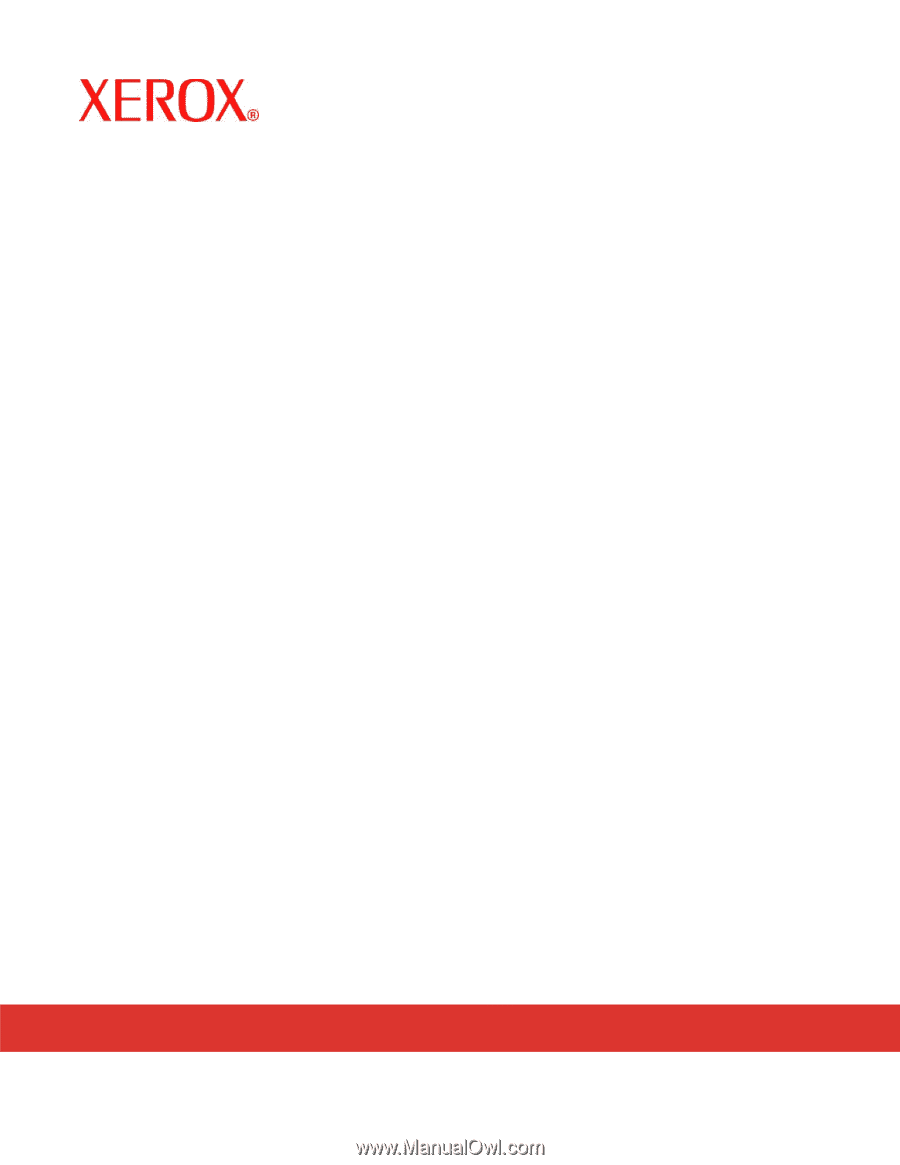
Xerox Document Services Platform
DocuSP Controller version 42.xx.xx
Getting
Started
701P43676
June 2005