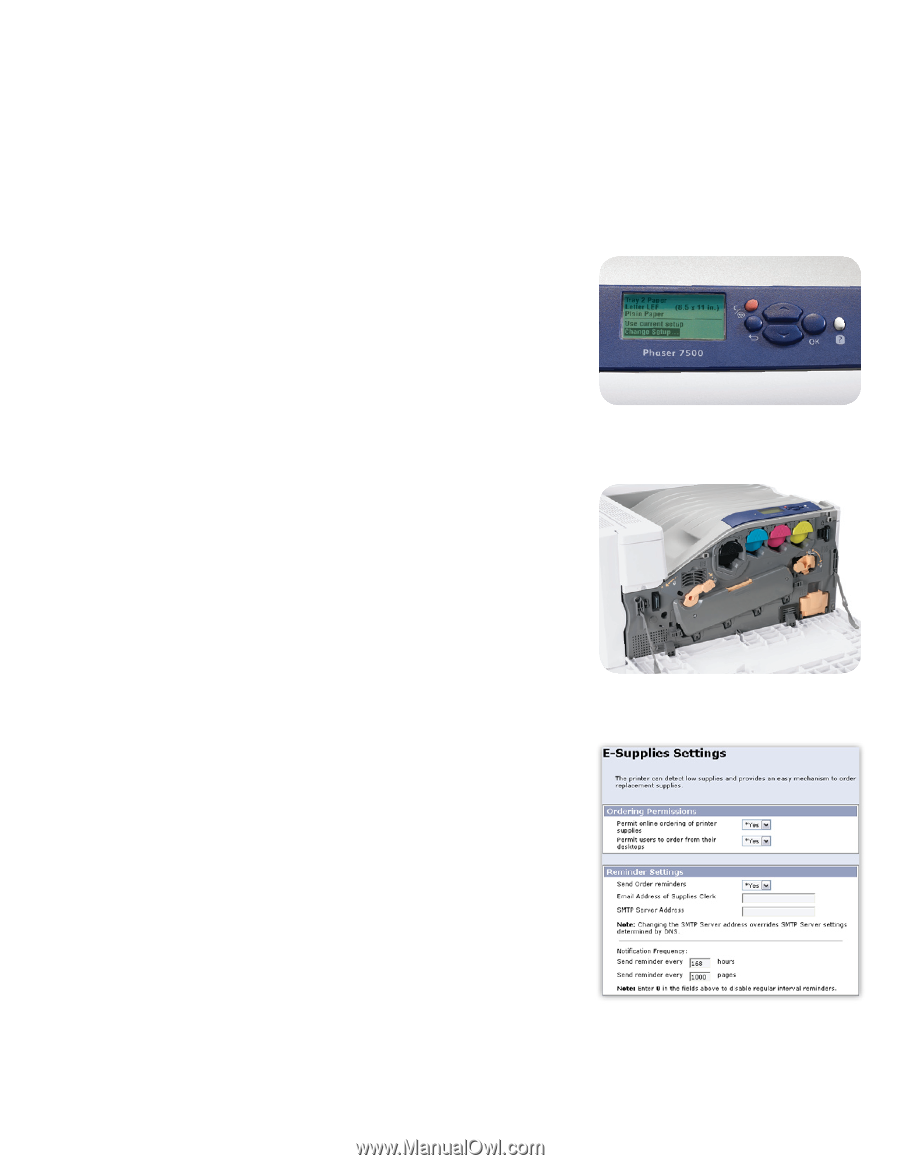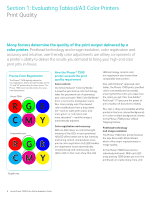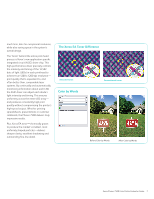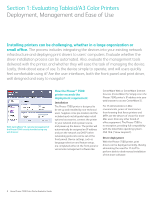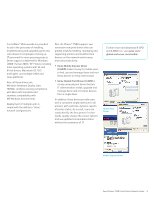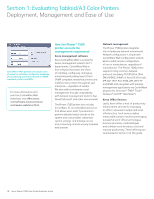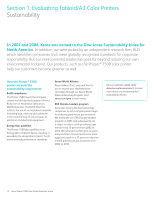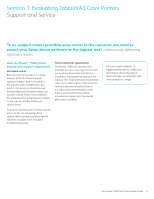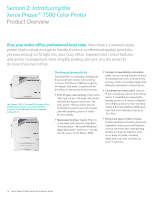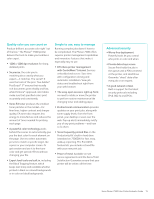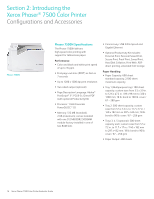Xerox 7500DX Evaluator Guide - Page 11
How the Phaser, printer exceeds the, ease-of-use requirement - life
 |
UPC - 095205706048
View all Xerox 7500DX manuals
Add to My Manuals
Save this manual to your list of manuals |
Page 11 highlights
How the Phaser® 7500 printer exceeds the ease-of-use requirement: Front panel interface The Phaser 7500 printer features a large, high-contrast front-panel display that is simple, well-organized and backlit for easy viewing. The front panel offers menu-based navigation features and information, with options such as walk-up features, paper tray setup, printer setup, troubleshooting and shutdown. The front panel is also a valuable resource for help topics. Pressing the "?" button activates a contextual help message that explains whatever menu function or message is currently displayed. Further, if the Phaser® 7500 requires attention, the front panel will display easy-to-follow instructions regarding what steps should be taken to get the printer back up and printing. Bidirectional print drivers The Phaser 7500 printer includes print drivers for Adobe® PostScript® 3™ and PCL® 5c. Organized by tabs, the print drivers make job programming easy and intuitive. The most commonly used features are located on the default tab, with advanced features easily accessible when programming more complex jobs. The print drivers also provide bidirectional information such as system status, consumable status, job status, currently loaded paper sizes, installed options and more. Plus, our Xerox-exclusive Printing Scout monitors jobs individually, immediately alerting a job owner via pop-up window should a problem occur, as well as providing helpful suggestions for solving it. Replacing consumables Commonly replaced consumables, such as print cartridges, are easily accessed via the front of the Phaser 7500 printer-no need to pull the printer out of its location, or turn it around, when periodic replacement of consumables is required. Plus, available highcapacity print cartridges are designed to dramatically lower the number of interventions required throughout the life of your printer. Also, the Phaser 7500 learns your usage patterns and allows you to adjust the levels at which the device issues low-toner warnings. This capability helps you avoid replacing toner before it's necessary according to current consumption levels. The front-panel user interface on the Phaser 7500. Replacing consumables is fast and easy thanks to convenient front-side access. Easily customize when the Phaser 7500 sends low-consumables warnings. Xerox Phaser 7500 Color Printer Evaluator Guide 11