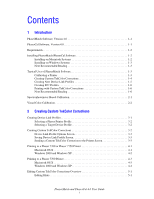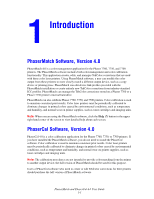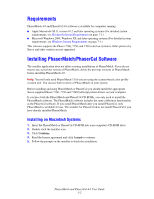Xerox 7760DN PhaserMatch and PhaserCal 4.0 User Guide
Xerox 7760DN - Phaser Color Laser Printer Manual
 |
UPC - 095205225938
View all Xerox 7760DN manuals
Add to My Manuals
Save this manual to your list of manuals |
Xerox 7760DN manual content summary:
- Xerox 7760DN | PhaserMatch and PhaserCal 4.0 User Guide - Page 1
Phaser® 7700/7750/7760 color laser printer PhaserMatchand PhaserCal User Guide Version 4.0 www.xerox.com/office/support - Xerox 7760DN | PhaserMatch and PhaserCal 4.0 User Guide - Page 2
displayed on the screen such as styles, templates, icons, screen displays, looks, etc. XEROX®, CentreWare®, Phaser®, PhaserCal®, PhaserMatch®, PhaserSMART®, and TekColor™ are trademarks of Xerox Corporation in the United States and/or other countries. Adobe® Illustrator®, Photoshop®, and PostScript - Xerox 7760DN | PhaserMatch and PhaserCal 4.0 User Guide - Page 3
a Phaser 7760 or Phaser 7750 Printer 4-1 Macintosh OS X 4-1 Windows 2000 and Windows XP 4-2 Printing to a Phaser 7700 Printer 4-3 Macintosh OS X 4-3 Windows 2000 and Windows XP 4-4 Editing Custom TekColor Corrections Overview 5-1 Editing Hints 5-1 PhaserMatch and PhaserCal 4.0 User Guide i - Xerox 7760DN | PhaserMatch and PhaserCal 4.0 User Guide - Page 4
on a Phaser 7760 or Phaser 7750 Printer 6-1 Managing TekColor Corrections on a Phaser 7700 Printer 6-1 Macintosh System Requirements 7-1 Windows System Requirements 7-1 Spectrophotometer Calibration Data File 7-1 Additional Information 7-3 A Glossary B Introduction to Color Management - Xerox 7760DN | PhaserMatch and PhaserCal 4.0 User Guide - Page 5
the TekColor corrections stored on a Phaser 7760 or a Phaser 7750 printer's internal hard drive. PhaserMatch can also calibrate Phaser 7760, 7750, and 7700 printers. Color calibration is used to maintain consistent print results. Color laser printers must be periodically calibrated to eliminate - Xerox 7760DN | PhaserMatch and PhaserCal 4.0 User Guide - Page 6
system requirements, see Windows System Requirements on page 7-1.) This software supports the Phaser 7760, 7750, and 7700 color laser printers. Other printers by Xerox and other vendors are not supported. Installing PhaserMatch/PhaserCal Software The installer application does not delete existing - Xerox 7760DN | PhaserMatch and PhaserCal 4.0 User Guide - Page 7
PhaserMatch or PhaserCal to calibrate your Phaser 7760, 7750, or 7700 printer, go to Calibrating a Printer on page 1-3. ■ For an to obtain optimal color output from your printer. Color laser printers must be periodically calibrated to eliminate changes in printed colors caused by environmental - Xerox 7760DN | PhaserMatch and PhaserCal 4.0 User Guide - Page 8
get the output you want. For information on using the built-in color corrections, see the User Guide on the Xerox website at www.xerox.com/office/support. If none of the TekColor corrections built into the printer meet your needs, you can generate new TekColor corrections using PhaserMatch. Creating - Xerox 7760DN | PhaserMatch and PhaserCal 4.0 User Guide - Page 9
for Color Correction (Device Link Profile) TekColor Correction Custom TekColor Correction (Used by Phaser printer when selected in Phaser Printer Driver) Edit TekColor Corrections (Edit profile) Phaser 7760/7750 TekColor Correction stored on the Printer and selected in the Printer Driver Phaser - Xerox 7760DN | PhaserMatch and PhaserCal 4.0 User Guide - Page 10
7760 or Phaser 7750 Printer on page 4-1 or click the Help (?) button in the PhaserMatch application. Printing to a Phaser 7700 Printer PhaserMatch adds new TekColor corrections to the PostScript printer driver associated with a Phaser 7700 printer. PhaserMatch modifies the printer driver files to - Xerox 7760DN | PhaserMatch and PhaserCal 4.0 User Guide - Page 11
on page 4-1 or Printing to a Phaser 7700 Printer on page 4-3. ■ managing TekColor corrections, go to Managing TekColor Corrections on a Phaser 7760 or Phaser 7750 Printer on page 6-1 or Managing TekColor Corrections on a Phaser 7700 Printer on page 6-1. PhaserMatch and PhaserCal 4.0 User Guide 1-7 - Xerox 7760DN | PhaserMatch and PhaserCal 4.0 User Guide - Page 12
second method allows you to manually import LAB measured data. software do not support any densitometers for performing a color calibration procedure. PhaserMatch Printer screen 4. Select a device from the list of supported spectrophotometers or select Manually Enter Data. 5. Select a printer - Xerox 7760DN | PhaserMatch and PhaserCal 4.0 User Guide - Page 13
6. Measure the color swatches. Note: The instructions explaining how to manually measure the calibration data and create the needed data file are in section Spectrophotometer Calibration Data File on page 7-1. 7. View the measurement data. 8. Send the calibration data to the printer. For more - Xerox 7760DN | PhaserMatch and PhaserCal 4.0 User Guide - Page 14
color information about the printer and the target device into one file. Creating device link profiles enables you to alter the colors printed by your Phaser printer so they more closely match the colors created in a third-party profile creation software. PhaserMatch and PhaserCal 4.0 User Guide 3-1 - Xerox 7760DN | PhaserMatch and PhaserCal 4.0 User Guide - Page 15
make sure the print to be measured is made with no color correction (Select None for the TekColor correction in the Phaser printer's PostScript driver). The print Quality and Media Type selected from the Phaser printer's PostScript driver will need to be noted because these settings are required for - Xerox 7760DN | PhaserMatch and PhaserCal 4.0 User Guide - Page 16
when using a Phaser 7700 printer. The Phaser 7760 and Phaser 7750 printer can store up to 10 custom TekColor corrections. The Printers selection shows the Phaser 7760 and Phaser 7750 printers installed on your computer and enables you to save to file. Selecting Save to File allows PhaserMatch to - Xerox 7760DN | PhaserMatch and PhaserCal 4.0 User Guide - Page 17
button in the PhaserMatch application. Phaser 7700 Printer PhaserMatch adds new color corrections to the printer driver when it is used with a Phaser 7700 printer. The application updates the driver files to make the new TekColor custom color corrections available in the driver on the computer where - Xerox 7760DN | PhaserMatch and PhaserCal 4.0 User Guide - Page 18
7760 or Phaser 7750 Printer Macintosh OS X The TekColor corrections created by PhaserMatch work with applications that generate CMYK or RGB color values when printing. Computers with TCP/IP Connections to the Printer When using a computer with a TCP/IP connection to the printer, the driver lists the - Xerox 7760DN | PhaserMatch and PhaserCal 4.0 User Guide - Page 19
OK. To select a custom TekColor correction for the Phaser 7750 printer: 1. In the Print screen, click the Properties button. 2. Select the TekColor tab. 3. Click the Press Match radio button, and then from the Press Match field, select the color correction you want to use for printing. Note: CMYK - Xerox 7760DN | PhaserMatch and PhaserCal 4.0 User Guide - Page 20
IP connections. Computers without TCP/IP Connections to the Printer When using a computer without TCP/IP connection to the printer, the driver lists the custom TekColor correction selections as Custom Color 1, Custom Color 2, through Custom Color 10. To select a custom TekColor correction: 1. In the - Xerox 7760DN | PhaserMatch and PhaserCal 4.0 User Guide - Page 21
to a Phaser 7700 Printer The printer driver supplied for this OS lists the custom TekColor correction selections using the short name of the correction. To select a custom TekColor correction: 1. In the Print screen box, from the Copies & Pages menu, select Image Quality. 2. Click on the Color - Xerox 7760DN | PhaserMatch and PhaserCal 4.0 User Guide - Page 22
to make minor color changes in a PhaserMatch custom Device Link Profile. The edited version of the device link profile will become a custom TekColor correction once it is downloaded to the printer. To begin Close button in the edit window and start again. PhaserMatch and PhaserCal 4.0 User Guide 5-1 - Xerox 7760DN | PhaserMatch and PhaserCal 4.0 User Guide - Page 23
the preview image and should model what you expect to see when printing. These check boxes select the color curves that are displayed in the graph below. The input and output level for the curve selected below the Reset button to see the image change. PhaserMatch and PhaserCal 4.0 User Guide 5-2 - Xerox 7760DN | PhaserMatch and PhaserCal 4.0 User Guide - Page 24
affected by the edit, click the Show range mask in preview check box. 9. On a Windows operating system, click Apply to apply the changes to the color. The Reset button resets the colors to the original colors. PhaserMatch and PhaserCal 4.0 User Guide 5-3 - Xerox 7760DN | PhaserMatch and PhaserCal 4.0 User Guide - Page 25
Corrections Use Download Profile to manage the custom color corrections associated with a Phaser 7760, Phaser 7750, or Phaser 7700 printer. Managing TekColor Corrections on a Phaser 7760 or Phaser 7750 Printer When using a Phaser 7760 or 7750 printer, the Download Profile button is used to download - Xerox 7760DN | PhaserMatch and PhaserCal 4.0 User Guide - Page 26
Xerox Phaser 7760, 7750, or 7700 color laser printers only ■ Installation of the Xerox Phaser 7760, the Phaser 7750, or the Phaser 7700 Windows printer driver (This driver must be used in order to use PhaserMatch 4.0 TekColor corrections.) Spectrophotometer Calibration Data File When using "Manually - Xerox 7760DN | PhaserMatch and PhaserCal 4.0 User Guide - Page 27
measure the set of printed color swatches in sequence from top to bottom, reading down each column before moving to the next column on the right. When you complete the measurements, save the measured data as a "space-delimited" ASCII text file. The format of the ASCII text file to be imported is as - Xerox 7760DN | PhaserMatch and PhaserCal 4.0 User Guide - Page 28
automated printer diagnostics and troubleshooting using your web browser, go to the PhaserSMART website: For general support, go to the Xerox support website: For Xerox Phaser printer information, go to the Xerox Office website: Link www.phasersmart.com www.xerox.com/office/support www.xerox.com - Xerox 7760DN | PhaserMatch and PhaserCal 4.0 User Guide - Page 29
Glossary Calibration CIE CIE Lab CMYK Color Values Color Appearance Color Management Color Patches Color Swatches Color Transform ColorSync The checking, adjusting or standardizing of a device. See also Printer Color Calibration. The Commission Internationale de l'Eclairage. The main international - Xerox 7760DN | PhaserMatch and PhaserCal 4.0 User Guide - Page 30
images. PhaserMatch does not support any densitometer. ICC profiles that describe the color behavior of two CMYK devices: your Xerox Phaser printer and a target device, such as a printing press or a proofing device. These two profiles are combined together into a single file. Creating link profiles - Xerox 7760DN | PhaserMatch and PhaserCal 4.0 User Guide - Page 31
the color matching software. Phaser Printer Profiles Phaser Printer Profiles are standard ICC profiles that describe the Phaser 7760, 7750, and 7700 printers. A printer profile is a file describing to the computer operating system's color management software how the printer describes the colors it - Xerox 7760DN | PhaserMatch and PhaserCal 4.0 User Guide - Page 32
produces the colors. Additionally, converting an image from RGB to CMYK compresses the colors into a smaller gamut. To complicate matters more, the CMYK color space of one printer can vary significantly from the CMYK color space of another printer. As the graphic below shows, the colors reproducible - Xerox 7760DN | PhaserMatch and PhaserCal 4.0 User Guide - Page 33
color conversions. Image Color Management System (ICM), a color management system for the Windows operating system, also supports color can be embedded in the image file. The Phaser 7760, 7750, and 7700 printer work with applications that produce CMYK and RGB colors and will ignore embedded profiles. - Xerox 7760DN | PhaserMatch and PhaserCal 4.0 User Guide - Page 34
color calibration, 1-3, 2-1, 2-2 color calibration data file, 7-2 color management, A-1, B-1 creating custom, 1-4, 1-5 custom TekColor corrections creating, 1-4, 1-5, 3-1, 3-2 editing, 5-1 editing hints, 5-2 managing, 6-1 overview, 1-4, 1-5 printing, 1-6, 4-1 sending to printer 4.0 User Guide Index-1 - Xerox 7760DN | PhaserMatch and PhaserCal 4.0 User Guide - Page 35
, 1-6, 4-1 sending to printer, 3-3 troubleshooting, 7-1 V visual color calibration, 2-2 W Windows installing, 1-2 printing to a Phaser 7700, 4-4 Windows 2000/XP printing to a Phaser 7760 and 7750 printer, 4-2 Windows system requirements, 1-2, 7-2 PhaserMatch and PhaserCal 4.0 User Guide Index-2

Version 4.0
and
User Guide
PhaserMatch
PhaserCal
color laser printer
www.xerox.com/office/support
Phaser
®
7700/7750/7760