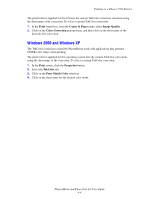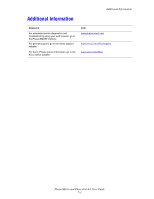Xerox 7760DN PhaserMatch and PhaserCal 4.0 User Guide - Page 25
Managing TekColor Corrections on a Phaser 7760 or Phaser 7750 Printer, Managing TekColor Corrections - phaser driver download
 |
UPC - 095205225938
View all Xerox 7760DN manuals
Add to My Manuals
Save this manual to your list of manuals |
Page 25 highlights
Managing Custom TekColor Corrections Use Download Profile to manage the custom color corrections associated with a Phaser 7760, Phaser 7750, or Phaser 7700 printer. Managing TekColor Corrections on a Phaser 7760 or Phaser 7750 Printer When using a Phaser 7760 or 7750 printer, the Download Profile button is used to download the custom TekColor corrections to the printer. This functionality can create new custom TekColor corrections from existing device link profiles. After selecting a device link profile, PhaserMatch displays the Send a Color Correction to the Printer screen. For more information, see Sending a Custom TekColor Correction to the Printer Screen on page 3-3. This screen is used to send a custom TekColor correction to the printer. You can also delete custom TekColor corrections created in PhaserMatch 4.0. Managing TekColor Corrections on a Phaser 7700 Printer When using a Phaser 7700 printer under a Macintosh operating system, the Download Profile button is used to manage the custom TekColor corrections associated with a printer driver. This functionality can be used to generate new color corrections from existing device link profiles. After selecting a device link profile, PhaserMatch displays the Send a Color Correction to the Driver screen. This screen is used to add a new custom color correction to the printer driver or to delete a custom color correction from the driver installed on the particular computer being used. You can also delete custom TekColor corrections created in PhaserMatch 4.0. PhaserMatch and PhaserCal 4.0 User Guide 6-1