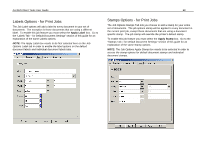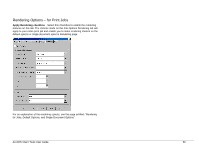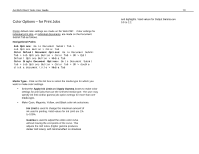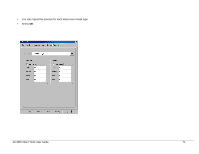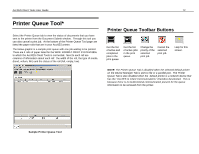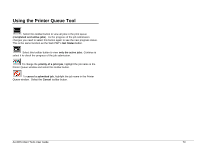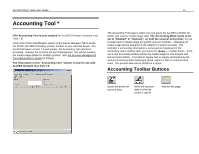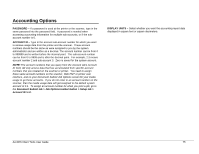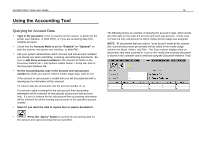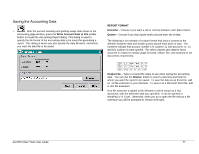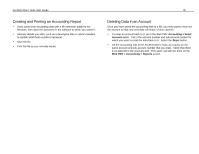Xerox 850DX AccXES Client Tools User's Guide version 10.0 (English) - Page 73
Using the Printer Queue Tool
 |
UPC - 042215454865
View all Xerox 850DX manuals
Add to My Manuals
Save this manual to your list of manuals |
Page 73 highlights
Using the Printer Queue Tool Select this toolbar button to view all jobs in the print queue (completed and active jobs). As the progress of the job submission changes you need to select this button again to see the new progress status. This is the same function as the Web PMT's Get Status button. Select this toolbar button to view only the active jobs. Continue to select it to check the progress of the job submission. To change the priority of a print job, highlight the job name in the Printer Queue window and select this toolbar button. To cancel a submitted job, highlight the job name in the Printer Queue window. Select the Cancel toolbar button. AccXES Client Tools User Guide 73
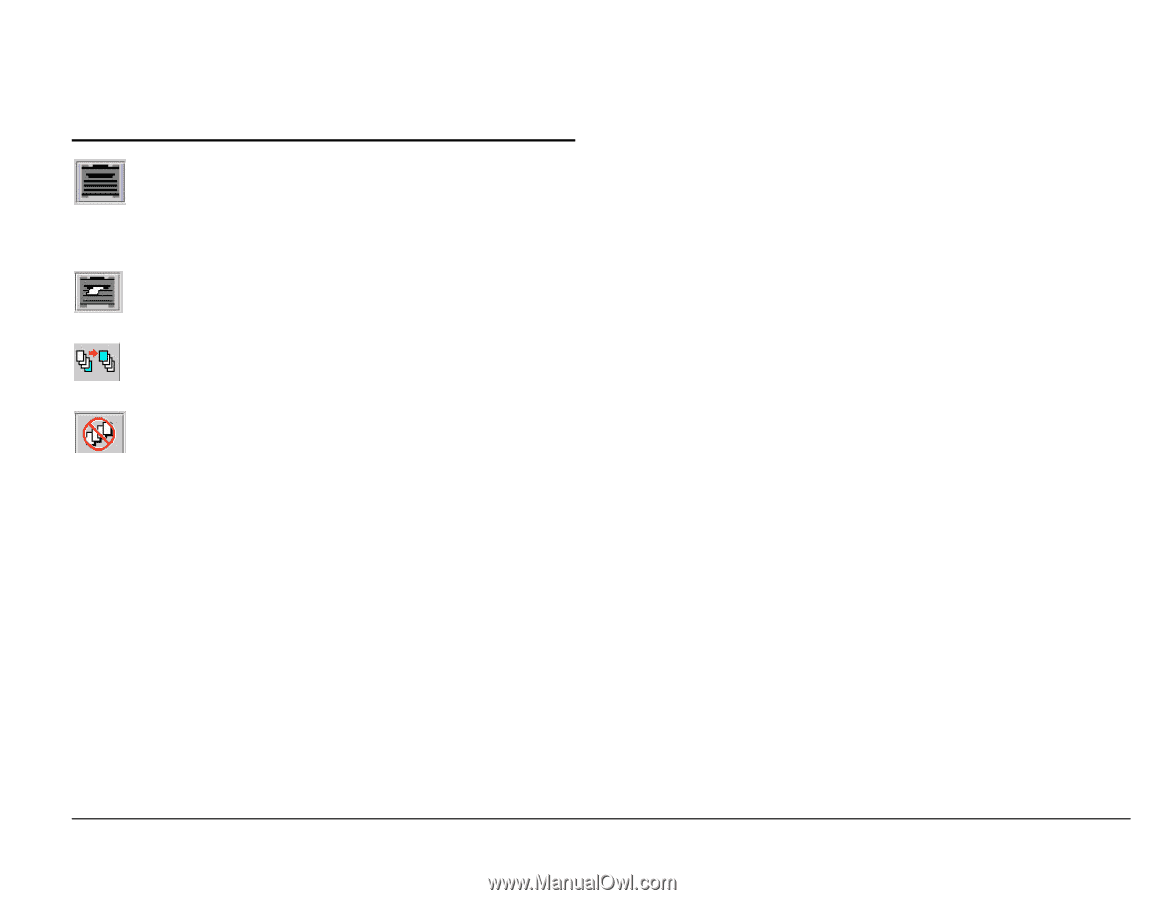
AccXES Client Tools User Guide
73
Using the Printer Queue Tool
Select this toolbar button to view all jobs in the print queue
(
completed and active jobs
).
As the progress of the job submission
changes you need to select this button again to see the new progress status.
This is the same function as the Web PMT’s
Get Status
button.
Select this toolbar button to view
only the active jobs.
Continue to
select it to check the progress of the job submission.
To change the
priority of a print job
, highlight the job name in the
Printer Queue window and select this toolbar button.
To
cancel a submitted job
, highlight the job name in the Printer
Queue window.
Select the
Cancel
toolbar button.