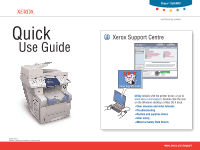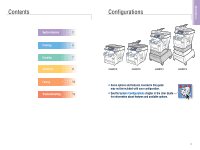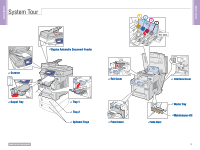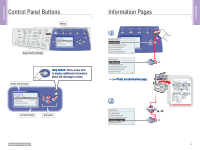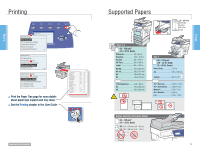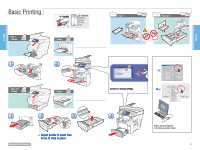Xerox 8560MFP Quick Use Guide
Xerox 8560MFP - Phaser Color Solid Ink Manual
 |
UPC - 095205428841
View all Xerox 8560MFP manuals
Add to My Manuals
Save this manual to your list of manuals |
Xerox 8560MFP manual content summary:
- Xerox 8560MFP | Quick Use Guide - Page 1
product Xerox Support Centre Xerox Support Centre Phaser® 8560MFP Xerox Support Centre Utility installs with the printer driver, or go to www.xerox.com/support. Double-click the icon on the Windows desktop or Mac OS X dock. User manuals and video tutorials Troubleshooting System and supplies status - Xerox 8560MFP | Quick Use Guide - Page 2
System Basics 2 Printing 5 Copying 7 Scanning 9 Faxing 12 Troubleshooting 15 Configurations 8560MFP/N 8560MFP/D 8560MFP/T 8560MFP/X Some options and features covered in this guide may not be included with your configuration. See the System Configurations chapter in the User Guide - Xerox 8560MFP | Quick Use Guide - Page 3
System Basics System Basics System Tour Phaser ser Scanner LE+ Output Tray Duplex Automatic Document Feeder 1 2 3 Tray 1 4 Tray 2 Optional Trays 1 2 3 4 See label. Exit Cover Front Cover Interface Cover Side Door Waste Tray Maintenance Kit www.xerox.com/support 3 - Xerox 8560MFP | Quick Use Guide - Page 4
menu. Current Settings Navigation Information Pages Copy Scan Print Fax System 1 System Setup Information Configuration Page Connection Setup General Setup Job Defaults Setup Information Menu Map OK Troubleshooting System Identification Information Pages Supplies Info = Prints an - Xerox 8560MFP | Quick Use Guide - Page 5
Setup Information Menu Map Troubleshooting System Identification Information Pages Supplies Info Information Pages Configuration Page Paper Tips Page Connection Setup Page Startup Page Usage Profile Print the Paper Tips page for more details about paper type support and tray setup. See the Printing - Xerox 8560MFP | Quick Use Guide - Page 6
1 Sided 1 2 Sided Phas 2 3 www.xerox.com/support Adjust guides to paper size. Press to click in place. Tray 1 Trays 2-4 Tray 1 Paper A4 (210 x 297mm) Plain Paper Use current setup Change setup... Confirm or change settings. PC Mac 4 Select special features in the Xerox printer driver. 6 - Xerox 8560MFP | Quick Use Guide - Page 7
for basic copying procedures. See the Copying chapter in the User Guide. www.xerox.com/support Basic Copying Copy Scan Print Fax System Ready To Copy 1 Press ? for help Paper Supply... 2: A4 210 x 297 Original Size... A4 210 x 297 Prescan Glass... On Preset Reduce/Enlarge... Off - Xerox 8560MFP | Quick Use Guide - Page 8
Copying 2 Color Document Output 2 Sided Lighten Mode Type Quality Darken Reduce Enlarge Select settings. Copy Scan Print Fax System Ready To Copy 1 Press ? for help Paper Supply... 2: A4 210 x 297 Original Size... A4 210 x 297 Prescan Glass... On Preset Reduce/Enlarge... Off - Xerox 8560MFP | Quick Use Guide - Page 9
32 lb. Bond) SE: 114 - 216 mm (4.5 - 8.5 in.) SE LE LE: 140 - 356 mm (5.5 - 14 in.) Phaser Load original. Phaser 2 Press Scan button. Copy Scan Print Fax System Ready To Scan Press ? for help Scan To... Scan Resolution... Scanning Guide Original Size... Public Folder 100x100 9 Scanning - Xerox 8560MFP | Quick Use Guide - Page 10
Folder 100x100 The Public Folder is on the 8560MFP hard drive. Select destination. 5 Start Press Start button. www.xerox.com/support Retrieving Scans: CentreWare IS CentreWare IS can retrieve scans from a networked 8560MFP without installed drivers. 1 Copy Scan Print Fax System System - Xerox 8560MFP | Quick Use Guide - Page 11
Internet Services Phaser 8560 Scans Phaser 8560MFP Public Folder Private Folders Administrative Click Scans button. Wait for images to load. www.xerox.com/support 4 Update View Image Retrieve As BMP Go Delete BMP JPEG - Smaller File JPEG - Higher Quality GIF TIFF PDF - Smaller File PDF - Higher - Xerox 8560MFP | Quick Use Guide - Page 12
. See the Faxing chapter in the User Guide. www.xerox.com/support Basic Faxing 1 ser 60 - 120 g/m2 (16 - 32 lb. Bond) SE: 114 - 216 mm (4.5 - 8.5 in.) SE LE LE: 140 - 356 mm (5.5 - 14 in.) Phaser Load original. Phaser 2 Copy Scan Print Fax System Ready To Fax Press Fax button. 12 - Xerox 8560MFP | Quick Use Guide - Page 13
345 Fax Number Speed Dial Send List Delay Send Pause , Enter Fax number. 4 Press Start button. Clear All: Restore defaults Stop: Pause (1x)/Cancel (2x) www.xerox.com/support Adding Speed Dial Entries 1 Copy Scan Print Fax System 1.1 Speed Dial Speed Dial Individual... Group - Xerox 8560MFP | Quick Use Guide - Page 14
Fax System 1 System Setup System Setup Press ? for help Information Configuration Page Connection Setup General Setup Job Defaults Setup Information Menu Map Troubleshooting System Identification Information Pages Supplies Info 2 System Identification Model: Phaser 8560MFP Printer Name - Xerox 8560MFP | Quick Use Guide - Page 15
System System Setup System Setup Information Configuration Page Connection Setup General Setup Job Defaults Setup Information Menu Map Troubleshooting System Identification Information Pages Supplies Info Troubleshooting Paper Jams Print Quality Problems Network Problems Fax Problems Service - Xerox 8560MFP | Quick Use Guide - Page 16
Troubleshoooting Paper Jams Press to display procedures. Remove paper fragments. www.xerox.com/support Verify guide positions. LE > 297 mm (11.7 in.) Custom US Folio LE+ Legal 16 Troubleshoooting
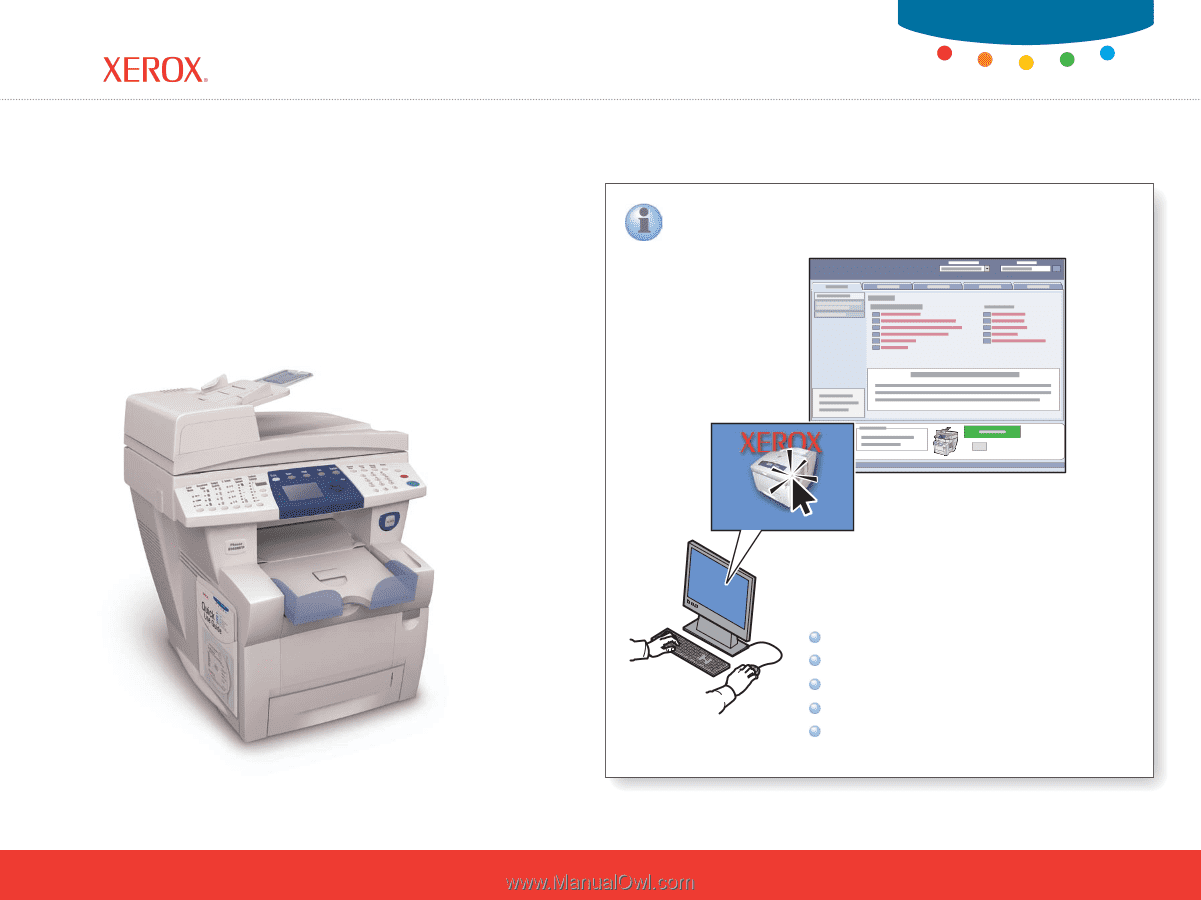
Phaser
®
8560MFP
Xerox Support Centre
Xerox Support Centre
Xerox Support Centre
Phaser
®
8560MFP
-English- Rev A
Copyright © 2006 Xerox Corporation. All rights reserved.
Quick
Use Guide
www.xerox.com/support
multifunction product
Xerox Support Centre
Utility
installs with the printer driver, or go to
www.xerox.com/support
. Double-click the icon
on the Windows desktop or Mac OS X dock.
User manuals and video tutorials
Troubleshooting
System and supplies status
User safety
Material Safety Data Sheets