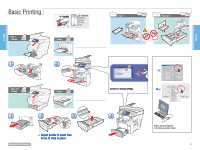Xerox 8560MFP Quick Use Guide - Page 11
Enter IP Address in your web browser., Click Scans button. Wait for images to load., Select file - 8560
 |
UPC - 095205428841
View all Xerox 8560MFP manuals
Add to My Manuals
Save this manual to your list of manuals |
Page 11 highlights
Scanning 2 http://xxx.xxx.xxx.xxx Enter IP Address in your web browser. 3 Scans CentreWare Internet Services Phaser 8560 Scans Phaser 8560MFP Public Folder Private Folders Administrative Click Scans button. Wait for images to load. www.xerox.com/support 4 Update View Image Retrieve As BMP Go Delete BMP JPEG - Smaller File JPEG - Higher Quality GIF TIFF PDF - Smaller File PDF - Higher Quality Select file type, and then click Go. Update View Image Reloads page for new scans. Retrieve As BMP Go Delete Deletes scan. 11 Scanning

11
www.xerox.com/support
Scanning
Scanning
2
3
4
Image
Update View
Go
Delete
Retrieve As BMP
Image
Update View
Go
Delete
Retrieve As BMP
Scans
Phaser 8560
CentreWare
Internet Services
Scans
Private Folders
Administrative
Public Folder
Phaser 8560MFP
BMP
JPEG – Smaller File
JPEG – Higher Quality
GIF
TIFF
PDF – Smaller File
PDF – Higher Quality
Enter IP Address in your web browser.
Enter IP Address in your web browser.
Click Scans button. Wait for images to load.
Click Scans button. Wait for images to load.
Select file type, and then click Go.
Select file type, and then click Go.
Reloads page for new scans.
Deletes scan.