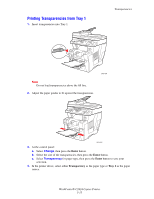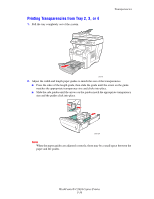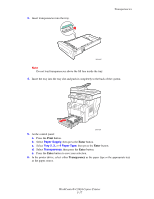Xerox C2424 User Guide Section 5: Printing - Page 20
Printing Envelopes from Tray 1, Change, Plain Paper
 |
UPC - 095205676532
View all Xerox C2424 manuals
Add to My Manuals
Save this manual to your list of manuals |
Page 20 highlights
Printing Envelopes from Tray 1 1. Insert envelopes into Tray 1 as follows: Envelopes 2424-010 Insert the envelopes with the flap side up and the flap of the envelopes toward the left of the system. 2. Adjust the paper guides to fit against the envelopes. 3. At the control panel: a. If the type of envelope is not correct, select Change, then press the Enter button. b. Select the envelope size, then press the Enter button. c. Select Plain Paper for paper type, then press the Enter button to save your selection. 4. In the printer driver, select Tray 1 as the paper source. WorkCentre® C2424 Copier-Printer 5-20

Envelopes
WorkCentre® C2424 Copier-Printer
5-20
Printing Envelopes from Tray 1
1.
Insert envelopes into Tray 1 as follows:
2.
Adjust the paper guides to fit against the envelopes.
3.
At the control panel:
a.
If the type of envelope is not correct, select
Change
, then press the
Enter
button.
b.
Select the envelope size, then press the
Enter
button.
c.
Select
Plain Paper
for paper type, then press the
Enter
button to save your selection.
4.
In the printer driver, select
Tray 1
as the paper source.
Insert the envelopes with the
flap side up
and the
flap
of the envelopes toward the left of the system.
2424-010