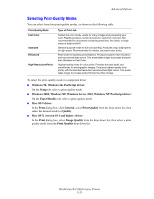Xerox C2424 User Guide Section 5: Printing - Page 48
Proof Prints, Remove the printed set from the output tray.
 |
UPC - 095205676532
View all Xerox C2424 manuals
Add to My Manuals
Save this manual to your list of manuals |
Page 48 highlights
Specialty Paper 8. In the printer driver, select the appropriate tray as the paper source. Note Do not select Proof Prints during the print job. It will disturb the sequence of the precollated sets. 9. To ensure the carbonless paper sets are properly loaded in the tray: a. Print one complete set. b. Remove the printed set from the output tray. c. Mark the top, white sheet of the printed set with a pen or a pencil. ■ If the paper is loaded correctly, the mark should appear on the printed side of the subsequent colored sheets within a few seconds. ■ If a mark does not appear, repeat Steps 1-9 to make sure the paper is loaded correctly. WorkCentre® C2424 Copier-Printer 5-48

Specialty Paper
WorkCentre® C2424 Copier-Printer
5-48
8.
In the printer driver, select the appropriate tray as the paper source.
Note
Do not select
Proof Prints
during the print job. It will disturb the sequence of the pre-
collated sets.
9.
To ensure the carbonless paper sets are properly loaded in the tray:
a.
Print one complete set.
b.
Remove the printed set from the output tray.
c.
Mark the top, white sheet of the printed set with a pen or a pencil.
■
If the paper is loaded correctly, the mark should appear on the printed side of the
subsequent colored sheets within a few seconds.
■
If a mark does not appear, repeat Steps 1–9 to make sure the paper is loaded correctly.