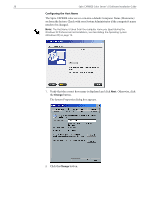Xerox P8EX Spire CXP8000 Color Server Software Installation Guide - Page 34
In the Local Area Connection Properties dialog box, click
 |
UPC - 095205085853
View all Xerox P8EX manuals
Add to My Manuals
Save this manual to your list of manuals |
Page 34 highlights
30 Spire CXP8000 Color Server 1.0 Software Installation Guide The Local Area Connection Properties dialog box appears, followed by the Internet Protocol (TCP/IP) Properties dialog box. 3. Select the Use the following IP address option, and type the IP address, Subnet mask, and Default gateway in their corresponding boxes. For more details on how to get the IP or DHCP (also subnet mask and default gateway) information, refer to the Xerox Installation and Planning Guide. 4. Click OK. 5. In the Local Area Connection Properties dialog box, click OK. 6. Click Next.

30
Spire CXP8000 Color Server 1.0 Software Installation Guide
The Local Area Connection Properties dialog box appears, followed by the
Internet Protocol (TCP/IP) Properties dialog box.
3.
Select the
Use the following IP address
option, and type the
IP address
,
Subnet mask
, and
Default gateway
in their corresponding boxes.
4.
Click
OK
.
5.
In the Local Area Connection Properties dialog box, click
OK
.
6.
Click
Next
.
For more details on how to get the IP or DHCP (also subnet mask and
default gateway) information, refer to the
Xerox Installation and Planning
Guide
.