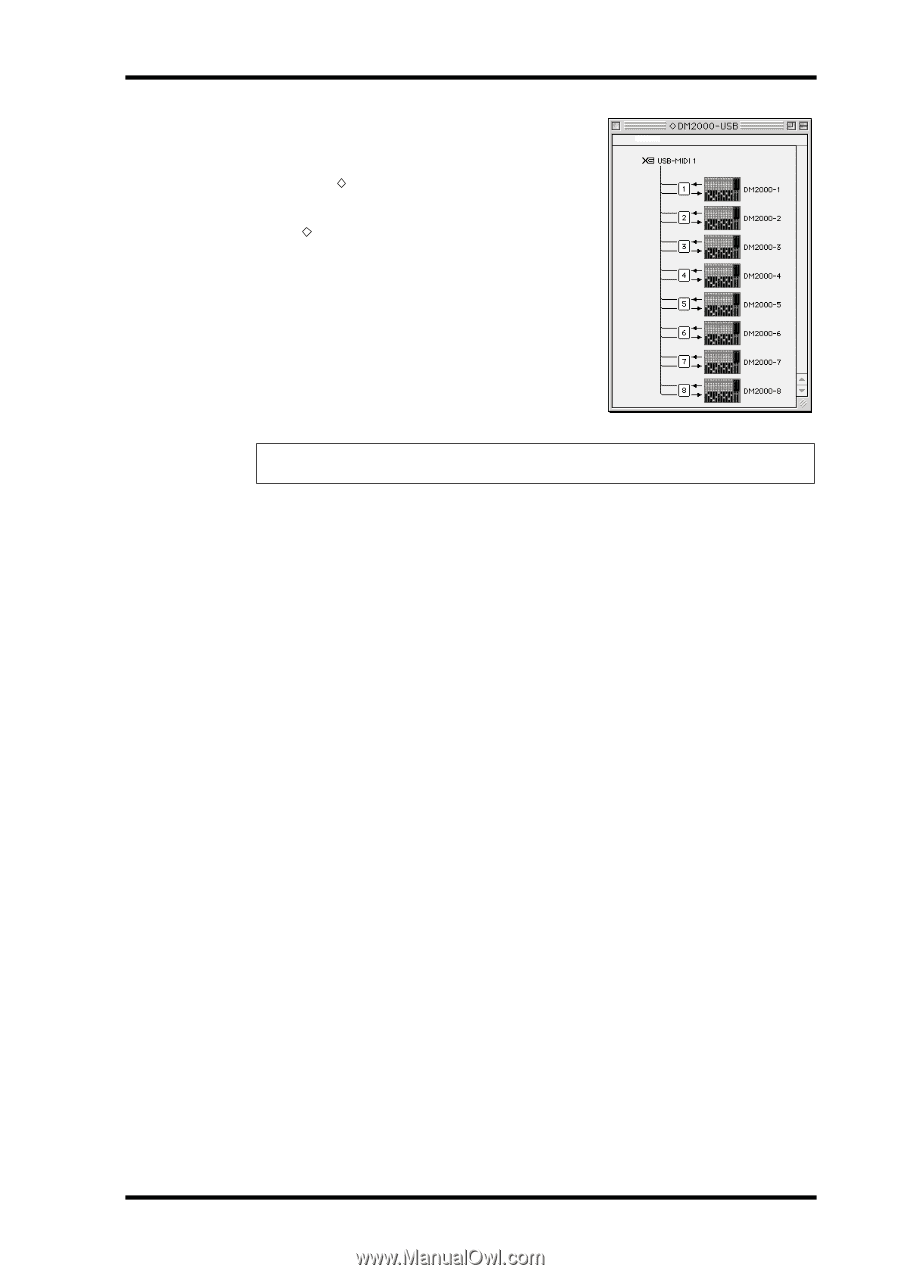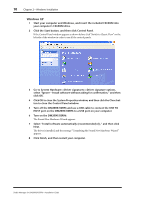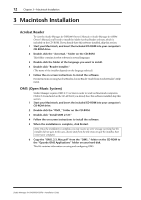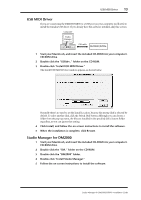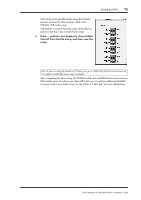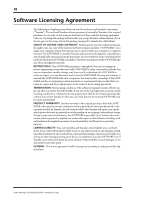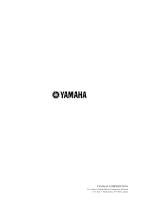Yamaha 02R96 Studio Manager Installation Guide - Page 18
If the, symbol is not displayed, choose Make, Current from the File menu, and then save the, setup.
 |
View all Yamaha 02R96 manuals
Add to My Manuals
Save this manual to your list of manuals |
Page 18 highlights
Setting up OMS 15 OMS Setup starts and the Studio Setup file window appears, as shown by this example, which is the DM2000-USB studio setup. The symbol next to the setup name in the title bar indicates that this is the current Studio Setup. 6 If the symbol is not displayed, choose Make Current from the File menu, and then save the setup. Note: If you are using the Modem or Printer port, go to OMS Setup Preferences and turn off "Use Apple SerialDMA driver when available." After completing the above setup, the DM2000 will be the only MIDI device in the current OMS studio setup. In order to use other MIDI devices, or to add an additional DM2000, you must create a new studio setup. See the "OMS_2.3_Mac.pdf" for more information. Studio Manager for DM2000/02R96-Installation Guide