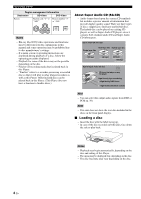Yamaha BD-A1040 Owners Manual - Page 11
Continued to the next REPEAT A/B
 |
View all Yamaha BD-A1040 manuals
Add to My Manuals
Save this manual to your list of manuals |
Page 11 highlights
9 2ND AUDIO BD : Selects the secondary audio of the Picture in Picture (p. 30) or audio commentaries. The Secondary Audio Mark ( ) is displayed on the screen when this function is available (p. 38). You can also select this item from On Screen menu (p. 27). Note - Secondary Audio Mark is displayed only when Secondary Audio Mark is set to on (p. 35). 0 HOME: Displays the HOME menu screen (p. 20). A TOP MENU BD DVD : Displays the top menu screen if the disc contains a menu. Select the desired item using 5/a/2/3 and ENTER. Note - Specific operations may be different depending on the disc. Follow the instructions of each menu screen. B Cursor buttons (5/a/2/3): Moves the focus in the menu screen. ENTER: Selects the focused menu/item. C RETURN: Returns to the previous menu or screen, etc. D Control buttons BD DVD CD VIDEO MUSIC PHOTO : Stops playback. : Pauses playback. : Plays back contents. / : Skips backward/forward. / BD DVD CD VIDEO MUSIC : Searches backward/forward. The search speed will change each time you press the button (search backward/forward: 5 steps each). Press to resume normal playback. PHOTO : Changes the speed of a slide show (slower/ faster: 3 steps). / BD DVD CD VIDEO MUSIC : Press for instant search/replay. Instant search skips the content 30 seconds. Instant replay replays the content from 10 seconds before. Controls and functions E SETUP: Displays SETUP menu screen (p. 31). 1 F STATUS: Displays the playback information (p. 28). G DIMMER: Changes the brightness of the front panel display in four steps. H Bluetooth: Starts Bluetooth (p. 24). I REPEAT A/B BD DVD CD VIDEO MUSIC : Plays back a specific part you want to repeat. 1 Press REPEAT A/B at the scene where you want to set the start point. "A-" is displayed on the screen. 2 Press REPEAT A/B again at the scene where you want to set the end point. "A-B" is displayed on the screen. Repeat playback starts. 3 To cancel the repeat playback, press REPEAT A/B. "A-B" disappears and the repeat playback is finished. Note - This function cannot be performed depending on the specifications of the disc. J SUBTITLE BD DVD VIDEO : Changes subtitle languages (p. 48) if available. You can also select this item from On Screen menu (p. 27). K ANGLE BD DVD : Changes the camera angle if video is recorded with multiple angles. The Angle Mark ( ) is displayed on the screen when this function is available. You can also select this item from On Screen menu (p. 27). Note - Angle Mark is displayed only when the Angle Mark is set to on (p. 35). L AUDIO BD DVD VIDEO : Changes the audio language or format. You can also select this item from On Screen menu (p. 27). M SEARCH BD DVD CD VIDEO MUSIC : Jumps to a specified point during playback. For details on this function, refer to "Using Search" (p. 29). You can also select this item from status menu (p. 28). N YouTube: Starts YouTube (p. 23). O SETUP: Displays SETUP menu screen (p. 31). Introduction Continued to the next page. \ 9 En