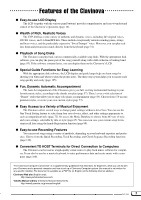Yamaha CVP-202 Owner's Manual
Yamaha CVP-202 Manual
 |
View all Yamaha CVP-202 manuals
Add to My Manuals
Save this manual to your list of manuals |
Yamaha CVP-202 manual content summary:
- Yamaha CVP-202 | Owner's Manual - Page 1
Owner's Manual IMPORTANT Check Your Power Supply Make sure that your local AC mains voltage matches selector is set at 240V when the unit is initially shipped. To change the setting use a "minus" screwdriver to rotate the selector dial so that the correct voltage appears next to the pointer on the - Yamaha CVP-202 | Owner's Manual - Page 2
and maintenance (servicing) instructions in the literature SPECIFICATIONS SUBJECT TO CHANGE: The information contained in this manual is believed to be correct at the time of printing. However, Yamaha of used batteries promptly and as regulated by applicable laws. Note: In some areas, the servicer - Yamaha CVP-202 | Owner's Manual - Page 3
damage, we recommend that you save your important data onto two floppy disks. Yamaha cannot be held responsible for damage caused by improper use or modifications to the instrument, or data that is lost or destroyed. Always turn the power off when the instrument is not in use. (1)B-7 CVP-202 3 1 - Yamaha CVP-202 | Owner's Manual - Page 4
play back on your Clavinova. G Floppy Disk Use this blank disk to record your performances. G Owner's Manual This manual contains complete instructions for operating your Clavinova. G Data List This manual contains lists of voices, styles, and parameters, etc., as well as specifications and assembly - Yamaha CVP-202 | Owner's Manual - Page 5
written for any specific models). The document is available as a PDF file (in English) at the following Internet address: Clavinova Web site (English only): http://www.yamahaclavinova.com/ Yamaha Manual Library (Electronic Musical Instruments) http://www2.yamaha.co.jp/manual/english/ 3 CVP-202 5 - Yamaha CVP-202 | Owner's Manual - Page 6
Getting Ready About This Manual 8 Handling the Floppy Disk Drive (FDD) and Floppy Disks 9 Setting Up the Clavinova 10 Music Rest 10 Key Style Mode 84 Using Style Files 86 About the Yamaha Style File Format 86 Loading Styles from a Disk 86 Playing Loaded Style Files 88 6 CVP-202 4 - Yamaha CVP-202 | Owner's Manual - Page 7
Types of Music Data 104 Guide Control 105 Guide Methods and Piano Roll 105 Using the Guide Function 106 Other Guide-related Functions 108 Song Recording APPENDICES Effect Type Lists 163 Messages 165 Troubleshooting 170 MIDI and Data Compatibility 172 Index 173 5 CVP-202 7 - Yamaha CVP-202 | Owner's Manual - Page 8
Manual This section explains the notation conventions that are used throughout this manual. I Square brackets Square brackets enclose the names of panel buttons, DEMO sliders, and connectors as they appear on your Clavinova Different types of arrows are used to distinguish the steps of - Yamaha CVP-202 | Owner's Manual - Page 9
tab to the "protect" position (tab open). Data backup For maximum data security Yamaha recommends that you keep two copies of important data on separate floppy disks. This gives you a backup if one disk is lost or damaged. To make a backup disk use the Disk Copy function on page 142. 7 CVP-202 9 - Yamaha CVP-202 | Owner's Manual - Page 10
down. CAUTION • Do not try to use the music rest in a half-raised position. Also, when lowering the stand, let the stand all the way down before releasing it. Key Cover Be careful to avoid catching your fingers when opening or closing the cover. 10 CVP-202 I To open the key cover Z Lift - Yamaha CVP-202 | Owner's Manual - Page 11
at the left of the LCD. V Adjust the volume. Use the [MASTER VOLUME] slider to adjust the volume to an Clavinova directly to a personal computer. Be sure to turn the power off when connecting or disconnecting other equipment. See the instructions in Chapter 9 of this manual for details. CVP-202 - Yamaha CVP-202 | Owner's Manual - Page 12
W page 17 Song Control Section E [SONG page 94 R [PLAY/STOP page 95 T [REC page 113 Y [PAUSE page 103 U [REW page 103 I [FF page 103 12 CVP-202 10 - Yamaha CVP-202 | Owner's Manual - Page 13
XG d DUAL S DISK IN USE g REVERB SPLIT EFFECT REGISTRATION/ ONE TOUCH SETTING f h REGIST- ONE TOUCH 2 3 4 BANK BANK RATION SETTING j kl;A D G CVP-202 F POWER F3 G3 A3 B3 C4 D4 E4 F4 G4 A4 B4 C5 D5 E5 F5 G5 A5 B5 C6 D6 E6 F6 G6 A6 B6 C7 Guide Control Section O [EASY PLAY - Yamaha CVP-202 | Owner's Manual - Page 14
the voices, and 22 pieces showcasing the styles. Listen to them all and hear what the Clavinova can do. Z Call up the Demo Play mode Press [DEMO]. The lamps of the STYLE or [PLAY/ STOP]. • For a complete list of the Clavinova's demo songs, refer to page 7 of the Data List. 12 14 CVP-202 - Yamaha CVP-202 | Owner's Manual - Page 15
. Also, you can use the Guide function (page 105) while the Clavinova is playing 4. GUIDE Demo. You cannot change the voice selection while the demo is playing, however. Demo song data is not output through the [MIDI OUT] terminal; however, your keyboard performance data is output. CVP-202 15 13 - Yamaha CVP-202 | Owner's Manual - Page 16
short tutorial that will help you learn how to read the LCD display and use the related controls. Selecting a Function Many of the Clavinova's functions are displayed at the bottom of the LCD. The main display shown , depending on the contents of the display. Press to select. 14 16 CVP-202 - Yamaha CVP-202 | Owner's Manual - Page 17
hold them down to change it quickly. Refer to page 23 for details on the KBD VOL function. I Using the LCD buttons You can also increase a setting by simply pressing and holding the corresponding LCD button. For now , you can learn about a couple of other ways to change settings. CVP-202 17 15 - Yamaha CVP-202 | Owner's Manual - Page 18
when viewing a menu display. In other displays, these controls will change the value of the currently selected function instead. Try selecting different piano voices in this display before you move on to the next step. Use the data dial or [-] and [+] buttons to select a voice. 18 CVP-202 16 - Yamaha CVP-202 | Owner's Manual - Page 19
Specifically, this occurs when you select the rightmost voice in the display (Midi Grand), then turn the data dial clockwise or press the [+] button. This happens because the CVP-202 has more piano voices than it can fit in the display. When one of the Clavinova page, you can use the LCD buttons - Yamaha CVP-202 | Owner's Manual - Page 20
play a few notes, you'll notice that your Clavinova is flat by quite a bit. Now, let's assume that you want to reset the keyboard to the standard 440.0 Hz. You could use the L button (or the data dial, or selecting the function. The FIXED VELOCITY function is described on page 137. 20 CVP-202 18 - Yamaha CVP-202 | Owner's Manual - Page 21
Using the LCD Display Controls By pressing the LCD button under KEY TOUCH, for example, you can set the Clavinova AUTO and MANUAL. Still, like the ones you used to select a demo piano voice that you selected in the VOICE SELECT Piano display. You can usually use with particularly useful settings. - Yamaha CVP-202 | Owner's Manual - Page 22
Using the LCD Display Controls This message will remain onscreen for instruct the Clavinova to remember certain settings when the power is off, and recall these settings when you turn the power back on. To do this, you need to change the settings of the Backup function (page 152). 20 22 CVP-202 - Yamaha CVP-202 | Owner's Manual - Page 23
REW FF GUIDE CONTROL SOUND EASY PLAY NEXT NOTE REPEAT PIANO & HARPSI. E. PIANO ORGAN & the Overall Volume Use the [MASTER VOLUME] slider to set the overall volume of the Clavinova. VOLUME MASTER VOLUME use the data dial or the [-] and [+] buttons to change the keyboard volume. 21 CVP-202 23 - Yamaha CVP-202 | Owner's Manual - Page 24
to the previous display. There are two types of mixer display, as shown below. G Automatic Accompaniment Mixer This MIXER display appears when you're not using the Song mode. See "Adjusting Individual Part Levels" (page 65) for details. G Song Mixer This MIXER display appears in the Song mode. See - Yamaha CVP-202 | Owner's Manual - Page 25
Clavinova features a convenient metronome that is ideal for practicing. The procedure for setting the metronome tempo can also be used GUIDE CONTROL SOUND EASY PLAY NEXT NOTE REPEAT PIANO & HARPSI. E. PIANO display, you can also use the data dial or [-] . • The metronome uses the time signature of - Yamaha CVP-202 | Owner's Manual - Page 26
• Settings: NORMAL, 2 - 5 • Basic setting: NORMAL I Setting the Metronome Volume Use the VOLUMEM and L buttons to change the metronome volume. (If the VOLUME function is ). If you use the slider, the playback volume for the Automatic Accompaniment (page 50) will also be affected. 26 CVP-202 24 - Yamaha CVP-202 | Owner's Manual - Page 27
Using the Help Mode The Help mode provides convenient explanations of the main functions of the Clavinova.You can STOP REC PAUSE REW FF GUIDE CONTROL SOUND EASY PLAY NEXT NOTE REPEAT PIANO & HARPSI. E. PIANO ORGAN & ACCORDION VOICE PERCUSSION information is displayed. CVP-202 27 25 - Yamaha CVP-202 | Owner's Manual - Page 28
Mode V Turn the pages and read the help information Use the fourth LCD button to advance the page. You can also press the third LCD button if you want to go back and read mode To exit the Help mode and to go back to the main display at any time, simply press [HELP]. DEMO HELP 26 28 CVP-202 - Yamaha CVP-202 | Owner's Manual - Page 29
PAUSE REW FF GUIDE CONTROL SOUND EASY PLAY NEXT NOTE REPEAT PIANO & HARPSI. E. PIANO ORGAN & PIANO & HARPSI. E. PIANO ORGAN & ACCORDION VOICE PERCUSSION GUITAR BASS CHOIR & BRASS WOODWIND STRINGS PAD SYNTH. XG DUAL REVERB SPLIT EFFECT G Voice Types • Clavinova CVP-202 29 - Yamaha CVP-202 | Owner's Manual - Page 30
by using the [MASTER VOLUME] slider. About Ensemble Voices The Clavinova's ensemble voices are rich, dual-like voices that you can play without entering the Dual mode (page 33.) Press the [Ensemble] button to display a menu of ensemble voices. About XG Voices Yamaha CVP-202 28 - Yamaha CVP-202 | Owner's Manual - Page 31
Selecting Voices Keyboard Percussion The Clavinova has twelve drum kits and using the PAGE [] buttons. DIRECT ACCESS ➾ PIANO & HARPSI. E. PIANO ORGAN & ACCORDION VOICE PERCUSSION GUITAR BASS CHOIR & BRASS WOODWIND STRINGS PAD SYNTH. XG DUAL REVERB SPLIT EFFECT 29 CVP-202 - Yamaha CVP-202 | Owner's Manual - Page 32
: L - - R • Basic setting: (center) X Adjust the stereo position. Use the data dial or [-] and [+] buttons to change the stereo position, or hold down the PAN button to move the position to the right. Press the [-] and [+] buttons simultaneously to restore the basic setting. 32 CVP-202 30 - Yamaha CVP-202 | Owner's Manual - Page 33
Dual mode of the Clavinova allows you to REW FF GUIDE CONTROL SOUND EASY PLAY NEXT NOTE REPEAT PIANO & HARPSI. E. PIANO ORGAN & use the VOICE buttons to select a voice while either the tempo or the KBD VOL function is highlighted, the voice you select will be used as the main voice. CVP-202 - Yamaha CVP-202 | Owner's Manual - Page 34
KEYBOARD [RIGHT2] display appears. The settings you make in this page affect any voices you select using the RIGHT2 VOICE function. Different settings cannot be made for each voice. If the RIGHT2 VOICE function is selected by setting the VOICE SETTING function (page 137) to MANUAL. 34 CVP-202 32 - Yamaha CVP-202 | Owner's Manual - Page 35
function is highlighted. PAN • Settings: L - - R • Basic setting: (center) X Adjust the stereo position. Use the data dial or [-] and [+] buttons to change the stereo position, or hold down the PAN button to move the GUITAR BASS DUAL REVERB OIR & PAD SYNTH. XG SPLIT EFFECT CVP-202 35 33 - Yamaha CVP-202 | Owner's Manual - Page 36
Clavinova allows you to select and play two different voices with each hand. For example, you can play the bass with your left hand and the piano GUIDE CONTROL SOUND EASY PLAY NEXT NOTE REPEAT PIANO & HARPSI. E. PIANO in the normal manner. If you use the VOICE buttons to select a voice while either - Yamaha CVP-202 | Owner's Manual - Page 37
. X Adjust the volume of the left voice. Use the data dial or [-] and [+] buttons to change the volume, or hold down the VOLUME button to increase the volume. Press the [-] and [+] buttons simultaneously to restore the basic setting. VOLUME • Range: 0 - 127 • Basic setting: 127 35 CVP-202 37 - Yamaha CVP-202 | Owner's Manual - Page 38
selected by setting the VOICE SETTING function (page 137) to MANUAL. PAN • Settings: L - - R • Basic setting: (center) X Adjust the stereo position. Use the data dial or [-] and [+] buttons to change the page 138 for a list of the functions that can be controlled by the left pedal. 36 38 CVP-202 - Yamaha CVP-202 | Owner's Manual - Page 39
POINT button. ➔ The SPLIT function is highlighted. X Change the split point. Use the data dial or [-] and [+] buttons to change the split point, or to restore the basic setting. ➔ The keyboard guide lamp corresponding to the selected Split Point lights, and the key EFFECT CVP-202 39 37 - Yamaha CVP-202 | Owner's Manual - Page 40
Using the Pedals The Clavinova has three pedals. Damper Pedal (Right) The damper pedal performs the same function as the damper pedal on an actual acoustic piano ] groups may not be affected by use of the sostenuto pedal. • Certain can use it to start/stop the Automatic Accompaniment, or use it - Yamaha CVP-202 | Owner's Manual - Page 41
a jazz club to a concert hall. The Clavinova lets you choose from a variety of reverb GUIDE CONTROL SOUND EASY PLAY NEXT NOTE REPEAT PIANO & HARPSI. E. PIANO [REVERB] button. PIANO & HARPSI. E. PIANO ORGAN & ACCORDION change the reverb type and depth using the REVERB and REVERB DEPTH display - Yamaha CVP-202 | Owner's Manual - Page 42
most recently). X Use the PAGE [ - Yamaha CVP-202 | Owner's Manual - Page 43
and adjust their settings simultaneously. X Set the reverb depth. Set the reverb depth for the highlighted part by using the data dial or [-] and [+] buttons. You can also advance a value by pressing the corresponding LCD button applied to that part even if the other setting is 127. 41 CVP-202 43 - Yamaha CVP-202 | Owner's Manual - Page 44
Chorus The Clavinova's chorus effects let you modify the Use the CHORUS L and M buttons to change the chorus type, or select the CHORUS function and use the data dial or the [-] and [+] buttons. Chorus Type • Settings: See table on page 163. • Basic setting: Depends on style. 42 44 CVP-202 - Yamaha CVP-202 | Owner's Manual - Page 45
though the same chorus type is selected. • It is also possible to apply chorus effects to the keyboard voices using the [EFFECT] button. See "Changing the Effect Settings" on page 46 for details. You can also select 0 for any parts that you don't want affected by the chorus effect. 43 CVP-202 45 - Yamaha CVP-202 | Owner's Manual - Page 46
Effects The Clavinova has a variety of effects besides reverb and chorus that you can use to enhance STOP REC PAUSE REW FF GUIDE CONTROL SOUND EASY PLAY NEXT NOTE REPEAT PIANO & HARPSI. E. PIANO ORGAN & ACCORDION VOICE PERCUSSION (whichever was used most recently). 44 46 CVP-202 - Yamaha CVP-202 | Owner's Manual - Page 47
on, both effects will be applied. I Varying the Effect Each of the Clavinova's effect types has a variation that can be selected using the VARIATION function in the EFFECT page. To vary the effect produced by function may change automatically when you select a different voice. CVP-202 47 45 - Yamaha CVP-202 | Owner's Manual - Page 48
selected function is highlighted. X Set the effect depth. Set the effect depth for the highlighted part by using the data dial or [-] and [+] buttons. You can also advance a value by pressing the corresponding LCD Range: 0 (no effect) - 127 (max.) • Basic setting: Depends on voice. 46 48 CVP-202 - Yamaha CVP-202 | Owner's Manual - Page 49
Clavinova has a wide variety of musical "styles" that you can use for simple percussion accompaniment, or as the basis of a fully orchestrated accompaniment - including bass and rhythm parts - using REW FF GUIDE CONTROL SOUND EASY PLAY NEXT NOTE REPEAT PIANO & HARPSI. E. PIANO ORGAN & CVP-202 49 - Yamaha CVP-202 | Owner's Manual - Page 50
buttons. Each STYLE SELECT display consists of more than one page. Use the PAGE [] buttons to switch between pages. Accompaniment is maintained). • Adjust the tempo as described on page 25. Accompaniment Volume Use the [ACMP/SONG VOLUME] slider to adjust the playback volume, as described on - Yamaha CVP-202 | Owner's Manual - Page 51
REC PAUSE REW FF GUIDE CONTROL SOUND EASY PLAY NEXT NOTE REPEAT PIANO & HARPSI. E. PIANO ORGAN & ACCORDION The button's lamp lights. The Clavinova will begin playing the selected style variation when you start the style using one of the methods described in the next segment. CVP-202 51 49 - Yamaha CVP-202 | Owner's Manual - Page 52
If Main A is playing and you press [MAIN B], for example, the Clavinova will play Fill-in B, then start playing Main B. Using the Pedals You can also use the left pedal to pause the style or play a special fill-in pattern number are shown at the left edge of the main display. 52 CVP-202 50 - Yamaha CVP-202 | Owner's Manual - Page 53
-by. • When you play the keyboard in Split mode (page 36) or use the Auto Accompaniment in a mode other than FULL KEYBOARD (page 61), only the 4-beat style... ➾ Tap 4 times. The [TAP] button can also be used to change the tempo during style playback (by tapping the button twice). In this case the - Yamaha CVP-202 | Owner's Manual - Page 54
at left indicates that the Clavinova will play Intro C/D, followed by Main A. C Start the style. Use one of the three methods described on the preceding pages to start playing the style. To cancel the introduction before starting the style, press the [INTRO] button again. 52 54 CVP-202 - Yamaha CVP-202 | Owner's Manual - Page 55
turns on automatically. X Start the style. Use one of the three methods described on the Clavinova stops style playback after playing an ending pattern. If you press the [ENDING] button on or after the second beat of a measure, the ending pattern will start at the top of the next measure. CVP-202 - Yamaha CVP-202 | Owner's Manual - Page 56
also use the left pedal to trigger a fade-in or fade-out by setting the LEFT PEDAL function (page 138) to FADE IN/ OUT. ➔ The lamp flashes as the style fades out. You can use the Fade Out function in combination with any pattern (including the Introduction and Ending functions). 54 56 CVP-202 - Yamaha CVP-202 | Owner's Manual - Page 57
used as the bass root). Hence, you can select this mode to play "on bass" or "fraction" chords. (See page 61.) G Full Keyboard The Full Keyboard mode automatically produces appropriate auto- matic accompaniment for virtually anything you play, anywhere on the keyboard. (See page 61.) CVP-202 - Yamaha CVP-202 | Owner's Manual - Page 58
group. • The Auto Accompaniment can also be turned on during playback of song data recorded on the CVP-202. • If you turn the Auto Accompaniment on while playing back songs recorded using the Auto Accompaniment, the recorded accompaniment track will be dropped in favor of the accompaniment you play - Yamaha CVP-202 | Owner's Manual - Page 59
DIRECT ACCESS ➾ ACMP ON ➔ The ACCOMPANIMENT MODE display appears. I Selecting an Accompaniment Mode Use the FINGERING L and M buttons to select an accompaniment mode. Accompaniment Mode • Settings: indicating chords in each accompaniment mode are described in detail below. 57 CVP-202 59 - Yamaha CVP-202 | Owner's Manual - Page 60
keys to the left of it (three keys at once). • The Clavinova displays the names of the chords you play at the left edge of B G Multi Finger This method allows you to control the Auto Accompaniment using either the Single Finger method (described above) or the Fingered 1 method . 58 60 CVP-202 - Yamaha CVP-202 | Owner's Manual - Page 61
the will be used as the bass root, as shown at right. I Chords in Fingered 2 mode The Clavinova will recognize the Clavinova will automati- cally create appropriate accompaniment while you play just about anything using some arrangements may not be suitable for use with this feature. • Chord detection - Yamaha CVP-202 | Owner's Manual - Page 62
will automatically be reset to F#2. • The keyboard guide lamps do not indicate the split point when Chord Assistance is on, since they are used to indicate chord fingerings instead. ➔ The CHORD ASSIST display appears, and the accompaniment mode automatically changes to Fingered 1. 60 62 CVP-202 - Yamaha CVP-202 | Owner's Manual - Page 63
. ➔ The TYPE function is highlighted, and the type changes. When the TYPE function is highlighted, you can also use the data dial or the [-] and [+] buttons to select a chord type. TYPE function Settings: See list at chord appears. The INVERT function displays the inversion number. CVP-202 63 61 - Yamaha CVP-202 | Owner's Manual - Page 64
1 mode can be entered from the keyboard. • The Clavinova displays the name of the chord recognized from the keyboard F#2 C0 C1 C2 C3 C4 C5 C6 C7 Right range Use the data dial or the [-] and [+] buttons to change guide lamp corresponding to the selected split point lights. 64 CVP-202 62 - Yamaha CVP-202 | Owner's Manual - Page 65
accompaniment for each style. You'll find guitar, piano, and other chordal instruments here. The Pad part plays long chords where necessary, using sustained instruments such as strings, organ, and choir. the part whose level you want to set. ➔ The selected function is highlighted. CVP-202 65 63 - Yamaha CVP-202 | Owner's Manual - Page 66
[+] buttons to adjust the volume level. You can also increase the level by holding down the button you used to select the part. You can set the volume of the highlighted part to 0 by pressing and quickly ]. FUNCTION MIXER EXIT ➔ The lamp turns off, and the main display appears. 64 66 CVP-202 - Yamaha CVP-202 | Owner's Manual - Page 67
GUIDE CONTROL SOUND EASY PLAY NEXT NOTE REPEAT PIANO & HARPSI. E. PIANO select one of the 463 entries in the Music Database; the Clavinova does the rest! For a list of Music Database setup used by the currently highlighted setup is shown at the upper right edge of the display. 65 CVP-202 67 - Yamaha CVP-202 | Owner's Manual - Page 68
display the panel setups for a specific style group, simply press the corresponding using the Music Database setup, press the [MUSIC DATABASE] button again. ➔ The [MUSIC DATABASE] lamp turns off, and the panel settings you were using before you accessed the Music Database are restored. 68 CVP-202 - Yamaha CVP-202 | Owner's Manual - Page 69
HARMONY (page 138), the Clavinova will play harmony only while the left pedal is pressed. • If you use the left pedal to control the harmony, that pedal will have no effect when the Harmony function is off (i.e., when the [HARMONY] lamp is not lit). ➔ The HARMONY display appears. 67 CVP-202 69 - Yamaha CVP-202 | Owner's Manual - Page 70
change the type of harmony that is played using the TYPE function in the HARMONY display. Use the TYPE L and M buttons to select a harmony type, or select the TYPE function and use the data dial or [-] and [+] buttons. setting that can be adjusted. See the next topic for details. 68 70 CVP-202 - Yamaha CVP-202 | Owner's Manual - Page 71
(Trill) • Basic setting: Depends on main voice. ➔ The SPEED function is highlighted. X Change the SPEED setting. Use the SPEED button, the data dial, or the [-] and [+] buttons to change the value of the SPEED function. M and L buttons or the [-] and [+] buttons simultaneously. CVP-202 71 69 - Yamaha CVP-202 | Owner's Manual - Page 72
the Data List. The One Touch Setting function cannot be used with styles in the [DISK/CUSTOM] group. Z Clavinova's power is first turned on) to [REGIST A-1] (see page 89). Now when you select [A-1] all panel settings will be conveniently returned to their factory default settings. 72 CVP-202 - Yamaha CVP-202 | Owner's Manual - Page 73
custom styles can be maintained in the Clavinova's memory at the same time, and any number can be saved to disk for later reloading and use. Recording a Custom Style Use the following procedure to record your own X Select the CUSTOM STYLE function Press the CUSTOM STYLE button. 71 CVP-202 73 - Yamaha CVP-202 | Owner's Manual - Page 74
CUSTOM style just as you would a preset style. • PIANIST styles cannot be used to create a custom style. V Select the section you want to record In is highlighted, and each section is displayed in turn. The Clavinova plays the currently displayed section repeatedly. B Change the beat 74 CVP-202 - Yamaha CVP-202 | Owner's Manual - Page 75
time signature. ➾ Press OK to clear the style, or CANCEL to abort. Once the style has been cleared, you can use the BEAT button, the data dial, or the [-] and [+] buttons to select a new time signature. G Changing the PAGE [ - Yamaha CVP-202 | Owner's Manual - Page 76
OFF Playback part Part containing no data Any part you select can be set to record by using the rightmost LCD button to select REC after selecting the part. ➔ The part number is Voices that can be used Any drum or SFX kit in PERCUSSION group Any Any except a drum kit or SFX kit 74 76 CVP-202 - Yamaha CVP-202 | Owner's Manual - Page 77
timing guide can also be cleared in this way. Another useful recording aid is the SOLO LCD button: when this button is pressed and highlighted, only the selected part will sound. Press the SOLO button again to turn the solo function off and hear all parts in the selected section. 75 CVP-202 77 - Yamaha CVP-202 | Owner's Manual - Page 78
tighten up" the timing of a recorded part by using the PART QUANTIZE functions in page 2 of the the current part. The part will begin to play using the new timing, and the START button will Name the custom style When your custom style is complete, use the PAGE buttons to select page 3 of the CUSTOM - Yamaha CVP-202 | Owner's Manual - Page 79
custom style is stored becomes the preset tempo for that style. ➔ The Clavinova displays a message asking you to confirm your decision to store the style. ➾ Use the MEMORY No. M and L buttons, the data dial, or the The existing style will be overwritten when a new style is stored. CVP-202 79 77 - Yamaha CVP-202 | Owner's Manual - Page 80
display pages include several other functions that you may find useful when creating custom styles. I RECALL SECTION function This LCD button in page 2 of the CUSTOM STYLE display. If the Clavinova cannot recall the preceding operation (i.e., after time signature has been changed), 78 80 CVP-202 - Yamaha CVP-202 | Owner's Manual - Page 81
each part of each custom style section. Z Select the section and part. Use the SECT. function to select a section (or select ALL for all sections CHORUS in step 2, the TYPE function is displayed above the fourth LCD button. Use this function to select the chorus type you want to apply to the current - Yamaha CVP-202 | Owner's Manual - Page 82
style. • The reverb type used for the custom style are determined as the chorus type if the preset style uses a chorus type other than those in formatted disk (page 111) in the Clavinova's disk drive, use the MEMORY No. M and L the filename is the same as that used to enter a name for a custom - Yamaha CVP-202 | Owner's Manual - Page 83
5 of the CUSTOM STYLE display. After inserting a disk that contains style files in the Clavinova disk drive, press the DELETE LCD button. Use the FILE L and M buttons to select the style file you want to delete from the to exit the Custom Style mode and return to the main display. CVP-202 83 81 - Yamaha CVP-202 | Owner's Manual - Page 84
styles can be selected for playback by pressing the [DISK/CUSTOM] button, then using the STYLE L and M LCD buttons, the data dial, or the [-] Select style to delete" message will be displayed: The amount of memory being used by each style is displayed next to the style name (in approximate kilobytes - Yamaha CVP-202 | Owner's Manual - Page 85
Creating Your Own Styles Use the MEMORY No. M and L buttons to select the style you want to delete, then press OK to delete the style, or CANCEL to cancel the operation. If the Clavinova displays the "Can't delete this style, or press CANCEL to return to the Custom Style mode. 83 CVP-202 85 - Yamaha CVP-202 | Owner's Manual - Page 86
STOP REC PAUSE REW FF GUIDE CONTROL SOUND EASY PLAY NEXT NOTE REPEAT PIANO & HARPSI. E. PIANO ORGAN & ACCORDION VOICE not play back as expected. (This also applies to the use of CVP-202 style data by earlier-model Clavinovas.) Loading Styles from a Disk Z Insert a disk...Insert a - Yamaha CVP-202 | Owner's Manual - Page 87
using the C Select a memory number and load the style Use the MEMORY LCD button to select the memory number to style you don't need before loading the new style. Use the MEMORY No. M and L buttons to select new data. • The amount of memory being used by each style is displayed next to the style - Yamaha CVP-202 | Owner's Manual - Page 88
Loaded Style Files Once loaded, style files can be selected for playback by pressing the [DISK/CUSTOM] button, then using the STYLE L and M LCD buttons, the data dial, or the [-] and [+] buttons to select the style you will be retained in memory only until the power is turned off. 86 88 CVP-202 - Yamaha CVP-202 | Owner's Manual - Page 89
CHAPTER 6: Registrations Using Registrations (Registering and Recalling Panel Setups) The Registration feature lets you store complete panel setups that you can recall whenever needed. A total of 20 setups (5 banks containing 4 memories each) can be registered in the Clavinova's memory. VOLUME - Yamaha CVP-202 | Owner's Manual - Page 90
registration settings are preserved even when the Clavinova's power is turned off (see page 152). You can also save individual registrations (or complete sets of 20 registrations) to floppy disk for future TOUCH SETTING corresponding to the registration memory you want to recall. 90 CVP-202 88 - Yamaha CVP-202 | Owner's Manual - Page 91
easy recall of the preprogrammed panel settings. Using the REGISTRATION function, register the factory default settings (the preprogrammed settings initially present when the Clavinova's power is first turned on) to [ button) is highlighted when a category to be frozen is selected. CVP-202 91 89 - Yamaha CVP-202 | Owner's Manual - Page 92
X Indicate the categories to be frozen Use the L and M buttons, the data dial, or the [-] and [+] buttons to select a category, then press the ON/OFF , press [EXIT]. FREEZE • Settings: ON (highlighted), OFF (unhighlighted) • Basic setting: OFF • Backup of last setting: ON 90 92 CVP-202 - Yamaha CVP-202 | Owner's Manual - Page 93
Clavinova to output song data using the Song Transmission function in the FUNCTION [MIDI 4] display (page 150). • In addition to songs you've recorded yourself, the CVP-202 can play back commercially available disks of Yamaha Playback The LCD screens used in this Owner's Manual are for instuctional - Yamaha CVP-202 | Owner's Manual - Page 94
Song Playback ➔ The DISK IN USE lamp lights while the Clavinova reads and identifies the disk. Once the disk Icons File Type XG/SMF format file DOC/ESEQ format file Yamaha Disklavier PianoSoft or XG/ESEQ file Song data recorded with the CVP-202 • Refer to "MIDI and Data Compatibility" (page 172) - Yamaha CVP-202 | Owner's Manual - Page 95
Repeat Playback from a Specific Song If you first GUIDE MODE] display. Using the Pedal to Start/Stop Playback When you set the Left Pedal Function to START/STOP in the FUNCTION [PEDAL] display (display page 3), the left pedal will function like the [START/ STOP] button. (See page 138.) CVP-202 - Yamaha CVP-202 | Owner's Manual - Page 96
be adjusted in the MIXER display. Adjusting the Level Balance of Song Playback and the Keyboard Voices Use the [ACMP/SONG VOLUME] control (page 23) to adjust the volume. When playing back a song recorded on the CVP-202, the Auto Accompaniment can be turned on by pressing the [ACMP ON] button. 96 - Yamaha CVP-202 | Owner's Manual - Page 97
OFF)." In this example, 1/RIGHT is canceled. In the case of Yamaha Disklavier PianoSoft files, DOC files and XG/ESEQ files, the part indication (display page 2). Z Select the SONG PLAY [TRACK PLAY] page. Use the PAGE [] buttons to select the SONG PLAY [TRACK PLAY CVP202). 95 CVP-202 97 - Yamaha CVP-202 | Owner's Manual - Page 98
by using the disappears. The voice used by the currently selected RIGHT and 2/LEFT Specific tracks can be display (display page 6) by using the PAGE [] buttons. in the display, then use the data dial or [-] track assignments of DOC files and Yamaha Disklavier PianoSoft files are fixed, - Yamaha CVP-202 | Owner's Manual - Page 99
. Overall Song Playback Volume Control The [ACMP/SONG VOLUME] slider can be used to control the overall volume of song playback. When you enter the Song Play during playback of an original song that was recorded on the CVP-202, the [ACMP/SONG VOLUME] control will affect the level of the Auto - Yamaha CVP-202 | Owner's Manual - Page 100
page 47.) The Program Change Number (PRG#), Bank LSB (BKL), and Bank MSB (BKM) parameters, which are used to select voices via MIDI, are displayed when VOICE is selected. Depending on the file type, some parameters cannot be Select SOLO if you want to play only the selected track. 98 100 CVP-202 - Yamaha CVP-202 | Owner's Manual - Page 101
settings used to record the song). • If the Auto Accompaniment is turned on during playback of an original song that was recorded on the CVP-202, the MIXER display will function as Auto Accompaniment Part Volume Control (page 65) instead of Song Track Volume Control. Repeat Functions The Clavinova - Yamaha CVP-202 | Owner's Manual - Page 102
Yamaha software that includes special phrase marks, such as DOC files, you can select specific phrase numbers (as indicated on the accompanying sheet music) and repeatedly practice only the selected phrase. (Phrase Repeat can be used The Guide function can also be used simultaneously CVP-202 100 - Yamaha CVP-202 | Owner's Manual - Page 103
or a different Repeat mode is selected. The same section can be played back repeatedly as many times as you desire by using the [PLAY/STOP] button. When both the A and B points have been specified, you can clear the A and is held. No sound is produced during [REW] operation. 101 CVP-202 103 - Yamaha CVP-202 | Owner's Manual - Page 104
Clavinovas other than the CVP-202 will normally be played back with the correct voices even though the volume balance may be slightly different. However, data recorded using the Auto Accompaniment function of the CVP-50/70 cannot be played back properly. Song data recorded on the Yamaha Disklavier - Yamaha CVP-202 | Owner's Manual - Page 105
" on page 108. If the guide lamps and piano roll are transposed up or down... The guide lamps and piano roll may be transposed up or down by one or two octaves for certain songs. The guide lamps and piano roll will not indicate notes exceeding the 88-key range of the keyboard. CVP-202 105 103 - Yamaha CVP-202 | Owner's Manual - Page 106
, hold the note for as long as the bar remains in the display. Piano Roll ON/OFF The piano roll display can be turned on or off from the SONG PLAY [GUIDE MODE] display (display page 5). (See page 109.) Using the Guide Function Z Set up the desired song for practicing Check that the disk is - Yamaha CVP-202 | Owner's Manual - Page 107
of the parts is turned off, the lamps indicate the notes to be played by the part that is turned off. • The guide part can be selected, the piano roll and guide lamps can be turned on and off, and the Guide function itself can be turned on or off during playback. 105 CVP-202 107 - Yamaha CVP-202 | Owner's Manual - Page 108
playback. • Since the Guide phrases used in the Sound Repeat method are automatically determined by the Clavinova, they may not precisely • When using the Easy Play or Sound Repeat method, the respective method is still active, even if the SPECIAL indication is shown. 108 CVP-202 GUIDE MODE • - Yamaha CVP-202 | Owner's Manual - Page 109
Lyric Display function has priority over the Piano Roll function. The Piano Roll will be displayed if you turn the Lyric Display function off as described above. I Keyboard Guide Lamp ON/OFF To turn off the keyboard guide lamps, press the LAMP button to set the function to OFF. 107 CVP-202 109 - Yamaha CVP-202 | Owner's Manual - Page 110
new disk, the disk must be formatted for use by the Clavinova (see page 111). VOLUME MASTER VOLUME ACMP/SONG GUIDE CONTROL SOUND EASY PLAY NEXT NOTE REPEAT PIANO & HARPSI. E. PIANO on using floppy disks. • Songs recorded by the CVP-202 are saved as SMF (format 0) files. Songs recorded using the - Yamaha CVP-202 | Owner's Manual - Page 111
Types 2DD disks are formatted to 720 KB, while 2HD disks are formatted to 1.44 MB. DISK IN USE Shutter Label side of disk X Execute the format operation An "Are you sure?" message appears in the LCD automatically returns to the previous display when formatting is completed. 109 CVP-202 111 - Yamaha CVP-202 | Owner's Manual - Page 112
data from the Style File disk (page 86), then insert the recording disk. ➔ The DISK IN USE lamp stays lit until the Clavinova reads and recognizes the disk. ➾ If the Song Play mode is not automatically called up, press the data, the existing data will be replaced by the new data. 112 CVP-202 110 - Yamaha CVP-202 | Owner's Manual - Page 113
RIGHT and 2/LEFT cannot be set to REC at the same time. Recording the Harmony Parts The Clavinova will record harmony notes when you record with the Harmony function (page 69) turned on. If to REC, the metronome will sound to provide a timing guide before recording is started. CVP-202 113 111 - Yamaha CVP-202 | Owner's Manual - Page 114
part while recording. Adjust the keyboard part volume using the KBD VOL function in the display. If Clavinova will not record the harmony notes for harmony types that are recorded to tracks 6 through 8 (see the sidebar on page 113), or the left range keyboard part. 114 CVP-202 The keyboard guide - Yamaha CVP-202 | Owner's Manual - Page 115
to stop it at any time. CAUTION The Clavinova may continue to write data to the disk for a short time after you stop recording. DO NOT eject the disk while the DISK IN USE lamp of the disk drive is lit. • number. The numbers of tracks that do not contain data are not displayed. 113 CVP-202 115 - Yamaha CVP-202 | Owner's Manual - Page 116
10) or the Auto Accompaniment tracks (9 through 16) are set to REC, the metronome will sound to provide a timing guide. • If the Auto Accompaniment and/or Harmony are already on when the Track Recording page is selected, the corresponding tracks are automatically record-enabled. 114 116 CVP-202 - Yamaha CVP-202 | Owner's Manual - Page 117
data which is recorded but not listed above includes: • Accompaniment part volume (volume settings included in style data, plus mixer levels set when recording) 115 CVP-202 117 - Yamaha CVP-202 | Owner's Manual - Page 118
IN/OUT] button, the Clavinova will stop recording the keyboard used to record harmony parts (see sidebar on page 113). Z Play back the song Play back the song in order to locate the point where you want to punch in (i.e., start re-recording). SONG CONTROL SONG PLAY/ STOP REC 116 118 CVP-202 - Yamaha CVP-202 | Owner's Manual - Page 119
Press the TRACK < or > buttons or use the data dial or [-] and [+] buttons to select the track. track is indicated by an underline mark. Use the rightmost LCD button to set the for Punch-in/out. If you select a track that was used to record an Auto Accompaniment or rhythm part, or a track - Yamaha CVP-202 | Owner's Manual - Page 120
goes out and the SONG PLAY display reappears. When the PEDAL mode is selected, recording can also be stopped by pressing the left pedal. 120 CVP-202 118 - Yamaha CVP-202 | Owner's Manual - Page 121
step according to chord names. You can use this function to record the accompaniment part mode. SONG CONTROL PLAY/ SONG STOP REC You cannot use the Music Database (page 67) or the Registration function display (page 3 of the Record mode display) by using the PAGE [] buttons. X Turn on - Yamaha CVP-202 | Owner's Manual - Page 122
to enter a chord or style change, press one of the CURSOR < or > buttons to highlight the function, then use the data dial or [-] and [+] buttons. You can also move the triangular cursor by pressing the CURSOR < and event is automatically entered at the beginning of a song.) 120 122 CVP-202 - Yamaha CVP-202 | Owner's Manual - Page 123
tempo in the box at the right side of the display. The names of chords entered using the keyboard are also displayed by the ROOT and TYPE functions. A fade-out cannot be last chord that was recorded, the Clavinova will not record a chord change when the SET button is pressed. CVP-202 123 121 - Yamaha CVP-202 | Owner's Manual - Page 124
9 through 16, and can be played back in the normal way. Add other tracks as desired by using the standard track selection and recording procedure. You can also record over the Auto Accompaniment parts and replace them is displayed. Press YES to execute the operation, or NO to cancel. 124 CVP-202 122 - Yamaha CVP-202 | Owner's Manual - Page 125
Ending pattern or Fadeout.) The cursor cannot be moved past an end mark. You can delete an end mark by using the DELETE button, just as with other normal data. End Mark Unless an end mark is entered, the song on/off status is displayed in the box at the right side of the display. 123 CVP-202 125 - Yamaha CVP-202 | Owner's Manual - Page 126
song data. The Record Edit functions include: Setup Memory, which lets you save the Clavinova's current panel settings as part of the currently selected song; Song Name, which re-record the song data or use Initial Edit function (page 130) to edit the initial parameter settings. 126 CVP-202 124 - Yamaha CVP-202 | Owner's Manual - Page 127
Completed!" message before it returns to the RECORD EDIT page. Song Name This function is used to name song files recorded with the Clavinova or to change existing names. To call up the Song Name function, press the SONG file name. To cancel the operation, press the CANCEL button. CVP-202 127 125 - Yamaha CVP-202 | Owner's Manual - Page 128
should try this before you do something that would make it impossible to select the UNDO function.) • The Undo function cannot be used once you've selected another track or exited from this mode. • The Undo feature cannot be used for data recorded to internal memory (see page 133). 126 128 CVP-202 - Yamaha CVP-202 | Owner's Manual - Page 129
Press the TRACK M or L button to highlight the function, then use the data dial or [-] and [+] buttons to select the track to used once you've selected another track or exited from this mode. • The Undo feature cannot be used for data recorded to internal memory (see page 133). 127 CVP-202 - Yamaha CVP-202 | Owner's Manual - Page 130
that would make it impossible to select the UNDO function.) • The Undo function cannot be used once you've selected another track or quantize size, or exited from this mode. • The Undo feature cannot be indicated as "Fixed") or change the voices for tracks other than tracks 1 and 2. 130 CVP-202 128 - Yamaha CVP-202 | Owner's Manual - Page 131
The Program Change Number (PRG#), Bank LSB (BKL), and Bank MSB (BKM) parameters, which are used to select voices via MIDI, are displayed when VOICE is selected. Making Settings in the INITIAL EDIT not be played back accurately if you use the [REW] button while editing the data. CVP-202 131 129 - Yamaha CVP-202 | Owner's Manual - Page 132
do something that would make it impossible to select the UNDO function.) • The Undo function cannot be used once you've changed the setting again, changed a different setting, or exited from the Initial Edit mode. • to return to the Initial Edit mode and continue editing. 130 132 CVP-202 - Yamaha CVP-202 | Owner's Manual - Page 133
Clavinova has about 26 KB of internal memory that you can use to record a limited amount of song data - approximately 2,500 notes, if no other data is recorded - without using a floppy disk. About the CVP used when editing a song recorded to the internal memory. • You can use CVP data, use the Song - Yamaha CVP-202 | Owner's Manual - Page 134
-related operations. These sophisticated functions let you customize the Clavinova to your own musical needs and preferences. FUNCTION VOLUME STOP REC PAUSE REW FF GUIDE CONTROL SOUND EASY PLAY NEXT NOTE REPEAT PIANO & HARPSI. E. PIANO ORGAN & ACCORDION VOICE messages. 132 134 CVP-202 - Yamaha CVP-202 | Owner's Manual - Page 135
operation. Refer to Chapter 2 "Basic Operation" for instructions regarding the selection and use of the various types of functions. V Press the [FUNCTION] button when finished. ➔ The [FUNCTION] lamp goes out. You can also exit the Function mode by pressing the [EXIT] button. 133 CVP-202 135 - Yamaha CVP-202 | Owner's Manual - Page 136
or song data in semitone units, allowing you to match the pitch of the Clavinova to the range of other instruments or singers. The Clavinova has two transpose functions: ALL and SONG. The former transposes all notes played lower end of the keyboard when a low Transpose value is set. 134 136 CVP-202 - Yamaha CVP-202 | Owner's Manual - Page 137
dial and [-] and [+] buttons cannot be used. Velocity • The amount of force applied to a key is frequently referred to in this manual as velocity. This is because the Clavinova determines the amount of force that was applied 71 Harmony VOLUME 71 OCTAVE settings 32, 34, 38 135 CVP-202 137 - Yamaha CVP-202 | Owner's Manual - Page 138
measure, normal playback resumes immediately. BREAK FIL Pressing the left pedal during style playback causes the Clavinova to play a special "break fill-in" pattern. This pattern is different from the fill-in recalled. GLIDE RANGE • Settings: 1 - 12 (semitones) • Basic setting: 1 138 CVP-202 136 - Yamaha CVP-202 | Owner's Manual - Page 139
89) or panel setup data. Before executing one of these functions, make sure that the disk you want to use for this operation is inserted in the disk drive. Z Select the file type. Press either of the two rename any registration file on the disk, regardless of the REGIST setting. CVP-202 139 137 - Yamaha CVP-202 | Owner's Manual - Page 140
file operation depend on the operation you've selected. Refer to the corresponding instructions for each operation below. I LOAD ...When you select LOAD, the Load can contain up to twelve characters.) ➾ Use the data dial or [-] and [+] buttons to highlight the characters to be input. 140 CVP-202 138 - Yamaha CVP-202 | Owner's Manual - Page 141
will appear. In this case, press the OK button to overwrite the original file with the renamed file, or CANCEL to abort the Name operation. CVP-202 141 139 - Yamaha CVP-202 | Owner's Manual - Page 142
disk you inserted is write protected (page 9). • If the Clavinova's memory contains song data recorded without a disk (page 133), CVP - DISK will automatically be selected as the copy function. If you want to keep the CVP MEMORY song data, you can use this function to copy it to a disk. (Insert the - Yamaha CVP-202 | Owner's Manual - Page 143
between disks, follow the instructions in the display, inserting the source and destination disks as required. If you are using the DISK1 - 2 function copy-protected, and cannot be copied using these functions. Data files (other than those made with the CVP-202) that have been copied once cannot - Yamaha CVP-202 | Owner's Manual - Page 144
to be deleted into the disk drive. X Select the song to be deleted. Use the SONG M and L buttons, the data dial, or the [-] and [+] buttons to song data in the Clavinova's memory can be also deleted with this operation. To do this, select CVP MEMORY instead of a song number (CVP MEMORY appears only when - Yamaha CVP-202 | Owner's Manual - Page 145
2DD disk before you attempt to convert it. Data Format Compatibility CVP-series Clavinovas other than the models listed in the table at left can play back song data recorded on the CVP-202 without conversion. If you are planning to use your song data on other instruments and want to ensure that they - Yamaha CVP-202 | Owner's Manual - Page 146
YES to execute the format, or NO to cancel. A bar graph indicates the progress of the formatting process. Once the disk has been formatted, the Clavinova can use it to store songs and other data. 144 146 CVP-202 - Yamaha CVP-202 | Owner's Manual - Page 147
you want to play an external MIDI tone generator from the Clavinova's keyboard without sounding the internal voices. To turn the local control on or off, press the LOCAL button. The data dial and [-] and [+] buttons cannot be used. LOCAL • Settings: ON, OFF • Basic setting: ON CVP-202 147 145 - Yamaha CVP-202 | Owner's Manual - Page 148
, you should set the synchronization function to use an external clock. You might use this function, for example, to play the Auto Accompaniment of the Clavinova in perfect synchronization with an external sequencer. can be transmitted and received even when PROGRAM is set to OFF. 146 148 CVP-202 - Yamaha CVP-202 | Owner's Manual - Page 149
Clavinova from receiving channel-specific Clavinova's MIDI [THRU] terminal.) By default, the Clavinova will receive messages on all 16 channels. Use the following procedure to enable or disable the reception of a channel: RECEIVE FILTER • Settings: ON, OFF (x 16) • Basic setting: ON (x 16) CVP-202 - Yamaha CVP-202 | Owner's Manual - Page 150
MIDI Z Select the channel. Use the CHANNEL < and > LCD (page 136) will affect the MIDI data received by the Clavinova. The Clavinova will normally transpose the data it receives. Press the MIDI TRANSPOSE • Settings: OFF (not transmitted), 6-8ch (transmitted) • Basic setting: OFF 150 CVP-202 148 - Yamaha CVP-202 | Owner's Manual - Page 151
used by these parts as the send channels (page 147) used to SONG function is set to ON, the Clavinova will transmit song data via the MIDI to song data played back by the Clavinova. The transmission of song data is Items marked with an asterisk are used to change the main voice. MIDI data received - Yamaha CVP-202 | Owner's Manual - Page 152
if the Clavinova is not turned on during this time. All parameters will be reset to their default values if the power remains off for longer than about a week. To ensure that your backed-up settings are maintained, turn the power on for a few minutes at least once a week. 152 CVP-202 150 - Yamaha CVP-202 | Owner's Manual - Page 153
all parameters at once. Press the M or L buttons or use the data dial or [-] and [+] buttons to select the The following parameter groups of the Clavinova can be recalled. Group VOICE the Data List for a list of the specific parameters in each group. Permanent Settings The factory CVP-202 153 - Yamaha CVP-202 | Owner's Manual - Page 154
disk and loaded whenever necessary. The currently loaded custom tuning can be turned on or off at any time by using the leftmost LCD button in this display. I Micro Tuning Setup Z Select a key. Press the key to tuning file, the inserted disk should contain the file in question. 154 CVP-202 152 - Yamaha CVP-202 | Owner's Manual - Page 155
the music of the corresponding eras. The Clavinova contains the following seven temperaments: The Scale Tuning function does not affect the pitch of song data played back by the Clavinova. • EQUAL • PURE(MAJOR) • PURE(MINOR) • MEANTONE • PYTHAGOREAN • WERCKMEISTER • KIRNBERGER 153 CVP-202 155 - Yamaha CVP-202 | Owner's Manual - Page 156
key appears. C Set the tuning. Set the pitch by pressing the TUNE M or L buttons, or by using the data dial or [-] and [+] buttons. You can play the key being tuned to check the sound during Value: 0 (all keys) V Repeat steps 2 and 3 until all the required keys have been tuned. 156 CVP-202 154 - Yamaha CVP-202 | Owner's Manual - Page 157
rename a user scale file, the inserted disk should contain the file in question. X Select the desired file operation. Use the second LCD button from the right to select the desired file operation: LOAD, SAVE, DELETE or NAME. C Press 140. See page 140. See page 141. See page 141. 155 CVP-202 157 - Yamaha CVP-202 | Owner's Manual - Page 158
. Recommended Headphones: Yamaha HPE-160 headphones Audio Input and Output You can connect the Clavinova to a wide range of audio equipment by using the AUX IN the Clavinova. The volume of the audio signal input at the AUX IN jacks is affected by the [MASTER VOLUME] slider. 156 158 CVP-202 - Yamaha CVP-202 | Owner's Manual - Page 159
controls on the connected equipment to adjust the overall volume of the sound from the Clavinova. Use the AUX OUT [L/L+R] jack for monophonic output. For stereo output, connect the AUX OUT [L/L+R] jack to the left channel input, and the AUX OUT [R] jack to the right channel input. 157 CVP-202 159 - Yamaha CVP-202 | Owner's Manual - Page 160
to set up a Clavinova-Computer system (the manual is not written for any specific models). The document is available as a PDF file (in English) at the following Internet address: Clavinova Web site (English only) : http://www.yamahaclavinova.com/ Yamaha Manual Library (Electronic Musical Instruments - Yamaha CVP-202 | Owner's Manual - Page 161
Clavinova's [TO HOST] jack, you need to install a specific MIDI driver (the Yamaha CBX driver for Windows). You can download this driver from XG Library on the Yamaha Web site. http://www.yamaha 2 (HSK i) 1 (HSK 0) 5 (RxD-) 4 GND 3 (TxD-) 8 (RxD+) 7 (GP i) 6 (TxD+) mini DIN 8-pin CVP-202 161 159 - Yamaha CVP-202 | Owner's Manual - Page 162
such as the UX256, UX96, or UX16) using a USB cable. Install the driver (that came with the USB interface) on the computer, and connect the USB interface to the Clavinova using a serial cable or MIDI cables. For more information, refer to the instruction manual for the USB interface. G An example of - Yamaha CVP-202 | Owner's Manual - Page 163
Effect Type Lists The tables in this appendix contain descriptions of the various reverb, chorus, and effect types that are available for use on the CVP-202. Reverb Type List Type HALL1 HALL2 HALL3 HALL4 HALL5 ROOM1 ROOM2 ROOM3 ROOM4 ROOM5 ROOM6 ROOM7 STAGE1 STAGE2 STAGE3 STAGE4 PLATE1 PLATE2 - Yamaha CVP-202 | Owner's Manual - Page 164
An effect which uses a 3-phase LFO to add modulation and spaciousness Modulation effects reminiscent of a jet airplane taking off and landing Multi-stage versions of the modulation provided by a celeste-type effect Modulation effect created by cyclical phase shifting 164 CVP-202 Type ROTARY SP1 - Yamaha CVP-202 | Owner's Manual - Page 165
want to abort the formatting process. This message appears when you attempt to record or perform other file operations using a disk whose write-protect tab is in the "protect" position. ➾ Set the write-protect tab to impossible to perform recording or file operations on the disk. CVP-202 165 163 - Yamaha CVP-202 | Owner's Manual - Page 166
be at fault, refer the problem to your Yamaha dealer. This appears for a Clavinova is storing the data of a song recorded to the internal memory after it has been edited using the Track Edit or Initial Edit functions. ➾ Complete the data write operation, then perform the other operation. 166 CVP-202 - Yamaha CVP-202 | Owner's Manual - Page 167
such as playback of disk software, that will cause the Clavinova to delete data recorded to the internal memory. ➾ Press YES ➾ Use the Song Copy function (page 142) to copy the song to a disk, delete the CVP MEMORY song (page 144), then perform the desired operation using the data CVP-202 167 165 - Yamaha CVP-202 | Owner's Manual - Page 168
are too large to be handled by the LISTEN function. (See page 87.) ➾ Load the Style file, then use the normal playback methods to hear the style in question. G Chord Sequence G Other Record Edit This confirmation message be careful not to confuse the source and destination disks. 168 CVP-202 166 - Yamaha CVP-202 | Owner's Manual - Page 169
152) as long as it is used regularly. If the instrument is not turned on for a week or longer, however, the data may be lost. This message appears when the Clavinova is turned on after data has been lost. It also appears when you recall all factory data (page 153.) 168 CVP-202 169 - Yamaha CVP-202 | Owner's Manual - Page 170
Troubleshooting Problem Cause Solution The Clavinova does not turn on. The Clavinova has not been plugged in properly. Securely insert the female plug into the socket on the Clavinova "Specifications" in the Data List for details about the simultaneous polyphonic capacity.) 168 170 CVP-202 - Yamaha CVP-202 | Owner's Manual - Page 171
Troubleshooting Problem Cause Solution The Auto Accompaniment does not The Auto Accompaniment memory capacity is full because the playing time of one or more songs is long, or many functions were used. Delete unnecessary songs (page 144) or record to a new disk. Some tracks do not play back - Yamaha CVP-202 | Owner's Manual - Page 172
is compatible with many of Yamaha's MIDI devices, including the Clavinova series instruments. This is a common format used with various Yamaha software. • The CVP-202 is compatible with ESEQ. G Voice Allocation Format With MIDI, voices are assigned to specific numbers, called "program numbers." The - Yamaha CVP-202 | Owner's Manual - Page 173
20 functions in normal rectangles 20-21 functions in rounded rectangles 16 G Glide Range 138 Guide 15, 105-109 guide lamps 109 Guide pause 103 Pedal functions 138 pedals 38, 40 Pianist styles 49, 58 Piano Roll 106, 107, 109 playback, Auto Accompaniment ...... 58, 60-61 CVP-202 173 - Yamaha CVP-202 | Owner's Manual - Page 174
Transpose 136, 150 troubleshooting 170-171 Tune 136, 156 U user scale 156-157 V velocity 137 Voice Setting 137 voices, selecting 29-30, 76, 99 volume 23-24 volume, metromome 26 volume, part 65-66, 81-82 volume, song 99 volume, track 100-101 volume, voices 32, 34, 37 172 174 CVP-202 - Yamaha CVP-202 | Owner's Manual - Page 175
instructions contained in this manual, meets FCC requirements. Modifications not expressly approved by Yamaha may void your authority, granted by the FCC, to use ON", please try to eliminate the problem by using one of the following measures: Relocate Yamaha Corporation of America, Electronic Service - Yamaha CVP-202 | Owner's Manual - Page 176
the owners manual, on the name plate, or specifically recommended by Yamaha. 5. designed for use in wet/damp loca- tions and should not be used near water or service this product beyond that de- scribed in the user-maintenance instructions. All other servicing should be referred to qualified service - Yamaha CVP-202 | Owner's Manual - Page 177
SPAIN/PORTUGAL Yamaha-Hazen Música, S.A. Ctra. de la Coruna km. 17, 200, 28230 Las Rozas (Madrid), Spain Tel: 91-201-0700 GREECE Yamaha Corporation, Asia-Pacific Music Marketing Group Nakazawa-cho 10-1, Hamamatsu, Japan 430-8650 Tel: +81-53-460-2312 HEAD OFFICE Yamaha Corporation, Pro Audio & Digital - Yamaha CVP-202 | Owner's Manual - Page 178
Clavinova Web site (English only) http://www.yamahaclavinova.com/ Yamaha Manual Library http://www2.yamaha.co.jp/manual/english/ M.D.G., Pro Audio & Digital Musical Instrument Division, Yamaha Corporation © 2003 Yamaha Corporation WA54840 3??PO???.?-01A0 Printed in Indonesia

Owner’s Manual
IMPORTANT
Check Your Power Supply
Make sure that your local AC mains voltage matches
the voltage specified on the name plate on the bottom
panel. In some areas a voltage selector may be
provided on the bottom panel of the main keyboard
unit near the power cord. Make sure that the voltage
selector is set for the voltage in your area. The voltage
selector is set at 240V when the unit is initially shipped.
To change the setting use a “minus” screwdriver to
rotate the selector dial so that the correct voltage
appears next to the pointer on the panel.