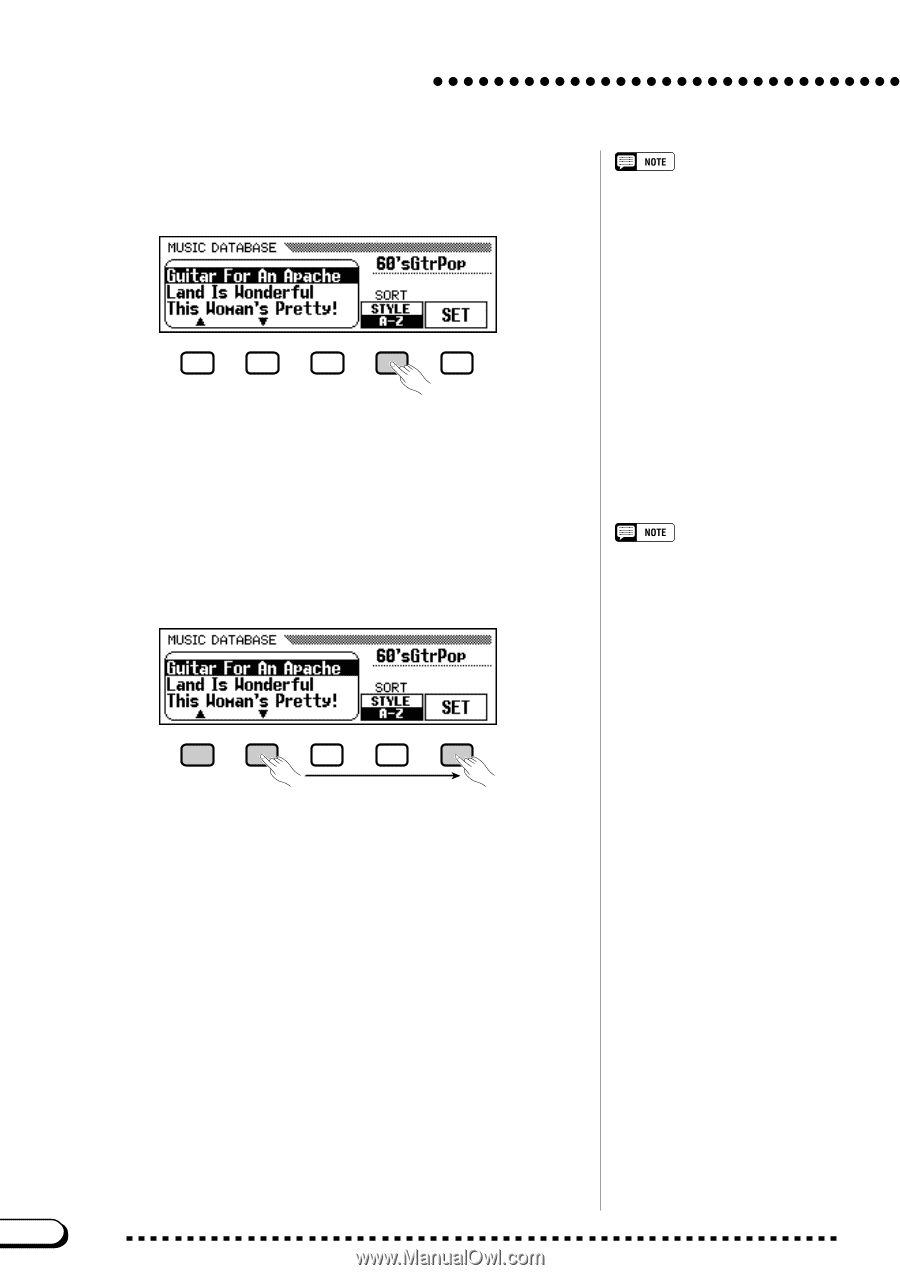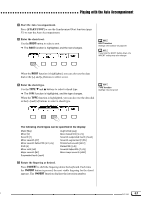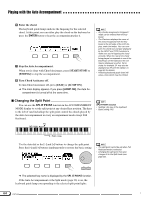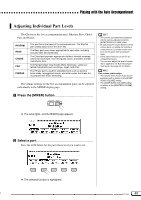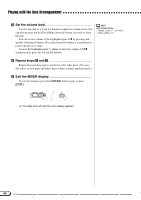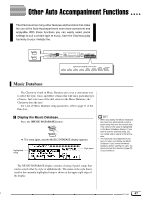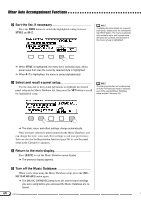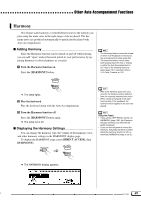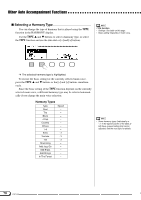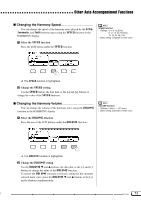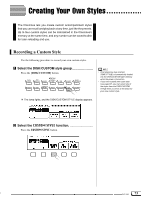Yamaha CVP-202 Owner's Manual - Page 68
Sort the list, if necessary., Select and recall a panel setup., Return to the main display.
 |
View all Yamaha CVP-202 manuals
Add to My Manuals
Save this manual to your list of manuals |
Page 68 highlights
Other Auto Accompaniment Functions X Sort the list, if necessary Press the SORT button to switch the highlighted setting between STYLE and A-Z. To display the panel setups for a specific style group, simply press the corresponding STYLE button. The menu is automatically sorted by style, and a panel setup that uses the currently selected style in the chosen group is highlighted. ➔ When STYLE is highlighted, the menu list is sorted by style, and a panel setup that uses the currently selected style is highlighted. ➔ When A-Z is highlighted, the menu is sorted alphabetically. C Select and recall a panel setup Use the data dial or the [-] and [+] buttons to highlight the desired panel setup in the Music Database list, then press the SET button to recall the highlighted setup. The Harmony function will not be turned on if the Full Keyboard mode is selected, even if the selected Music Database setup includes "Harmony On." ➔ The style, voice, and effect settings change automatically. Once you have selected a panel setup from the Music Database, you can change the style, voice and effect settings to suit your preferences. You can also use the Registration function (page 89) to save the panel setup in the Clavinova's memory. V Return to the main display Press [EXIT] to exit the Music Database menu display. ➔ The previous display appears. B Turn off the Music Database When you're done using the Music Database setup, press the [MUSIC DATABASE] button again. ➔ The [MUSIC DATABASE] lamp turns off, and the panel settings you were using before you accessed the Music Database are restored. 68 CVP-202 66