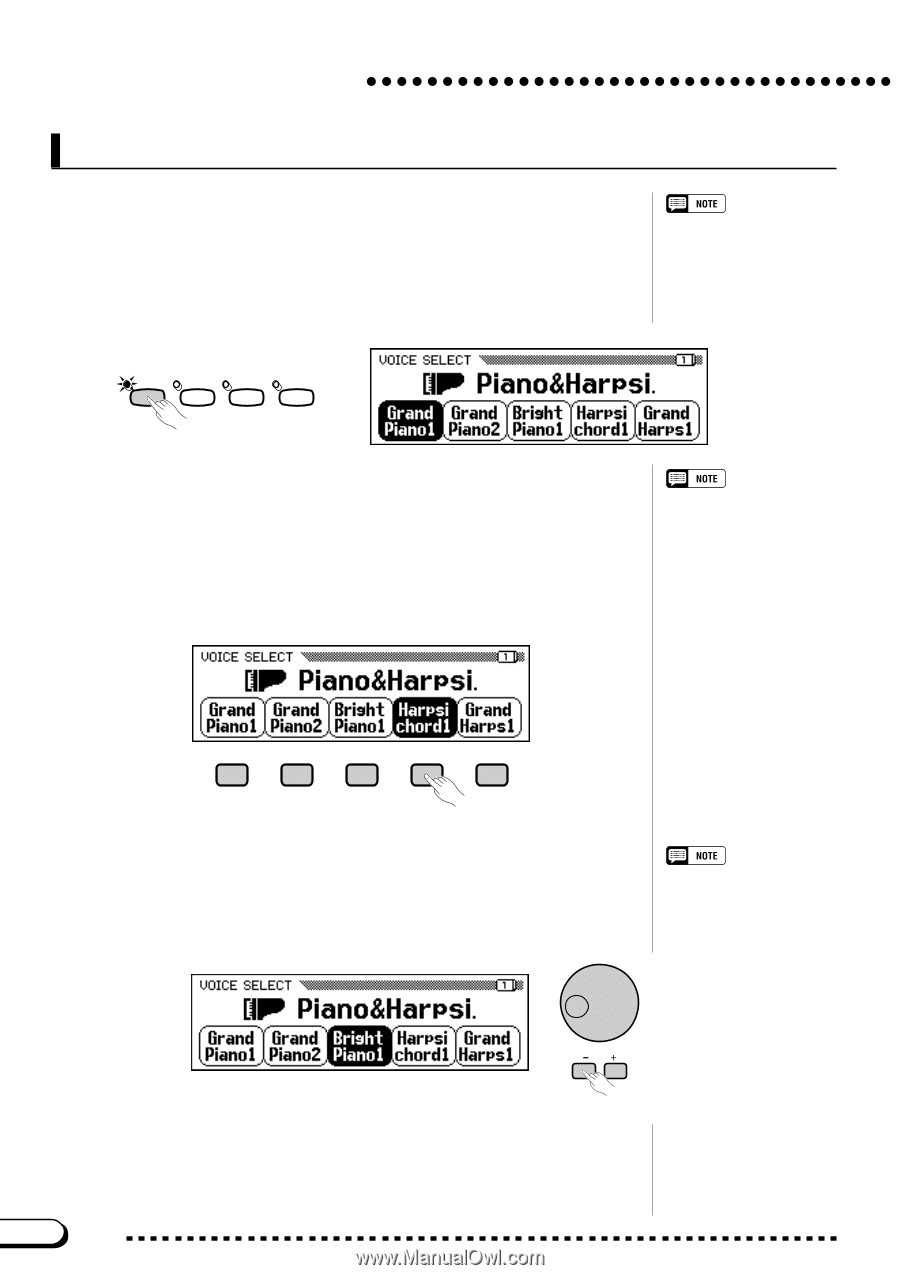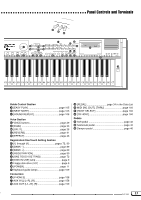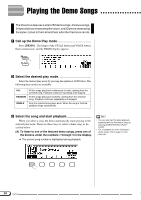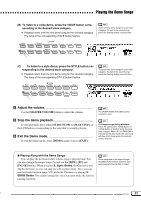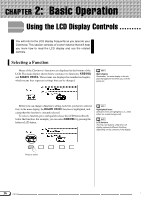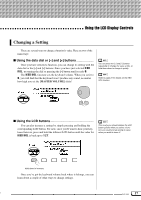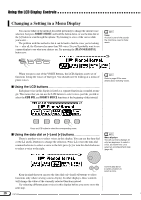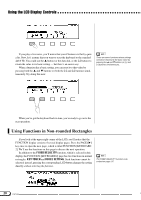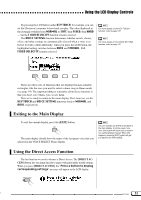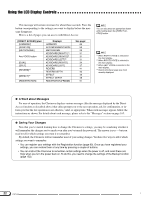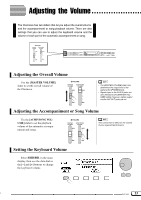Yamaha CVP-202 Owner's Manual - Page 18
Changing a Setting in a Menu Display - clavinova piano
 |
View all Yamaha CVP-202 manuals
Add to My Manuals
Save this manual to your list of manuals |
Page 18 highlights
Using the LCD Display Controls Changing a Setting in a Menu Display You can use either of the methods described previously to change the current voice selection. Just press RIGHT1 VOICE and hold the button down, or use the data dial or the [+] button to scan through the options. Try listening to a few of the voices while you're at it... The problem with this method is that it can be hard to find the voice you're looking for - after all, the Clavinova has more than 700 voices! So you'll probably want to use a menu display to see what your choices are. Try pressing the [PIANO&HARPSI.] button now. Voice A voice is one of the sounds the Clavinova uses to make music. PIANO & HARPSI. E. PIANO ORGAN & ACCORDION PERCUSSION When you press one of the VOICE buttons, the LCD displays a new set of functions listing the voices of that type. You should now be looking at a menu of piano voices. I Using the LCD buttons Each piano voice in this display is listed as a separate function in a rounded rectangle. This means that you can use the LCD buttons to select voices, just like you did to select the KBD VOL and RIGHT1 VOICE functions at the beginning of this tutorial. Refer to page 29 for more details about selecting voices. Press an LCD button to select the corresponding voice. I Using the data dial or [-] and [+] buttons There is another way to select voices in this display. You can use the data dial or the [-] and [+] buttons to change the selection. Press [-] or turn the data dial counterclockwise to select a voice to the left; press [+] or turn the dial clockwise to select a voice to the right. Menu displays You will use menu displays for only two purposes: to select a voice, as shown here, or to select an accompaniment style (page 49). Keep in mind that you can use the data dial or [-] and [+] buttons to select functions only when viewing a menu display. In other displays, these controls will change the value of the currently selected function instead. Try selecting different piano voices in this display before you move on to the next step. Use the data dial or [-] and [+] buttons to select a voice. 18 CVP-202 16