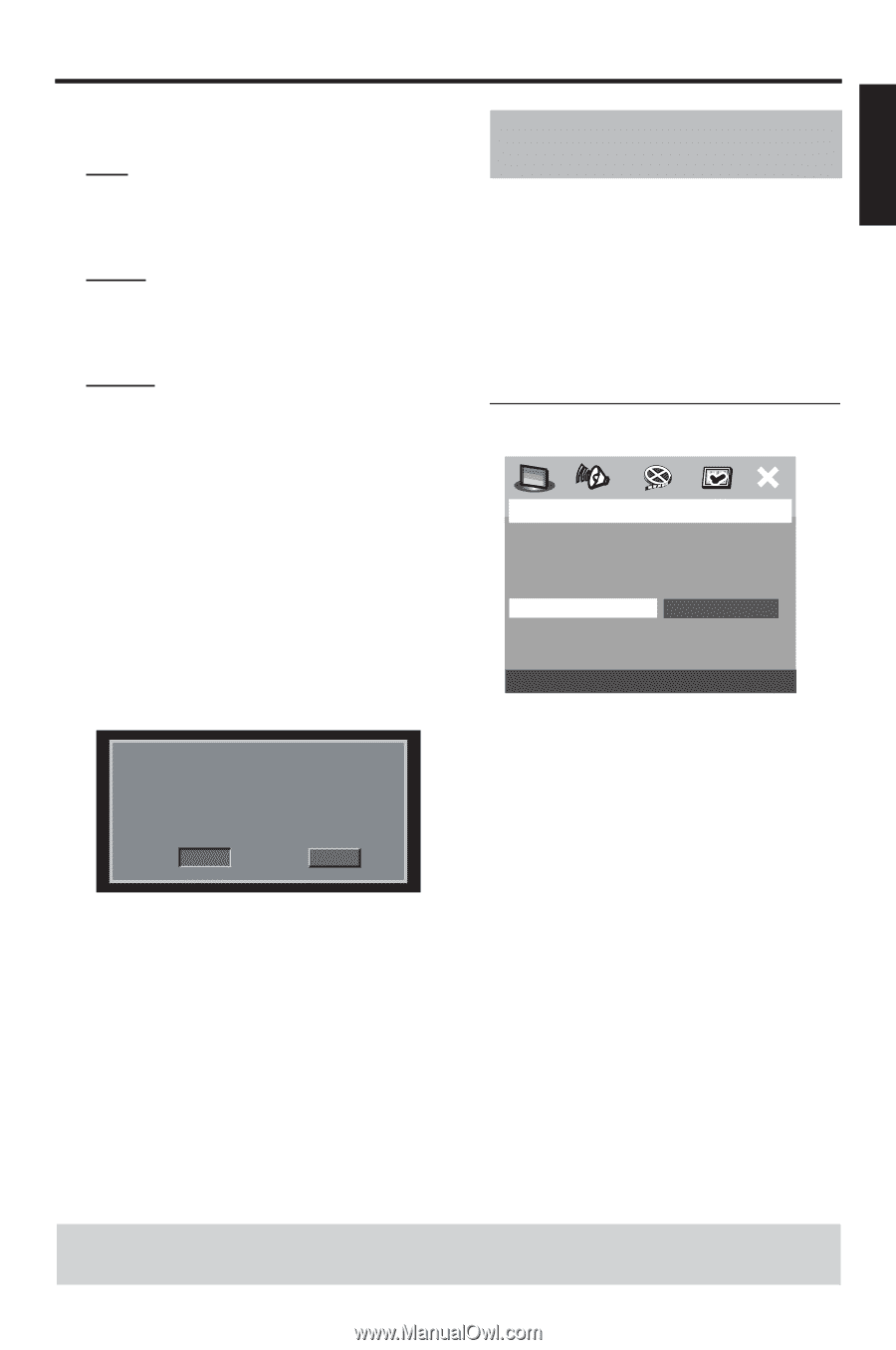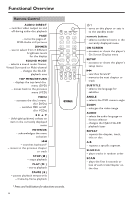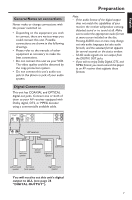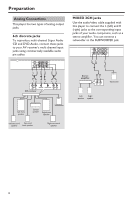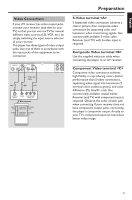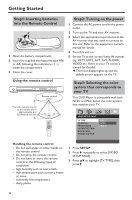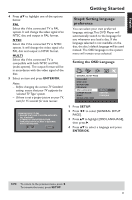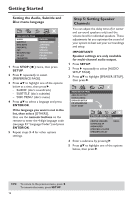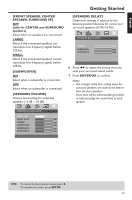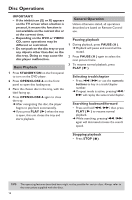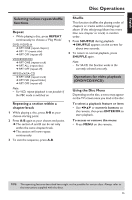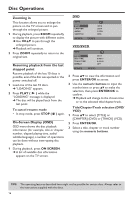Yamaha DVD-S657 Owner's Manual - Page 15
Step4: Setting language preference, Setting the OSD Language
 |
View all Yamaha DVD-S657 manuals
Add to My Manuals
Save this manual to your list of manuals |
Page 15 highlights
English Getting Started 4 Press 34 to highlight one of the options below: PAL Select this if the connected TV is PAL system. It will change the video signal of an NTSC disc and output in PAL format. NTSC Select this if the connected TV is NTSC system. It will change the video signal of a PAL disc and output in NTSC format. MULTI Select this if the connected TV is compatible with both NTSC and PAL (multi-system). The output format will be in accordance with the video signal of the disc. 5 Select an item and press ENTER/OK. Notes: - Before changing the current TV Standard setting, ensure that your TV supports the 'selected TV Type' system. - If there is not a proper picture on your TV, wait for 15 seconds for auto recover. CHANGING NTSC TO PAL 1. ENSURE THAT YOUR TV SYSTEM SUPPORTS PAL STANDARD. 2. IF THERE IS A DISTORTED PICTURE DISPLAYED ON THE TV, WAIT 15 SECONDS FOR AUTO RECOVER. OK Cancel Step4: Setting language preference You can select your own preferred language settings.This DVD Player will automatically switch to the language for you whenever you load a disc. If the language selected is not available on the disc, the disc's default language will be used instead. The OSD language in the system menu will remain once selected. Setting the OSD Language GENERAL SETUP PAGE DVD-AUDIO DISC LOCK DISPLAY DIM PROGRAM OSD LANGUAGE SCREEN SAVER SLEEP DIVX(R) VOD CODE ENGLISH ESPAÑOL FRANÇAIS 1 Press SETUP. 2 Press 1 2 to select [GENERAL SETUP PAGE]. 3 Press 34 to highlight [OSD LANGUAGE], then press 2. 4 Press 34 to select a language and press ENTER/OK. TIPS: To return to the previous menu, press 1. To remove the menu, press SETUP. 11