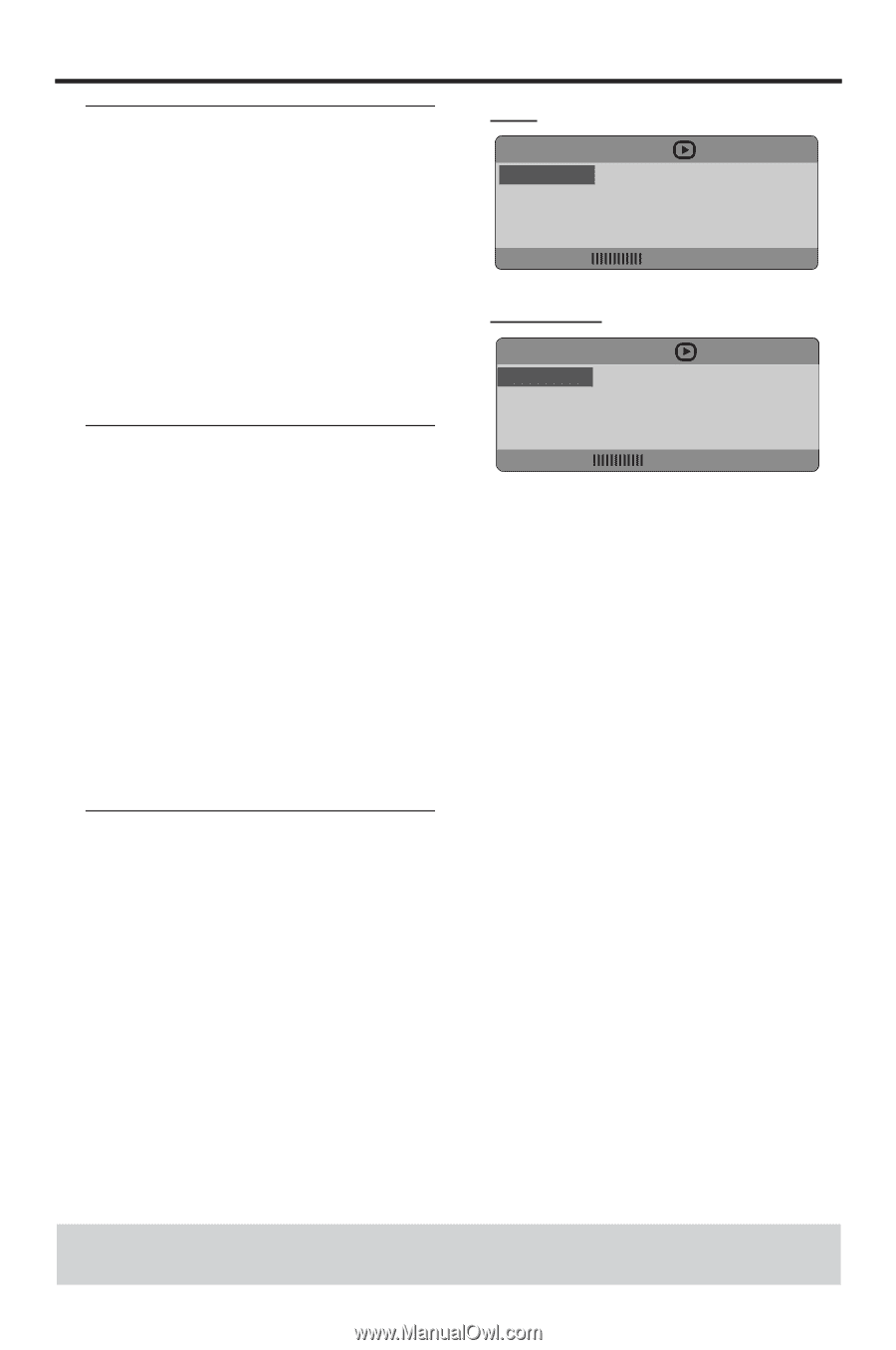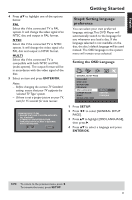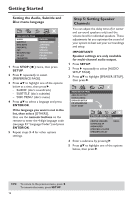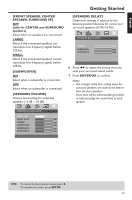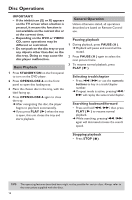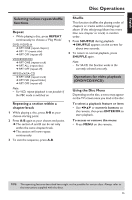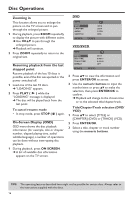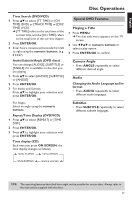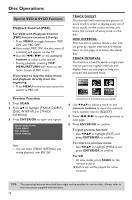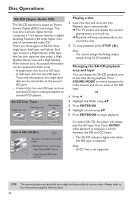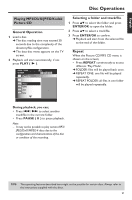Yamaha DVD-S657 Owner's Manual - Page 20
Zooming in, Resuming playback from the last stopped point, On-Screen Display (OSD)
 |
View all Yamaha DVD-S657 manuals
Add to My Manuals
Save this manual to your list of manuals |
Page 20 highlights
Disc Operations Zooming in This function allows you to enlarge the picture on the TV screen and to pan through the enlarged picture. 1 During playback, press ZOOM repeatedly to display the picture with different scales. ➜ Use 1 234 to pan through the enlarged picture. ➜ Playback will continue. 2 Press ZOOM repeatedly to return to the original size. Resuming playback from the last stopped point Resume playback of the last 10 discs is possible, even if the disc was ejected or the power switched off. 1 Load one of the last 10 discs. ➜ "LOADING" appears. 2 Press PLAY ( B ) while the "LOADING" message is displayed. ➜ The disc will be played back from the last point. To cancel resume mode • In stop mode, press STOP ( 9 ) again. On-Screen Display (OSD) OSD menu shows the disc playback information (for example, title or chapter number, elapsed playing time, audio/ subtitle language), a number of operations can be done without interrupting disc playback. 1 During playback, press ON SCREEN. ➜ A list of available disc information appears on the TV screen. DVD MENU TITLE CHAPTER AUDIO SUBTITLE BITRATE 02/14 02/14 5.1CH ENG VCD/SVCD MENU TRACK DISC TIME TRACK TIME REPEAT BITRATE 02/14 0:49:17 0:03:43 OFF 2 Press 34 to view the information and press ENTER/OK to access. 3 Use the numeric buttons to input the number/time or press 34 to make the selection, then press ENTER/OK to confirm. ➜ Playback will change to the chosen time or to the selected title/chapter/track. Title/Chapter/Track selection (DVD/ VCD) 1 Press 34 to select [TITLE] or [CHAPTER] (DVD) or [TRACK] (VCD). 2 Press ENTER/OK. 3 Select a title, chapter or track number using the numeric buttons. TIPS: The operating features described here might not be possible for certain discs. Always refer to the instructions supplied with the discs. 16