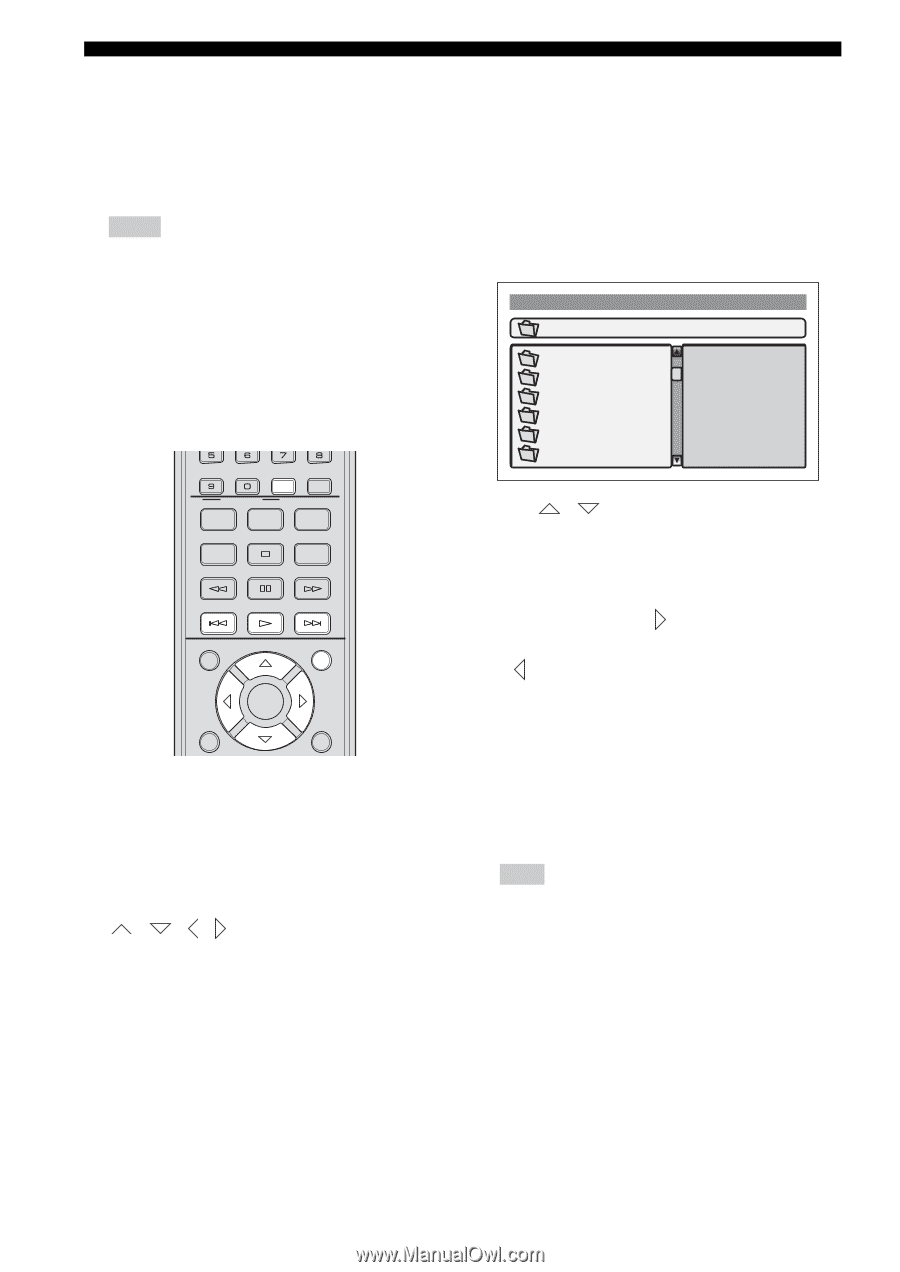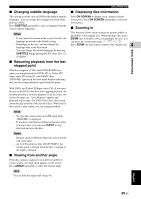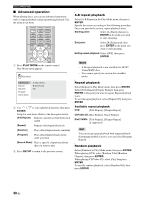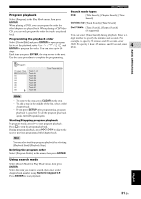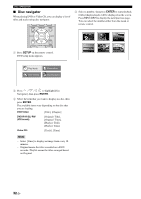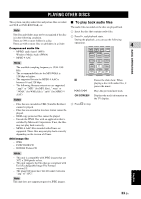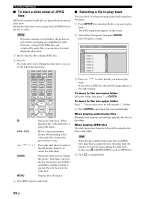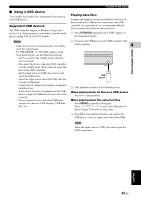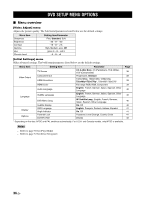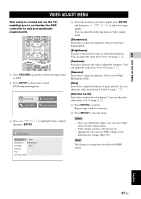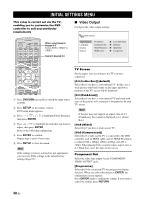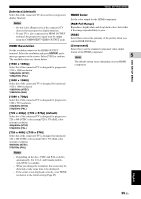Yamaha DVX-700 Owner's Manual - Page 38
To start a slide show of JPEG, files, Selecting a file to play back
 |
View all Yamaha DVX-700 manuals
Add to My Manuals
Save this manual to your list of manuals |
Page 38 highlights
PLAYING OTHER DISCS ■ To start a slide show of JPEG files JPEG files recorded on the disc are played back in order in slide show. During the slide show, you can play back all JPEG files in the disc in order. Hints - If the disc contains several folders, the pictures in each folders are displayed in alphabetical order. - If the disc contains both JPEG files and compressible audio files, you can enjoy the music during the slide show. 1 Insert a the disc that contains JPEG files. 2 Press h. The slide show starts. During the slide show, you can do the following operations. DISP. MODE AUDIO DELAY ZOOM ON SCREEN ON BLUETOOTH OFF AUDIO SUBTITLE ANGLE PLAY MODE LOCK CLEAR SRCH MODE AUTO/ MANUAL MEMORY TOP MENU PRESET/CH MENU INFO. A-E/CAT. SETUP ENTER A-E/CAT. RETURN e b / a / // ZOOM MENU CODE SET Pauses the slide show. When playing a disc with audio files, it pauses the music. Move to the previous/next picture. When playing a disc with audio files, it plays the previous/next song. Pauses the slide show to rotate or flip the picture. Press h to restart the slide show. Pauses the slide show to enlarge the picture. Each time you press the key, the picture size doubles, quadruples, and then returns to normal. Press h to restart the slide show. Displays Disc Navigator. 3 Press s to stop the slide show. ■ Selecting a file to play back You can select a file that you want to play back using Disc Navigator. 1 Press SETUP after inserting the disc you want to play back. The DVD setup menu appears on the screen. 2 Select [Disc Navigator], then press ENTER. Disc Navigator is opens. 00:00 00:00 \ folder_1 folder_2 folder_3 folder_4 folder_5 folder_6 0kbps 3 Press / to select the file you want to play back. If you select a JPEG file, the preview image appears in the right window. To move to the one lower folder Select the folder, then press or ENTER. To move to the one upper folder Press . You can also move by selecting the [. .] folder. 4 Press ENTER to play back the selected file/folder. When playing audio/movie files Playback starts from the selected file and plays the files in the folder. When playing JPEG files The slide show starts from the selected file and plays the files in the folder. Hint When the disc contains both audio files and JPEG files, play back an audio file first, then play back the pictures to enjoy the music during the slide show. In this case, e and b / a is used for JPEG files. 5 Press s to stop playback. 34 En