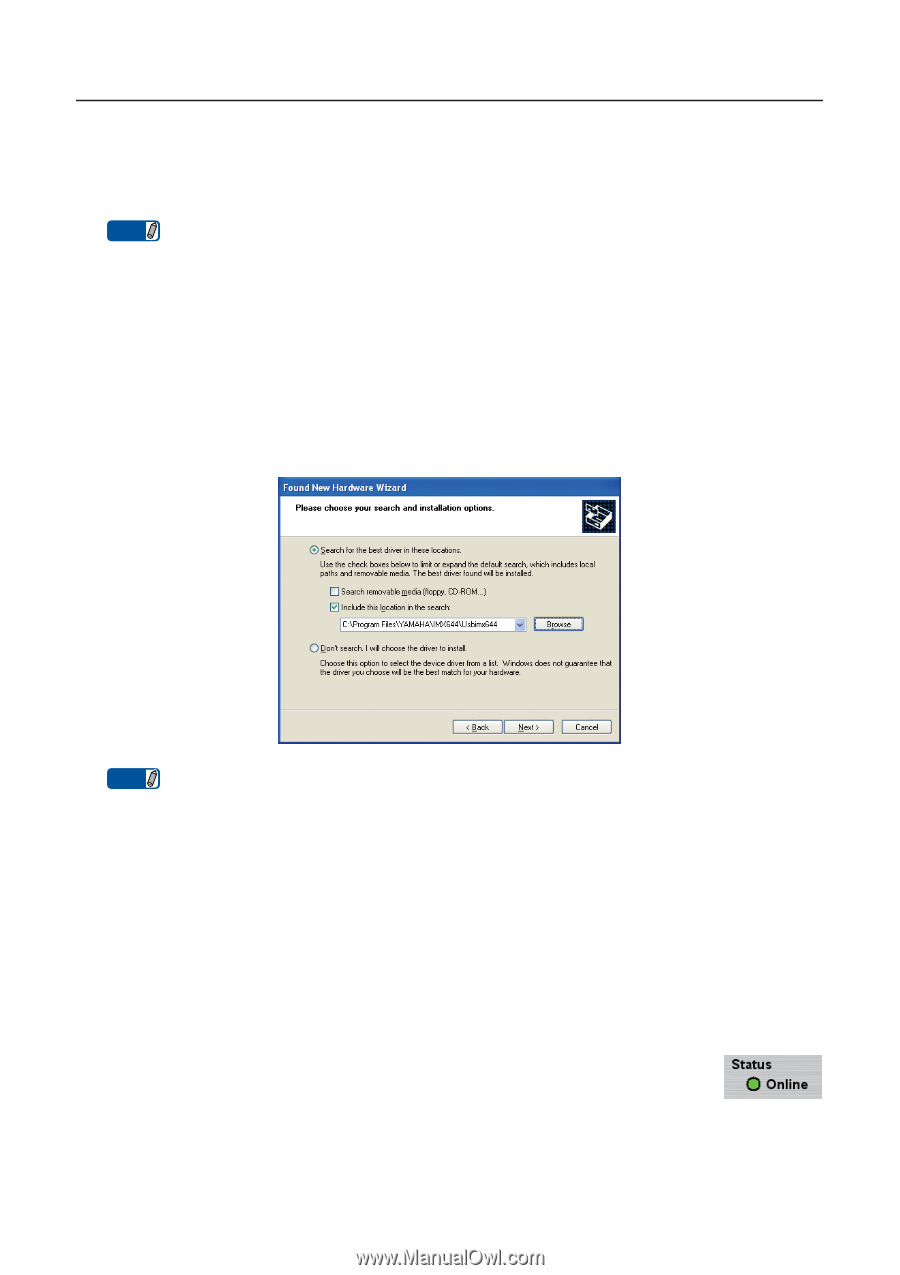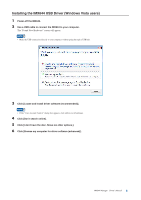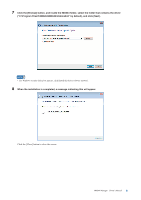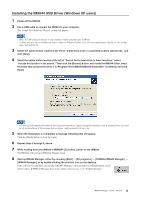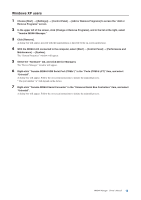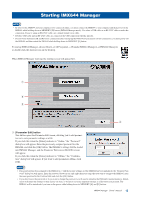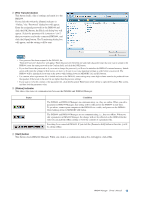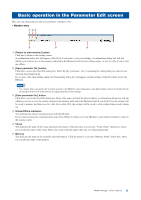Yamaha IMX644 Imx644 Manager Owner's Manual - Page 12
Installing the IMX644 USB Driver Windows XP users
 |
View all Yamaha IMX644 manuals
Add to My Manuals
Save this manual to your list of manuals |
Page 12 highlights
Installing the IMX644 USB Driver (Windows XP users) 1 Power-off the IMX644. 2 Use a USB cable to connect the IMX644 to your computer. The "Found New Hardware Wizard" screen will appear. NOTE • Make the USB connection directly to your computer without going through a USB hub. • A dialog box may ask you whether you want to connect to Windows Update. If so, select the option button at the left of "No, not this time," and click [Next]. 3 Select the option button located at the left of "Install from a list or a specified location (advanced)," and click [Next]. 4 Select the option button located at the left of "Search for the best driver in these locations," select "Include this location in the search." Then click the [Browse] button, and inside the IMX644 folder, select the folder that contains the driver ("C:\Program Files\YAMAHA\IMX644\Usbimx644" by default), and click [Next]. NOTE • If a message indicating that the software "has not passed logo testing" appears during the installation, click [Continue].There is no need to halt the installation. If this message does not appear, simply proceed to the next step. 5 When the installation is completed, a message indicating this will appear. Click the [Finish] button to close the screen. 6 Repeat steps 3 through 5, above. 7 While holding down the IMX644's MEMORY [D] button, power-on the IMX644. The IMX644 will start up in IMX644 Manager mode. 8 Start up IMX644 Manager, either by choosing [Start] → [All programs] → [YAMAHA IMX644 Manager] → [IMX644 Manager], or by double-clicking the shortcut icon on the desktop. If the software was installed successfully, IMX644 Manager's [Status] indicator will light green, and it will be online. If IMX644 Manager does not go online, refer to page 32 of "Troubleshooting." IMX644 Manager Owner's Manual 12