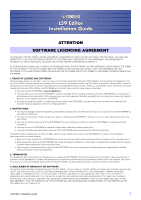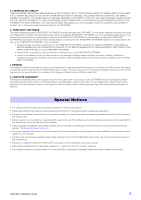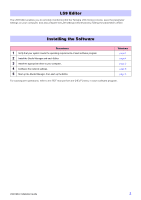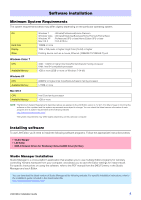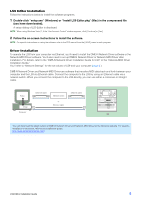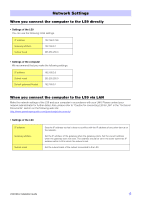Yamaha LS9-32 Ls9 Editor Installation Guide - Page 5
LS9 Editor Installation, Driver Installation - software
 |
View all Yamaha LS9-32 manuals
Add to My Manuals
Save this manual to your list of manuals |
Page 5 highlights
LS9 Editor Installation Follow the instructions below to install the software programs. 1 Double-click "setup.exe" (Windows) or "Install LS9 Editor.pkg" (Mac) in the compressed file (you have downloaded). A setup dialog of LS9 Editor is displayed. NOTE When using Windows Vista /7, if the "Use Account Control" window appears, click [Continue] or [Yes]. 2 Follow the on-screen instructions to install the software. NOTE For specific instructions on using the software, refer to the PDF manual from the [HELP] menu in each program. Driver Installation To operate the LS9 from your computer via Ethernet, you'll need to install the DME-N Network Driver software or the Network-MIDI Driver software. You'll also need to set up DME-N Network Driver or Network-MIDI Driver after installation. For details, refer to the "DME-N Network Driver Installation Guide for LS9" or the "Network-MIDI Driver Installation Guide." You'll refer to "Network Settings" for the set values of LS9 and your computer (page 6.) DME-N Network Driver and Network-MIDI Driver are software that transfers MIDI data back and forth between your computer and the LS9 via Ethernet cable. Connect the computer to the LS9 by using an Ethernet cable via a network switch. When you connect the computer to the LS9 directly, you can use either a crossover or straight cable. Editor Ethernet cable Network switch Ethernet cable Driver or Ethernet cable Computer LS9 You can download the latest version of DME-N Network Driver and Network-MIDI Driver at the following website. For specific installation instructions, refer to the installation guide. http://www.yamahaproaudio.com/ LS9 Editor Installation Guide 5